Make a Blend (the fast way) a.k.a. Speed Blending
This is one of many quick ways to calculate a blend. You’ll use mainly the keyboard and shortcuts for efficiency, but you can use the mouse too.
Note
There are more detailed illustrated examples of making blends if you are new to blending.
Make a Blend at Lightning Speed and Impress your Friends!
The first thing you need to do is set up your
blend defaults so that when you make a blend, most of the settings
are already entered and ready to go.
You can set these up in your user configuration settings. [File > Config Options > User]
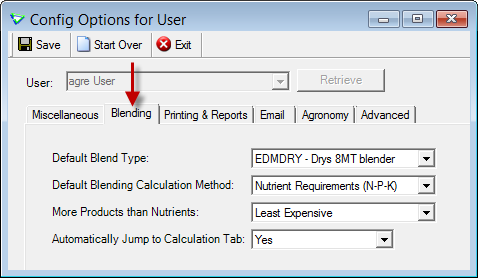
To save even more time, also select a default location.
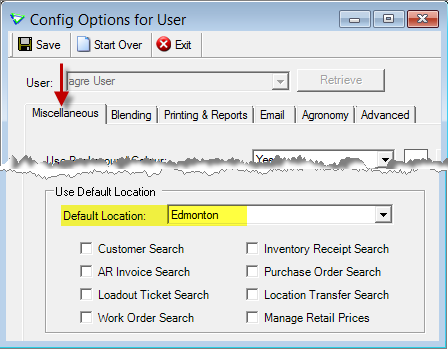
The quickest way to record a blend during a busy spring season is on a loadout ticket; therefore, create a new loadout ticket for the customer (you could also make the blend first, then save it to a loadout ticket).
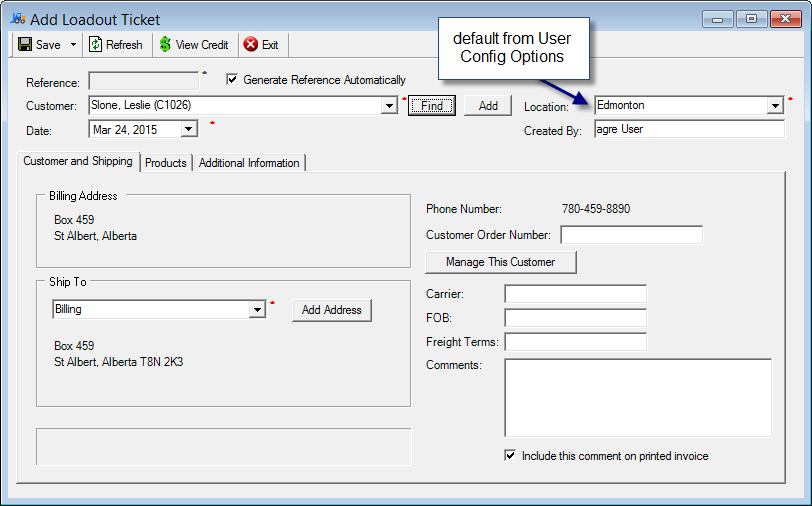
Press CTRL + 2 to jump to the Products tab. If prompted to import, type N for no (you're on a mission to save time, you'll link later).
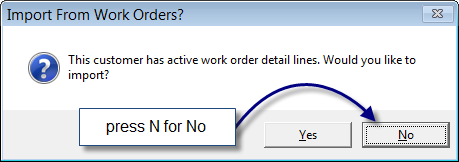
Then, press the TAB key 3 times to highlight the Add Blend Row button. Press SPACEBAR (pressing the spacebar is the keyboard shortcut for a click).
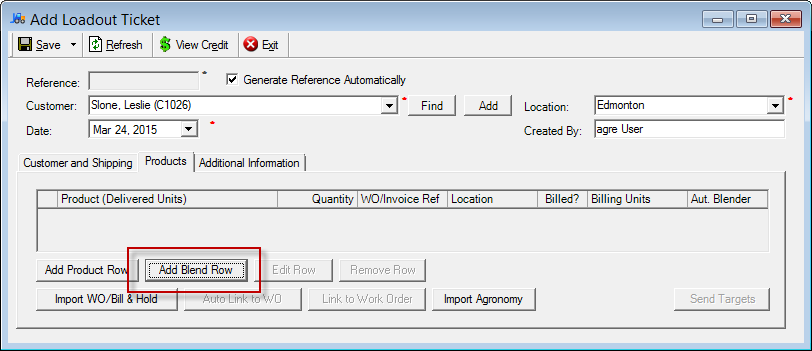
For this example, we are going to create a new blend using NPK. Confirm the Location, Calculation Method, and Blend Type are correct. The defaults you entered earlier are shown on this tab (if you wanted to make a blend from the customer’s blend history instead a new one, you'd click Blend History).
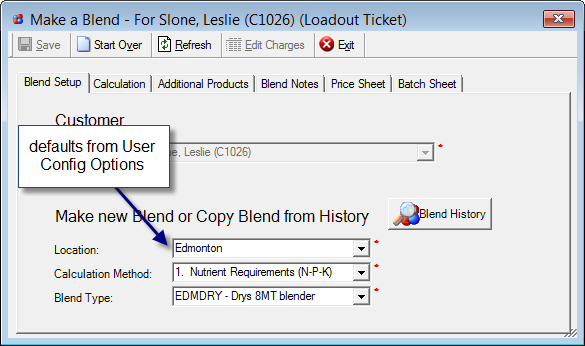
Press CTRL +2 to jump to the Calculation tab (if you checked Automatically Jump to Calculation Tab in user config options you'll already be there).
Enter the lb per acre of Nitrogen, then press the TAB key and enter the lb per acre of Phosphorus, then press the TAB key and enter the lb per acre of Potash.
You can enter any other required nutrients you need by pressing the TAB key to get to the blank row. Press the first letter of the nutrient (e.g., S for Sulphur) to enter the nutrient and then press TAB and enter the lb per acre.
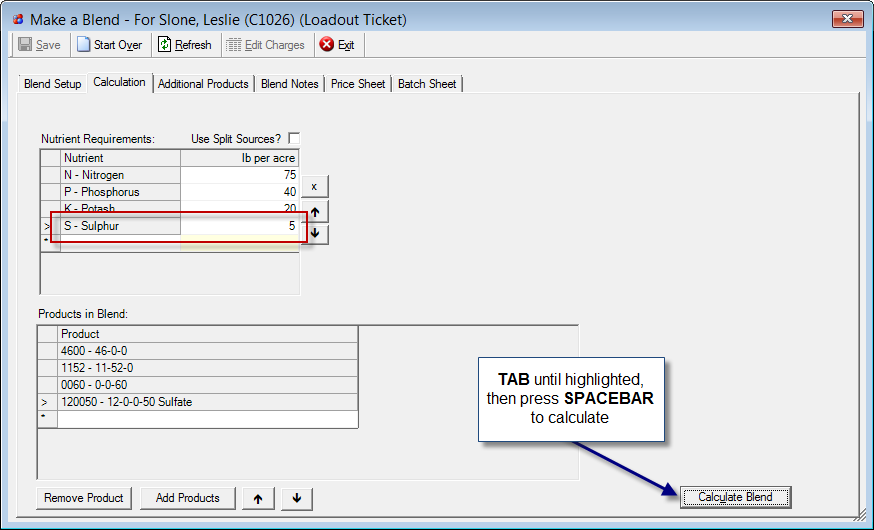
Tip
Is a nutrient that you want to use not in the list? That's going to slow you down but you'll need to add it before you can blend with it.
Press the TAB key to highlight Calculate Blend. Press SPACEBAR. Alternatively, you can press ALT + U to calculate the blend from anywhere on the window.
Enter the Field
Size to determine the blend quantity needed for the particular
field size OR
Press Shift+TAB twice [to backup
twice to Field(s)] then press ALT+DOWN ARROW to open the drop
down list and select a field OR
TAB to the Blend Quantity
box and enter it and press TAB and agrē automatically calculates
the number of acres you can cover with that quantity of blend.
Remember, this blend is being created on a loadout ticket so prices are not shown.
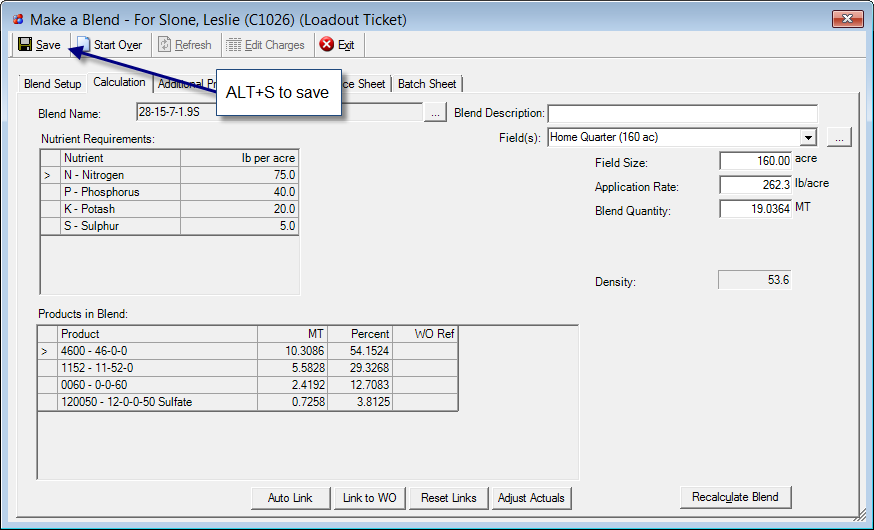
Optional - If you want to link this loadout ticket back to a work order, press SHIFT + TAB five times to highlight Auto Link. Press SPACEBAR.
Optional – Confirm the Batch Sheet settings. Press CTRL + 6 to jump to the Batch Sheet tab and make any necessary changes.
Note
The default settings on the Batch Sheet can be modified on the blend type.
Save your blend by pressing ALT + S. Next, Save your loadout ticket by pressing ALT+S again. Print the loadout ticket and the batch sheet when prompted and you’re done!