online Help provides a thorough list of agrē concepts and procedures. Upon clicking Help > Help Topics, your default Internet browser is started and goes to the agrē online Help home page.
What you'll find:
Finding Information
To find the information you need, use any of the three navigation options in the left pane of the agrē Help window: contents, index, and search. The topic information appears in the right pane.
Contents
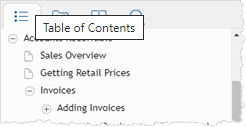
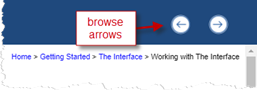
Click the Contents tab to view the table of contents, which groups the topics by area. You can change the view to see the entire list of topics or only portions of the list.
Click the plus sign  to see a list of more topics.
to see a list of more topics.
Click the minus sign  to hide the list of topics under a topic.
to hide the list of topics under a topic.
Click a page  to display a specific topic.
to display a specific topic.
Index
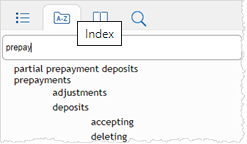
Click the Index button to see a list of index entries, which lists all the topics in alphabetic order. Start typing a letter (e.g. p) or a keyword (e.g. prepay) at the top to jump to topics beginning with that keyword or scroll through the list. Click the index entry to display the topic in the right pane.
Search
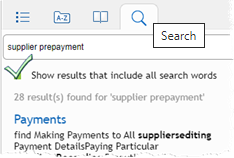
Click the Search tab to look for Help topics that contain specific words. Enter a word or phrase and then click Search. From the list of topics that appears, select a topic to display it.
Tips
To quickly find the specific search term(s) within a topic, the words within the displayed topic are highlighted.
I want to see examples of how to search to get the results I want.
Moving Around in Help
You can use the three tabs — Contents, Index, or Search — to quickly find specific topics.
Click the browse arrows at the top of the left pane to move from one topic to the next (in the order they appear in the Contents tab) like flipping pages in a book
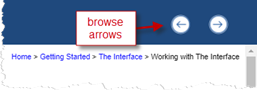
Click the Go Back button at the top of your Web browser to display the previously viewed page (browser buttons are available for all web sites, not just agrē online Help)
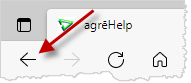
Click the breadcrumb trail links at the top of the right pane to jump to a topic
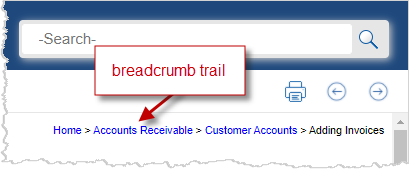
Using Links in Help
In a Help topic, you can click blue, underlined words to see other or more information related to the topic.
Click blue words to jump to and display another topic.
Changing the Size of the Help Window
You may want to change the size of the Help window or window panes so that you can read the text more easily.
To change the size of the online Help window:
Use your browser's Maximize button to change the size of online Help to full-screen; use the Minimize button to hide the whole window
- or-
Position your mouse on the outer borders of the online Help window; when the pointer changes to a double-headed arrow ![]() click and drag to change the size of the window
click and drag to change the size of the window
To change the width of the Contents/Index/Search pane:
Position your mouse on the grey divider between the left and right panes
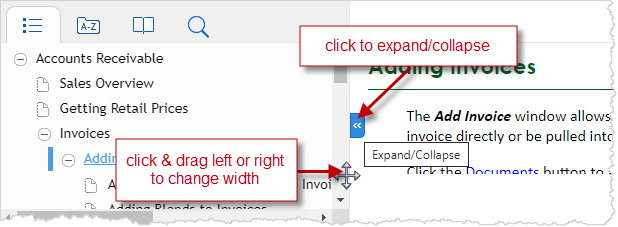
When the pointer changes to a double-headed arrow ![]() click and drag the divider to the desired position.
click and drag the divider to the desired position.