Tip
Printing all of online Help would be almost 1200 pages, so we provide instructions to print just the topic you need to assist you with what you're doing at the moment.
Because online Help is updated as often as agrē is, what you're printing today could soon be out of date.
Printing Single Help Topics
Printing from Microsoft Internet Explorer
You can easily print a single Help Topic right from your browser. The same general principle applies to printing from different browsers, although the steps may not be exactly the same.
To print a single Help Topic from Internet Explorer:
Click your mouse inside the content (right hand) pane of online Help.
Click the Printer icon

if you don't see the printer icon, increase the size of your browser window until it's visible, or press CTRL+P. You may need to cancel printing and adjust the size of your browser window to make sure only the content displays in the preview (unless you want to print the navigation pane as well).
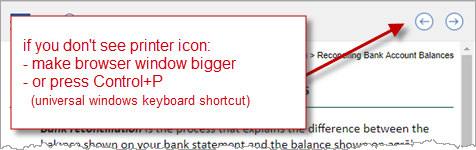
Printing via Microsoft Word (or other word processing program)
You can also copy all the text you want to print (CTRL+A is the shortcut for 'select all', CTRL+C to copy) and paste (CTRL+V) it into blank document. Word is smart enough to keep most of the formatting that you see in Microsoft Edge or Google Chrome, but you have the opportunity to do a little tweaking before you print.