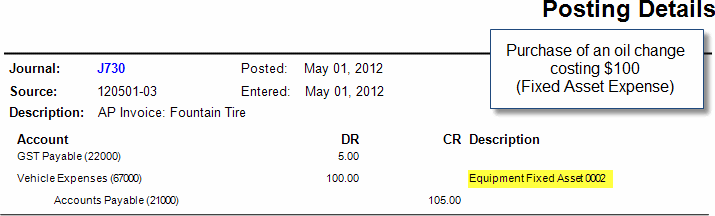When you purchase items for a fixed asset, they will fall into one of two categories.
Value Adjustments
Value Adjustments increase the value of a fixed asset and would include
adding a fixed sprayer tank to a flat deck, or adding a second story
to an office building. These are purchases that will add value to
your business for a period of longer than one year, just like the
Fixed Asset.
Fixed Asset Expenses
Fixed Asset Expenses are items that
do not add value to a fixed
asset like repairs and general maintenance (e.g. oil changes).
What you'll find:
Value Adjustments
Recording the purchase of a Value Adjustment is very similar to recording the purchase of a new fixed asset.
To record the purchase of a value adjustment
* indicates
a required field
Add a new Purchase Invoice.
On
the Non-Inventory purchases tab, click
the Purchase Fixed Asset button.
The Add Fixed Asset window opens.
This Transaction is a Value Adjustment to an existing Fixed Asset.
Choose the Fixed Asset from the drop down menu.
Type
in a Description*
for the purchase.
The Description will default to the name of the Fixed Asset; you may
want to change it to indicate the nature of the value adjustment (for
example: Spray Tank).
The
Quantity*
defaults to 1.
If you type 0 or less you will get warning on Update.
Type in the Unit Price*.
The
Total*
amount is calculated. Indicate if GST applies and is included.
Typing a new Total will update the Unit Price.
Type in a Reference if applicable.
Click Update to add the Value Adjustment to the Fixed Asset.
Save the Purchase Invoice.
This will update the value of the Fixed Asset.
Postings: Value Adjustment
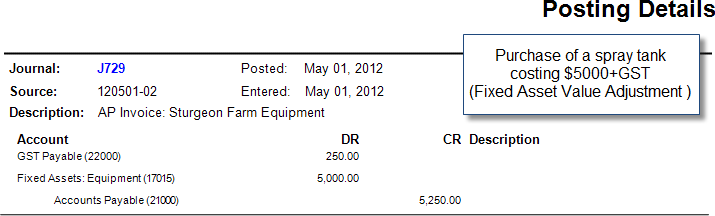
Fixed Asset Expenses
Fixed Asset Expenses are tracked like regular expenses; just select the Fixed Asset to associate the expense with. You can associated expenses with a fixed asset before it has been purchased.
To track fixed asset expenses
Add a new Purchase Invoice
On
the Non-Inventory purchases tab, click
the Add Non-Inv button.
The Add Non-Inventory Row window opens.
Fill in the expense details as you normally would.
If the GL account is a 4, 5, or 6 account, choose the fixed asset from the drop down list in the Fixed Asset field.
Click Update to save.
Save the Purchase Invoice.
The expense will be associated with the fixed asset.
Postings: Fixed Asset Expense