In order to save a blend, a customer must be specified for the blend. A no customer (calculator only) blend cannot be saved. If you make a blend from a work order, loadout ticket, or an invoice, the entire blend and all its details is saved directly on the work order, loadout ticket, or invoice.
If you save the blend and its non-blendable additional products on a work order, loadout ticket, or invoice, the additional products that belong to the blend are indented beneath the blend so you can easily see they are associated with the blend.
(Config C, Config U) Blends made from the Make a Blend window can be saved in various ways: on work orders, loadout tickets, invoices, or as templates.
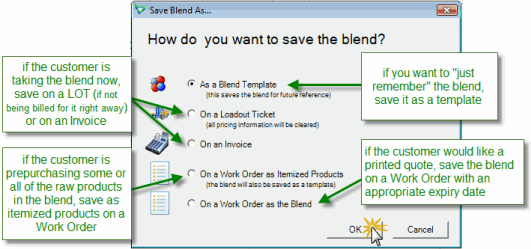
Templates: Use this to save the blend as a calculation template. The blend template can be retrieved on a work order, loadout ticket, or an invoice, or you can use the Blend History feature on the Make a Blend window to retrieve it.
Loadout Tickets: Use if a customer is taking the blend but you are not billing them for it at this time.
Invoices: Use if a customer is taking the blend and you are billing them right away.
On a Work Order as Itemized Products: Use if a customer is prebuying the raw blend products (ingredients) used to make the blend, or if a customer requires a quote for the blend products. Products for NPKS will be listed on the Work Order first. The blend as a whole is also saved as a template.
Note
There is a configuration setting that can be turned on behind the scenes by Tronia to have the blend charge itemized and added to the work order as well. This feature is intended solely for the purpose of determining the total value of a blend (including blend charge) and thus the amount the customer needs to deposit in prepayment funds.
When later linking blend purchases to products on work orders, the Blend Charge will not be drawn down from the work order, nor will any special blend charge pricing be transferred to an invoice. This means that the Blend Charge product row (and thus the entire Work Order) will never be flagged as complete; it will remain Active until the work orders expires or the row is manually flagged as closed.
On a Work Order as the Blend: Use if a customer requires a quote for the blend you have just calculated, or you want to save the blend on a work order (for example, if the customer is prebuying the blend as a whole).
(Config C, Config U) Select how you want to save the blend and click OK. If you saved on a work order, loadout ticket, or an invoice, the Add Work Order, Add Loadout Ticket, or Add Invoice window opens and the customer’s information is automatically entered for you.