If you have a lot of products to price, you can export a pricing worksheet and edit it in a tool like Excel, then import the all the updated prices back into agrē all at once.
agrē can even calculate prices for you using the main unit price and the conversion factors for alternate units and minimum prices.
1. Export the Product Retail Pricing Worksheet
Export the pricing worksheet to use as a template for price changes.
To export a pricing worksheet
Navigate to Inventory > Manage > Pricing > Retail Prices Import [exports are done from the same window as the imports].
The Import Product Retail Prices window opens.
Use the Export Product Prices criteria to fill the worksheet with the products you want to price.
The worksheet does not have to have prices changed for every product in order to import successfully, so it's ok if there's extra products included.
Selecting Active = Yes excludes inactive products (inactive unit types are always excluded).
Estimated Costs are for your reference only; they are not updated on import.
Select Export.
The Save As window opens.
(config U) Navigate to a location outside of agrē so you'll have access to the pricing worksheet from Excel (or any program that can open .xlsx spreadsheets.
Accept the default file name or change it.
Select Save.
The Import Product Retail Prices window closes.
2. Edit the Product Retail Pricing Worksheet
Navigate to where you exported the worksheet and open it in Microsoft Excel, or any program that can edit .xlsx files.
Update product pricing - not all prices need to be updated, you can ignore the product rows with no pricing changes.
Estimated Costs are for your reference only - they will not be updated on import.
Save and close the spreadsheet.
(open spreadsheets cannot be imported - you'll get a message it's being used by another process)
Tips
The exported spreadsheet contains hidden columns of data required to properly import the new prices.
Please do not change any values in the hidden columns or the spreadsheet may not import successfully.
Also:
- leave column heading names as is
- don't add any rows or columns
- don't remove any columns
- leave empty rows and columns blank
Ignore rows if the price hasn't changed, and so will agrē.
3. Import the Product Retail Pricing Worksheet
After the pricing has been updated in the worksheet, import the new prices into agrē.
To import a pricing worksheet
Navigate to Inventory > Manage > Pricing > Retail Prices Import.
The Import Product Retail Prices window opens.
In the Import Product Prices box, select Browse.
The Select Pricing Worksheet window opens.
(optional) Check Auto calculate secondary unit types?
Caution
When Auto calculate secondary unit types is checked:
if product main unit price is updated, price of all blank alternate unit price rows is calculated and updated
Last Changed is updated to today only for unit types that have changed - this may have implications for Shelf Labels report when using Price Changes As of Date
Auto calculate uses the price of the main unit and the conversion factor to calculate prices for alternate units.
Calculated prices are rounded to 2 decimals.
For example: 1 Case = 4 L
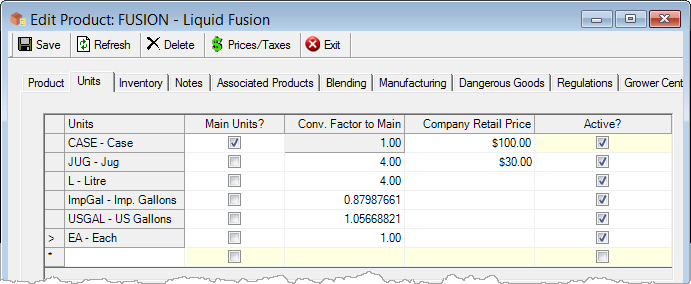
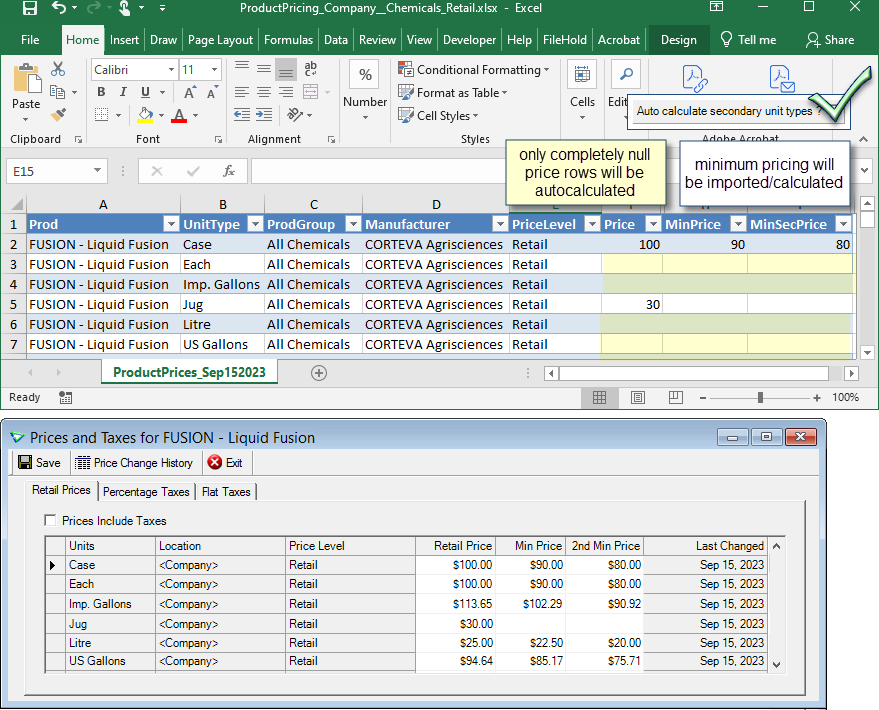
Secondary/alternate unit prices are calculated only for empty price rows.
(config U) Navigate to where the import file is located, select it, then Open.
The Import Successful window opens.
Click ok.
The Select Product Retail Prices Worksheet window closes.
Select Exit.
The Import Product Retail Prices window closes.
(optional) Double check the new pricing with Manage Retail Product Prices or the Inventory Product Prices data export .