Description |
Instructions |
Also see Adding and Editing and Removing and Multiple Users Making Changes. |
Click the Save toolbar button - or - Press ALT+S |
Yes,
don’t save
When you click Exit without saving,
agrē will ask you to confirm that you want to discard your changes.
If you click Yes,
the window will close without saving and your changes will be lost.
If you click No,
you will return to the window with the data in the same state as before
you clicked Exit.
Saving Information on Windows with Tabs
Many windows in agrē have multiple tabs. For example, the Add Blend Type window has four tabs: Blend Type, Nutrient Defaults, Batch Sheet Settings, and Blend Charges.
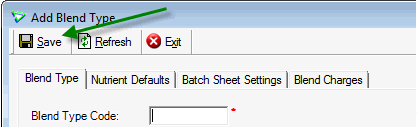
Moving from one tab to another on a window does not save your data to the agrē database. The data that you enter, change, or remove on the tabs is not saved to the agrē database until you click the Save button.