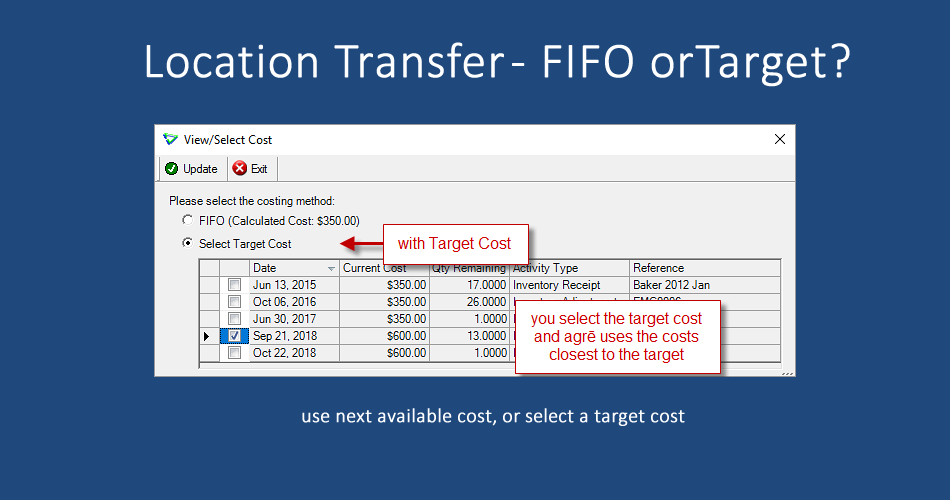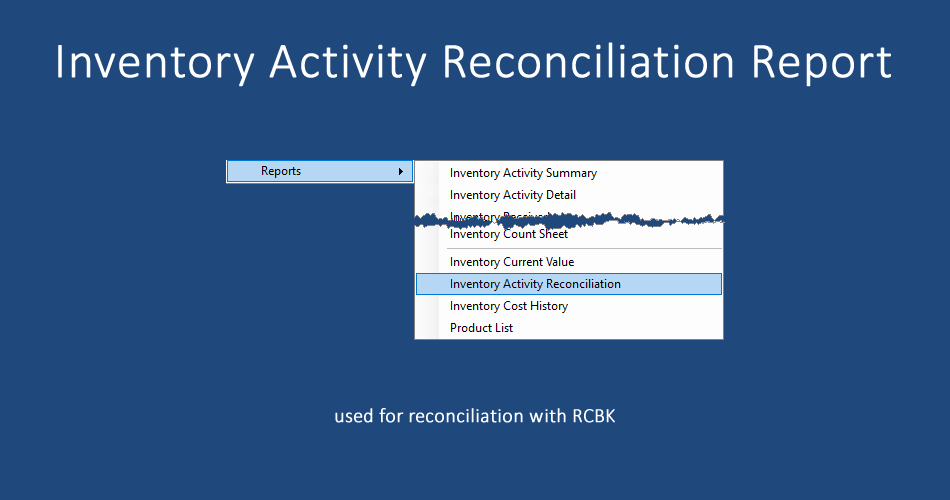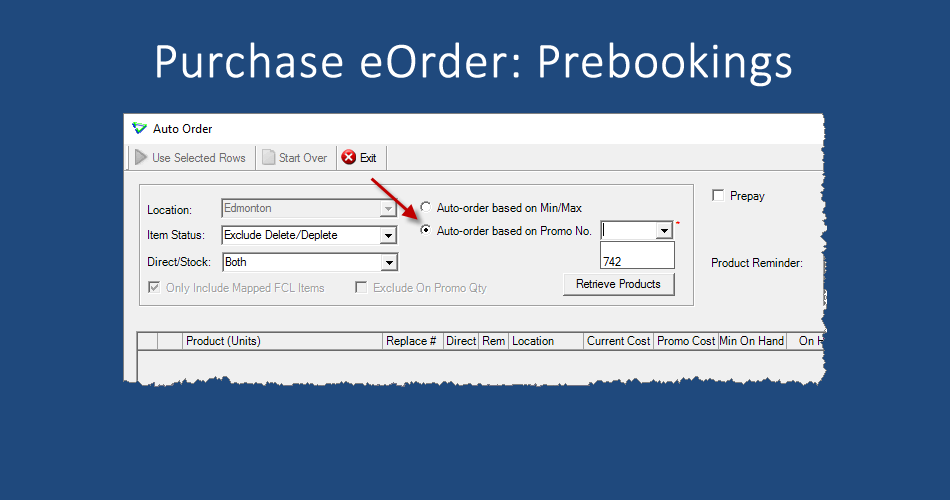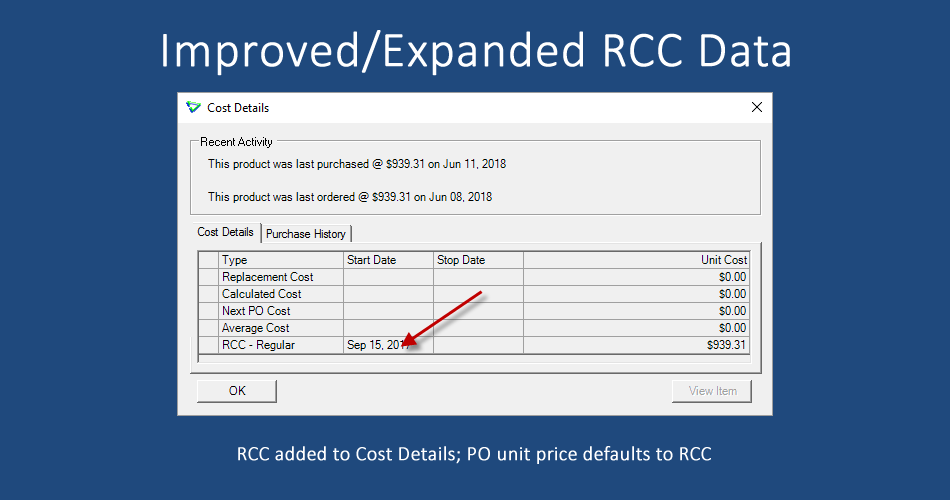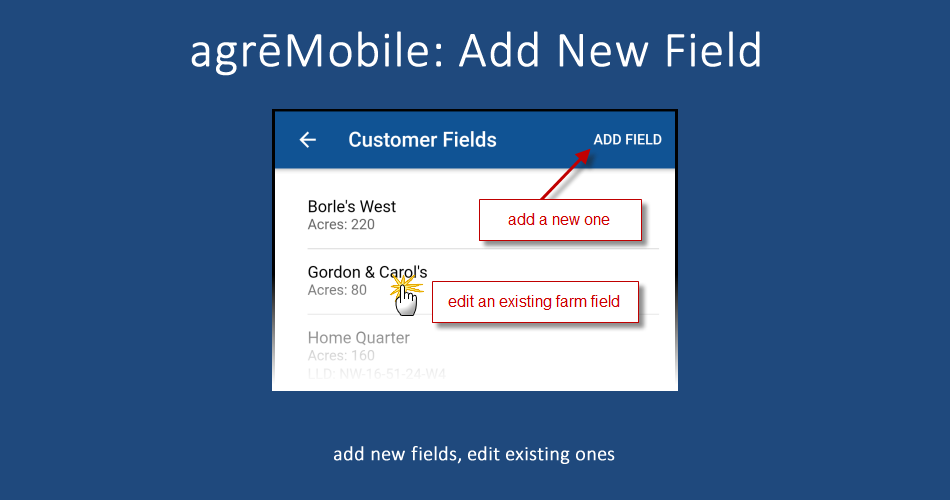agrē Release Notes 2.19.03 October 23, 2019
agrē Release Notes 2.19.03 October 23, 2019
Last updated: October 22, 2019
Top 5 Highlights from this Release
What's New & Improved in agrē 2.19.03:
Additional process information from FCL may follow the release.
Security
This symbol  indicates that your Local Company Security Administrator needs to make a security permission change to allow user access to the new feature.
indicates that your Local Company Security Administrator needs to make a security permission change to allow user access to the new feature.
Configuration Options
This symbol  indicates a new feature integrates with a Configuration Option (at either the Company, Location, or User level).
indicates a new feature integrates with a Configuration Option (at either the Company, Location, or User level).
Note
Release Notes highlight the best new features and improvements from each release of agrē. In case you missed a prior version, Release Notes for the last two years are available from the online Help Release Note archives.
File
Require User Password Change on Next Login
Checking Require Password Change will force a user to change their agrē password on their next login.
(agrē must be opened - switch login will not force a password change)
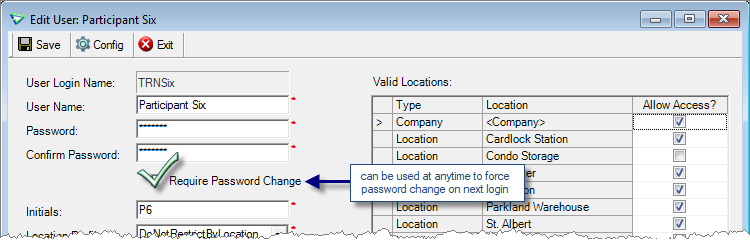
File > Security > Manage Users > Add
Require Password Change can be enforced also when Copying a user.
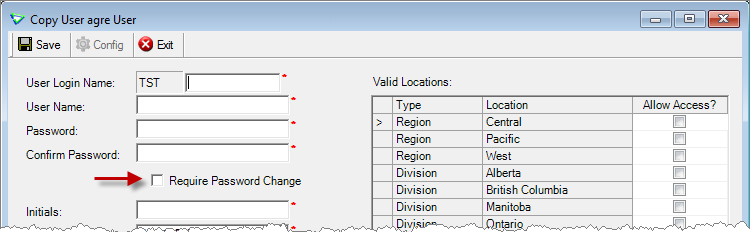
File > Security > Manage Users > Copy
Accounts Receivable
Loadout Tickets
Matching Shipping & Billing Units 
If you want shipping units to always match billing units, check Keep Billing Units and Loadout Ticket Units the same.
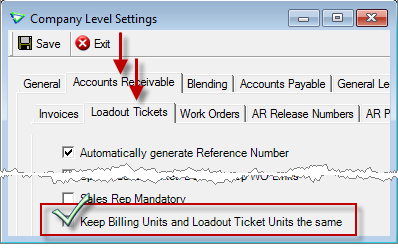
File > Config Options > Company
The Billing Units will change to match the shipping units/Loadout Ticket units (and vice versa).
Note that the Quantity will not be updated if the units change.
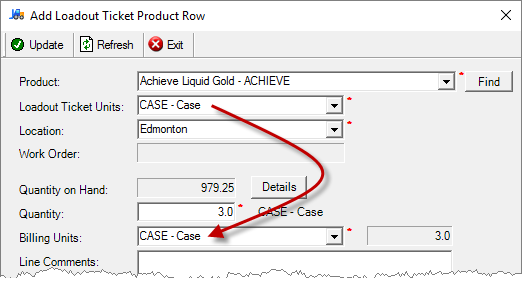
Add Loadout Ticket > Add Product
Shipping Address Mismatch
When linking a Loadout Ticket to a Work Order with a different shipping address, a warning message is displayed. This matches the behaviour of Import and Auto Link.
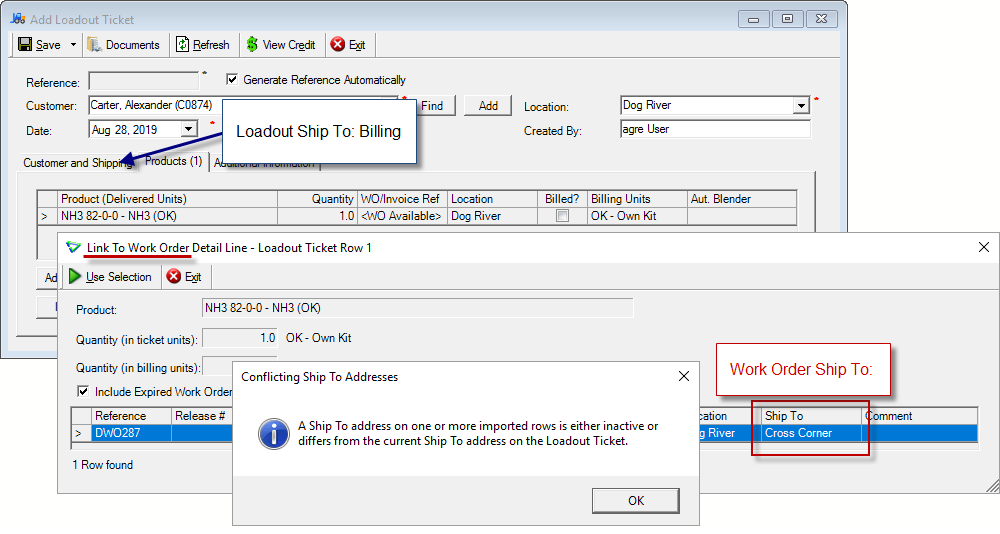
Loadout Ticket > Link to Work Order
Invoices
Sales History Enhancement
To assist with processing returns, you can quickly determine from the Sales History tab how many the customer purchased and how many they have already returned.
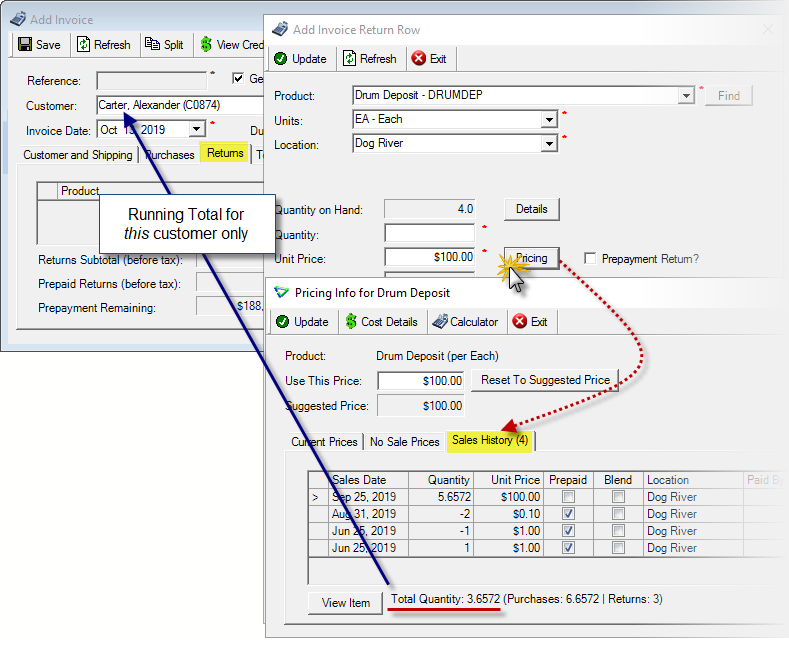
Invoices > Add Product Row > Pricing > Sales History
(applies to both purchases and returns, also displays on Work Orders)
Associated Product - Prepay Flag
Default behaviour in agrē is an associated product inherits the prepay status of the parent product. If the associated product should not be flagged as prepaid even if the parent product is, check Don't prepay on Invoice. For example, a drum deposit will not be prepaid even if the chemical contained within it is prepaid (unless overridden by a link to work order).
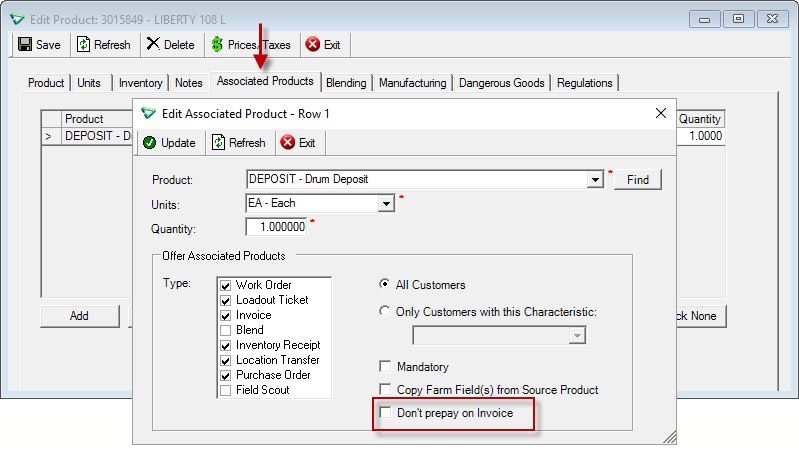
Inventory > Manage Products > Associated Products tab
Blending
Copy Blend and Change Location
When copying a blend to a Work Order and changing the Make Blend From: Location, you will be offered the option to recalculate the blend price based on the default pricing of the new location, or keep the same pricing as the blend from the original location.
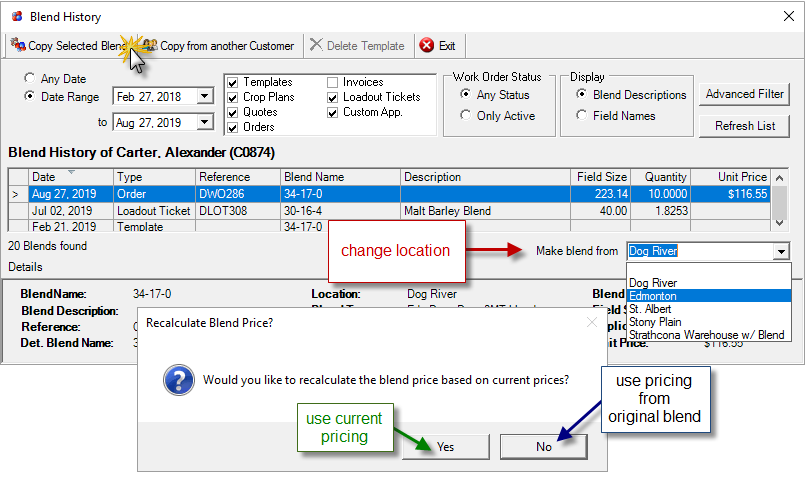
Work Order > Add Blend > Copy from Blend History
Inventory
Location Transfers - Target Cost
When transferring inventory, using the FIFO costing method is still the default, but you have now the option to select a Target Cost.
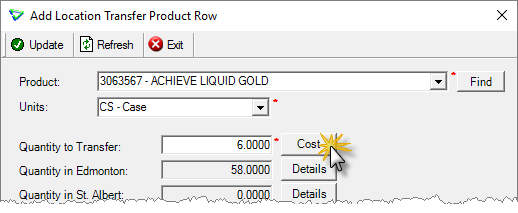
Inventory > Location Transfer > Add > Add Product Row
FIFO still uses the cost of the oldest units first, then the next oldest, until all units have been allocated a cost.
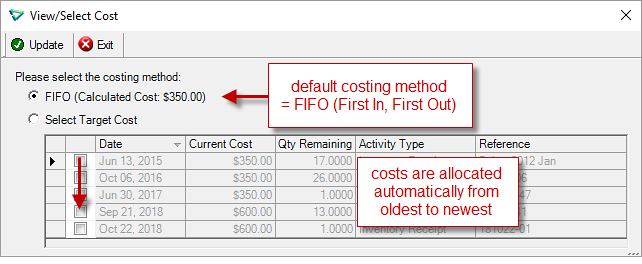
FIFO Costing Method
If you don’t want to use the next cost in line according to FIFO, you can choose which cost to use. When you Select Target Cost, agrē will allocate as many units at the cost you selected as are available, starting with the oldest. Once those units are used, the units closest in cost to the target - higher or lower - are used, again starting with the oldest.
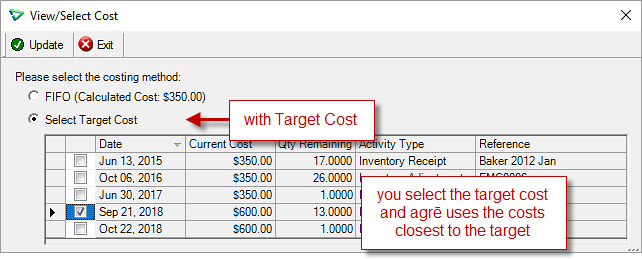
Target Costing Method
The selected Target Unit Cost is displayed on the Add Location Transfer window.
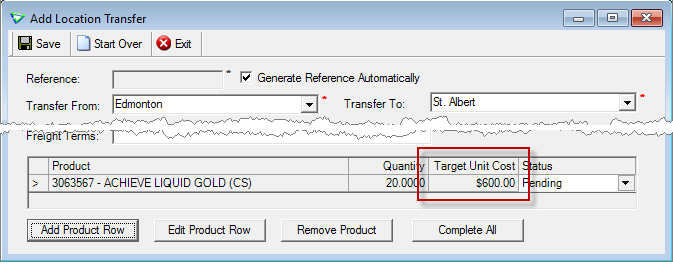
Inventory > Location Transfer > Add
I want to read the white paper (with lots more screenshots) on Location Transfers.
Product Price Check
Product Price Check now includes limited-time Product Sale Prices.
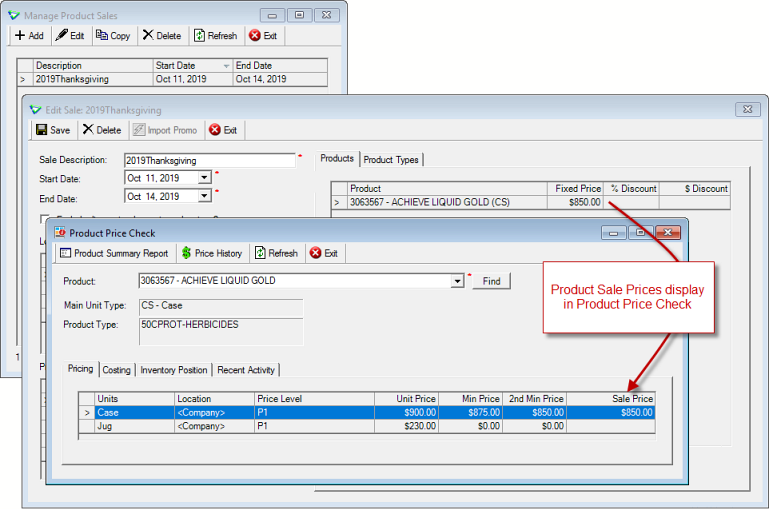
Inventory > Manage > Product Sale Prices and Inventory > Manage > Product Price Check
Reporting Sales to RDS 
To report sales of FMC products, first you'll need to Manage Manufacturers and check the RDS box (one-time task).
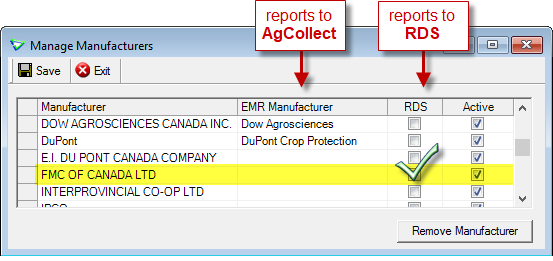
Inventory > Manage > Manufacturers
Then you'll run Manufacturer Sales (RDS) to export their sales data to a file. Submission of the data file to FMC happens outside of agrē.
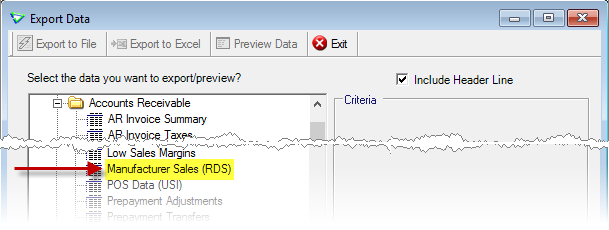
File > Exports > Data
Lot Number Management
Lot Number has been increased to 30 characters.
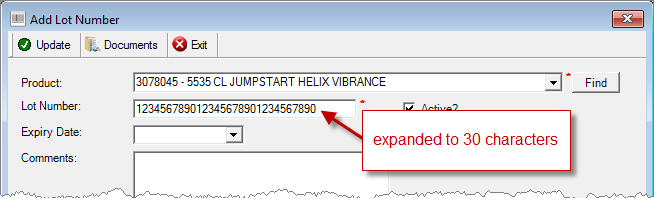
Inventory > Lot Numbers > Add/Edit
Inventory Activity Reconciliation Report 
The Inventory Activity Reconciliation report displays all incoming & outgoing inventory activity (exclusive of outgoing Loadout Tickets and Invoices) within the selected date range. For incoming, cost excludes cost adjustments as cost adjustments has its own criteria. It's used to assist with reconciliation of inventory activity (and associated costs) to mainframe (RCBK).
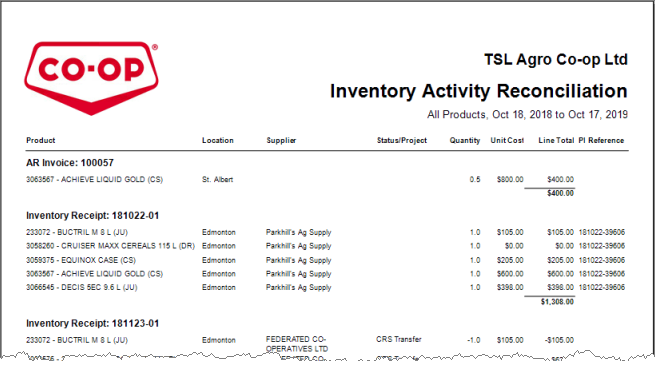
Inventory > Reports
Inventory Balances Report
Can be run just for products with a Negative Balance.
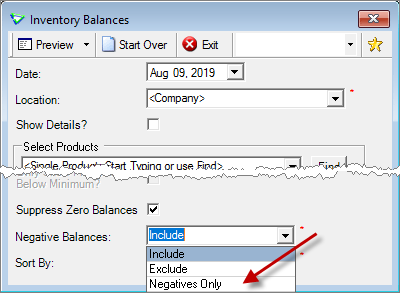
Inventory > Reports
Shelf Labels Report
Criteria
An issue was fixed regarding Price Changes Only - labels will now be displayed only if the price has changed, not if any data has changed, since the As of Date.
Increase the number of Copies to print the same label(s) multiple times.
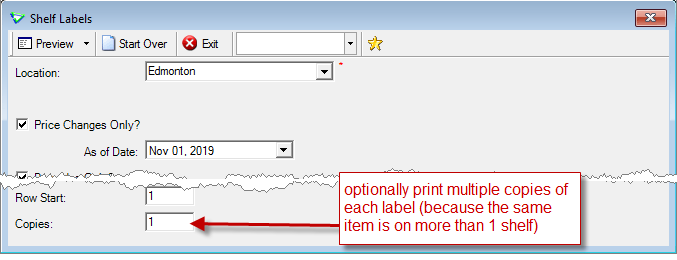
Inventory > Reports > Shelf Labels
Data
Minimum and Maximum Quantity on Hand values, as well as FCL Pack Quantity, display on the labels.
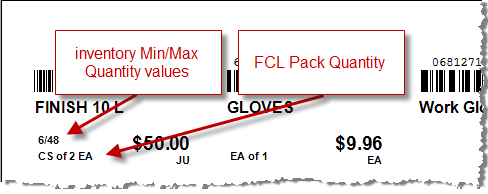
Inventory > Reports > Shelf Labels
Accounts Payable
Purchase Orders
FCL Details
The most relevant Extended FCL Item Details are displayed on the Add Purchase Order Product window for easy reference.
(click Details > FCL Item Details to view all Extended FCL Item Details)
Unit Price defaults to RCC/Recoup Cost
For mapped items only - the Unit Price will default to the RCC/Recoup Cost (when available).
Cost Details include RCC/Recoup Cost
For mapped items only - Cost Details include the RCC/Recoup Cost.
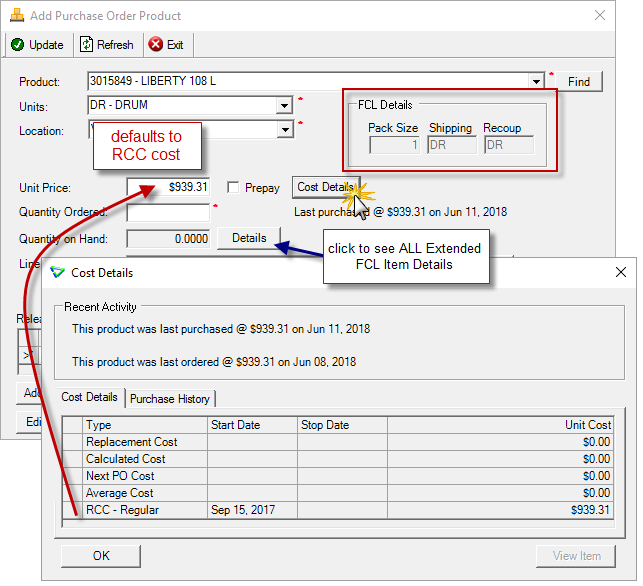
Accounts Payable > Purchase Orders
Current Cost is the RCC/Recoup Cost
The Current Cost will default to the RCC/Recoup Cost (when available).
AutoOrders - Product Popup Notes
On a large order you wouldn't want to have dozens of popup notes actually popping up, so the Reminder column will indicate if a product has a popup note. Select the row and what would normally popup is displayed in Product Reminder.
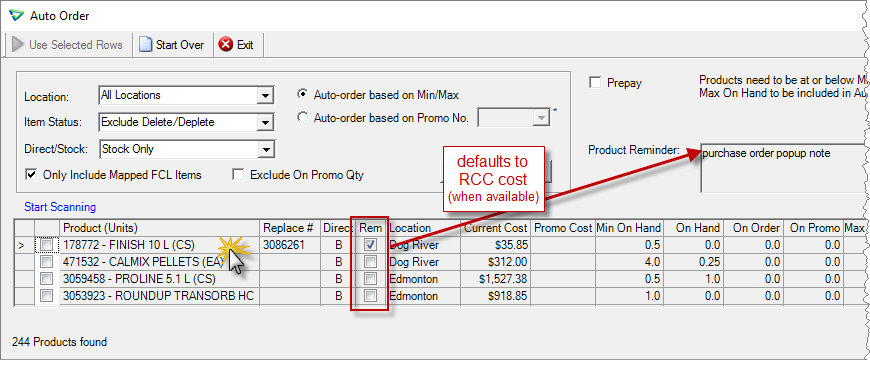
Accounts Payable > Purchase Order > Add > Products tab > Auto Order
eOrder Promos
AutoOrder can handle Pre-Bookings. The Promos in the dropdown are not date-specific.
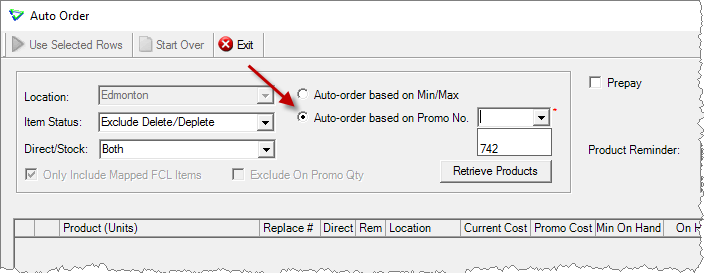
Accounts Payable > Purchase Orders > Auto Order
Editing eOrders
When saving a purchase order that has already been sent as an eOrder, agrē will remind you that NONE of your updates will be relayed to FCL. Any changes to eOrders will still need to be coordinated with FCL outside of agrē.
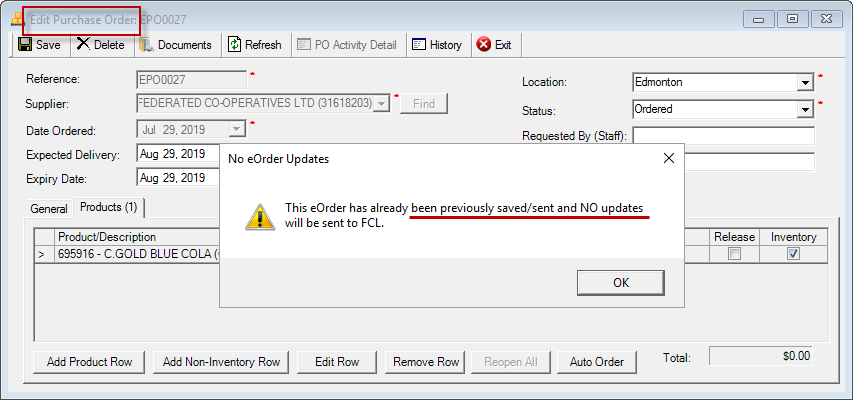
Just a reminder - eOrder information is sent to FCL once; no updates are sent if the purchase order is subsequently edited.
Purchase Invoices
Import Inventory Receipts - Display Purchase Order Reference Number
When importing inventory receipts onto Purchase Invoices, use the PO Reference to cross-check back to the purchase order.
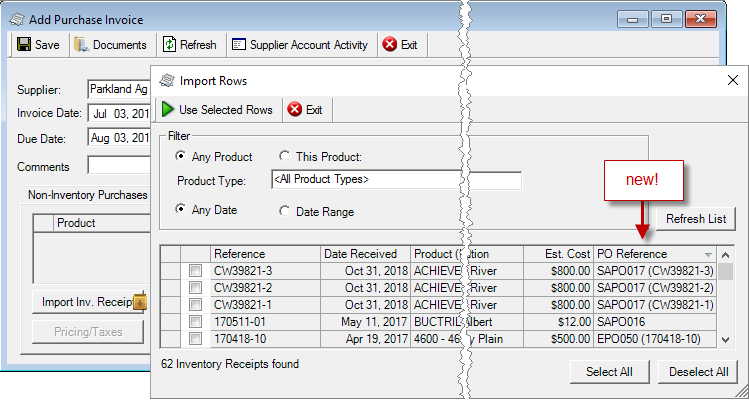
Accounts Payable > Purchase Invoices
Edit Header Location
The header Location can be changed. agrē will remind you to check the Taxes (you'd get the same message if you changed the location while adding a new purchase invoice).
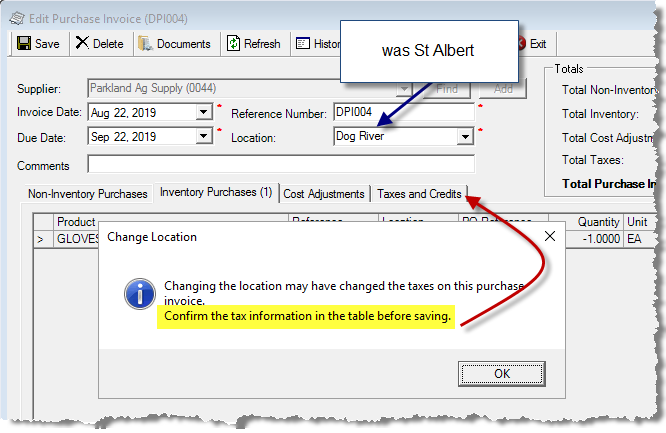
Accounts Payable > Purchase Invoices > Edit
Agronomy
Field Manager/Field Mapping
One Big Map
After selecting Show Fields on Map you can further refine the fields that will be shown by clicking No - Select Fields.
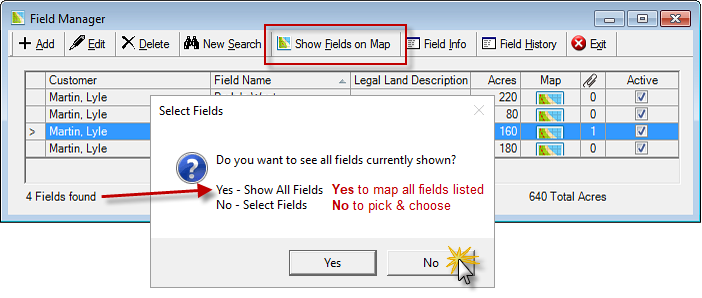
Check Select next to the fields you want mapped, then click Show Fields on Map one more time.
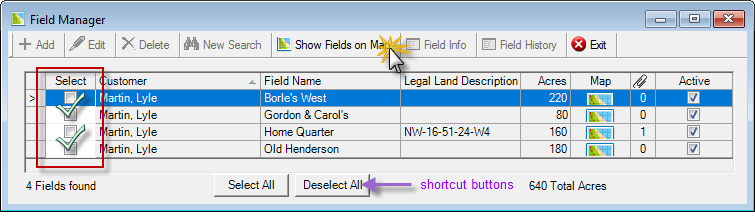
select only the fields you want to display
Field Scouting
New Data Export: Field Scout Summary 
Export Field Scout Summary data between a selected Scout Date Range for all growers or just one.
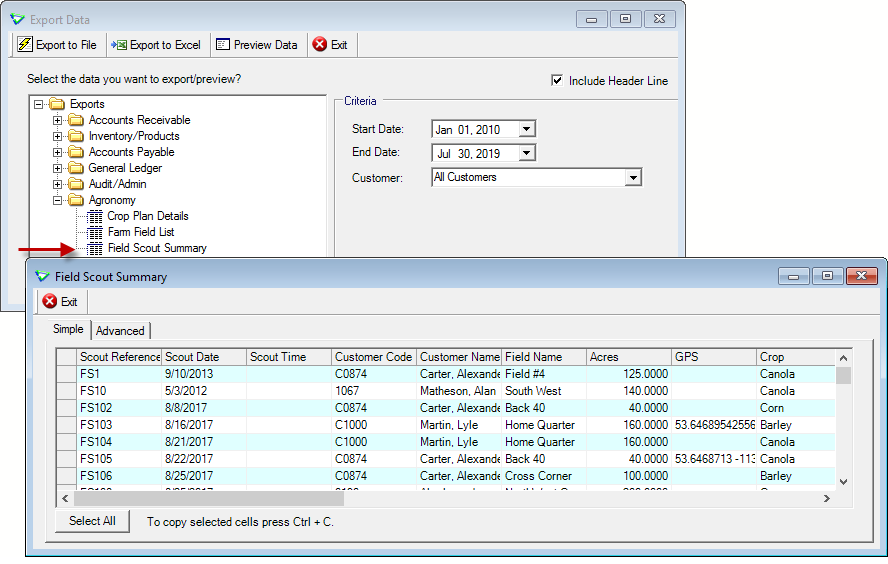
File > Exports > Data
agrēMobile - Farm Fields
New list of the selected grower's Farm Fields. Additional Farm Fields can be added and existing ones can be edited.
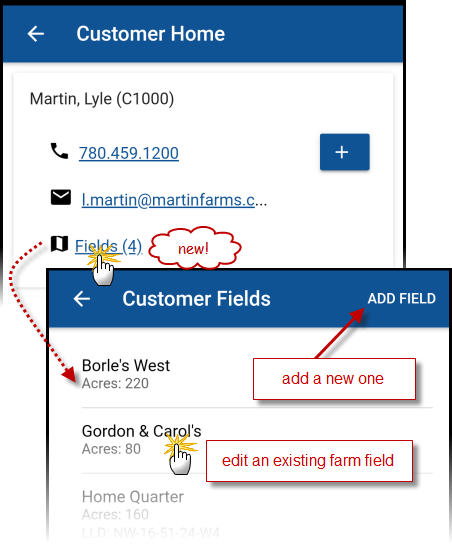
agrēMobile > Customer Home > Fields
Grower Central
Customer Group Login
Add a common login for all Grower Central accounts in the same Customer Group.
I want to read the white paper on setting up Grower Central.
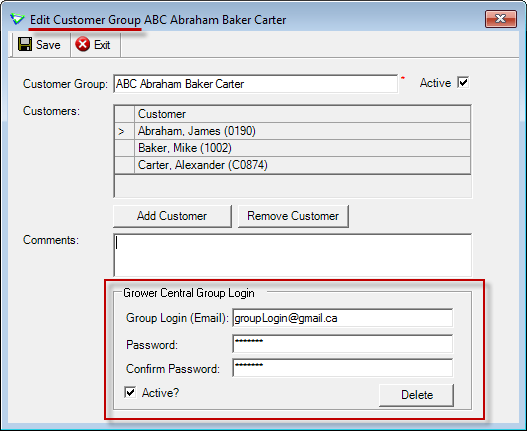
Accounts Receivable > Manage > Customer Groups
Reports & Exports
Note
Security settings are managed by your local company security administrators. As with all new features, we don’t presume to know who should have access to new Exports and Reports and who should not so we leave that up to them.
New Reports 
| Report Name | Description |
|---|---|
| AGR Field Information | run the Farm Field Information report for multiple farm fields and/or growers; displaying Field Map is optional (security is inherited from Report-Field Information; if you had permission to run the single report, you have permission to run this batch version too) |
| INV Inventory Activity Reconciliation | used to assist with reconciliation of inventory activity and associated costs to mainframe (RCBK) |
Updates to Current Reports
| Report Name | What's New? |
|---|---|
| GL - Fixed Assets Book Value | data: Grand Totals |
| INV - Shelf Labels | data: Min/Max Qty values, FCL Pack Qty |
| INV - Inventory Balances | criteria: Negative Balances - Negatives Only |
Report Criteria Favourites
Any of your Favourite Report Criteria can be flagged as Public and shared to other agrē users.
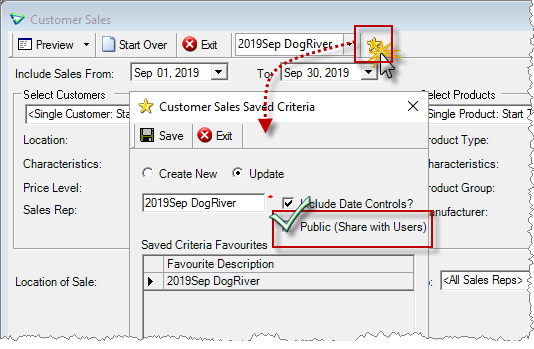
Any Report > Manage Criteria Favourites
Other users can select your Favourite Criteria from their dropdown list, but they will not be able to manage it.
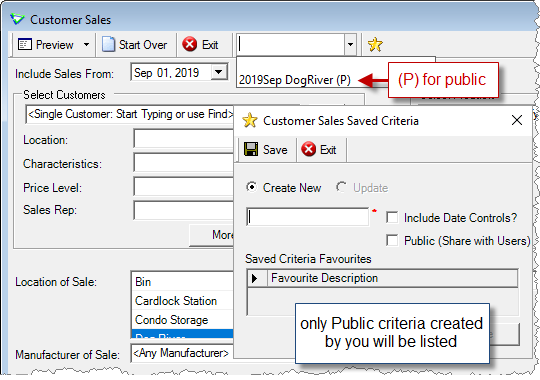
Any Report > Manage Criteria Favourites
Report Favourites
Menu column added to make finding the specific report you want to flag as a Favourite a little easier (reports are sorted in menu order).

Reports > Favourites > Manage Favourites
New Exports 
| Export Name | Description |
|---|---|
| AR Manufacturer Sales (RDS) | generates export files for data analysis by RDS for participating manufacturers (same idea as AgCollect export files, but slightly different data) |
| AGR Field Scout Summary | shows field scout summary information for all growers or just one |
Updates to Current Exports
| Export Name | What's New? |
|---|---|
| AgCollect EMR | criteria: Omit Work Orders (when checked, excludes Work Order - Early Bookings [committed but not prepaid] and Work Order - Prepay [committed and prepaid] data from the export) data: as FMC is no longer part of AgCollect, their sales data is no longer included in the export (use the AR Manufacturer Sales (RDS) data export for FMC) |
| AR - Loadout Ticket Summary | data: Sales Rep (changes column order) |
| GL - GL Trial Balance | data: Mapping Code (changes column order) |
| INV - Inventory Adjustments | data: Adjustment Type (which now includes Manual Counts) data - new column: Project (changes column order) |
| INV - Inventory Balances | data: Active (agrē status), FCL status, FCL Replacement, Mapped, Shelf |
All Data Exports: performance enhancements to increase the number of data rows that can be Exported to Excel
Configuration Options
Note
Company Configuration Options are managed by your local company agrē administrators. As with all new features, we don’t presume to know if your administrator would enable a new Config Item or not so we leave that up to them.
New config options are released OFF unless they are replacing/enhancing existing items, in which case we do our best to match existing functionality. Any exceptions would be noted.
Company Config Options
| Tab / Subtab | Config Item | Action |
|---|---|---|
| Accounts Receivable / Loadout Tickets | Keep Billing Units and Loadout Ticket Units the same | checkbox (unchecked) |
| Accounts Receivable / Work Orders | Service Date is Mandatory (Orders only) Service End Date is Mandatory (Orders only) | renamed: Service Start Date is Mandatory checkbox (unchecked) |
| Accounts Receivable / Statement & Invoice Emailer | Combine Invoices for same Customer | checkbox (unchecked) |
Security
Note
Security settings are managed by your local company security administrators. As with all new features, we don’t presume to know who should have security permission and who should not so we leave that up to them.
New security permissions are released UNCHECKED unless they are enhancing existing permissions, in which case we do our best to match existing functionality. Any exceptions would be noted.
Role Permissions
| Tab | Item | Action(s) |
|---|---|---|
| Administration | Export Data | Field Scout Summary Manufacturer Sales (RDS) |
FCL Hotfixes
| Summary Description | Deployed |
|---|---|
| Invoice - Remove the recently added MFR ProdCode from line items | 2019.06.27 |
| Loadout Ticket Export - Include billed LOT where Invoice date is outside date range | 2019.10.17 |
| Purchase Order: eOrder - corrected Confirmation No update - Confirmation No not correctly updated | 2019.09.03 2019.08.30 |
CRS Hub
Updates to Current CRS Hub Exports
| Export Name | What's New? |
|---|---|
| INV - Inventory Adjustments | data: now includes Manual Counts data: Project (changes column order) |
Hub Hotfixes
| Summary Description | Deployed |
|---|---|
| Sales Summary data export includes invoice Header location instead of Line location | 2019.10.10 |