Setting up a Grower Central login for customers is optional (likely not every customer will want one). For those customers who do, each Customer Account can have associated Grower Central Usernames and Passwords.
You can view Grower Central User details in the Audit/Admin data exports.
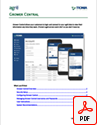
I want to read the white paper (with lots of screenshots) about configuring Grower Central.
What you'll find:
Individual Grower Accounts
To add a new Grower Central username and password to a customer account:
Once you've been granted permission, you can start setting up Grower Central user names for customers. This needs to be done only once for each customer account.
Open the Customer Account.
From the Customer Details group, click Grower Central.
The Grower Central User Setup window opens.
to add a new username
* indicates a required field
In the Username (Email)* box, type a valid email address.
to have agrē generate a temporary password automatically and email it to the grower:
Ensure Active? and Require Password Change are checked.
Click Save.
agrē will auto-generate a random one-time use password and send it the email address you typed.
The grower will be prompted to create a permanent password on their first login.
to manually specify a password (you'll also have to manually tell the grower about it too)
Uncheck Require Password Change.
The password fields will now allow you to enter text.
Type a new Password. The password must be a minimum of 6 characters and contain at least one number.
Confirm Password by typing it again to verify it.
Click Save.
Provide the customer with their Grower Central Username, Password, and instructions so that they can login.
to add an existing username
From the Existing User drop-down list, select a Username.
The list contains all the Usernames already added to all Grower Central accounts.
Ensure Active? is checked.
There's no need to set a password for an Existing User - they already have one - but you can (optionally) check Require Password Change to reset their password on all Grower Central accounts.
Click Save.
Tip
Use the Grower Central Users data export (under the Audit/Admin category) to double-check your data entry.
To change an individual Grower Central Username or Password, or Deactivate a Username
* indicates a required field
You can change a customer's Grower Central username or password, or deactivate them, at any time. Changes are effective immediately after saving.
Note
Grower Central users can request an automatic password reset but if they've forgotten their ID they'll need to contact you.
Open the Customer Account.
From the Customer Details group, click Grower Central.
The Grower Central User Setup window opens.
Select a Username*and click Edit (or double-click the Username).
To deactivate a Grower Cental username on a customer account, clear the Active? checkbox (and the Require Password Change box too, if it's checked) and Save.
The username can still be active on other customer accounts.
To change the Username, just type a new valid email address.
to have agrē generate a NEW temporary password automatically and email it to the grower:
Ensure Active? and Require Password Change are checked.
Click Save.
agrē will auto-generate a random one-time use password and send it the email address you typed.
The grower will be prompted to create a permanent password on their first login.
to manually specify a new password (you'll also have to manually tell the grower about it too)
Uncheck Require Password Change.
The password fields will now allow you to enter text.
Type a new Password. The password must be a minimum of 6 characters and contain at least one number.
Confirm Password by typing it again to verify it.
Click Save.
Advise the grower of their new login information.
To remove a Grower Central Username
You can remove a Grower Central username from a customer account at any time (the username can still be active on other customer accounts).
Changes are effective immediately after saving.
Open the Customer Account.
From the Customer Details group, click Grower Central.
The Grower Central User Setup window opens.
Select a Username*and click Remove.
The Confirm Username Removal window opens.
Click Yes to remove the Username from the account.
Click No to cancel the removal.
The Confirm Username Removal window closes.
Customer Groups
Adding a Grower Central user name and password to a Customer Group acts like a shortcut to associate the same login name to multiple grower accounts at once (however you won't see the group name in the individual accounts).
To add a new Grower Central username and password to a customer group:
Open the Customer Group.
Navigate to Accounts Receivable > Manage > Customer Groups > Edit.
to add a new username
* indicates a required field
In the Grower Central Group Login section, enter the Group Login (Email)*.
Type a new Password. The password must be a minimum of 6 characters and contain at least one number.
Confirm Password by typing it again to verify it.
Click Save.
Provide the customer(s) with their Group Grower Central Username, Password, and instructions so that they can login.