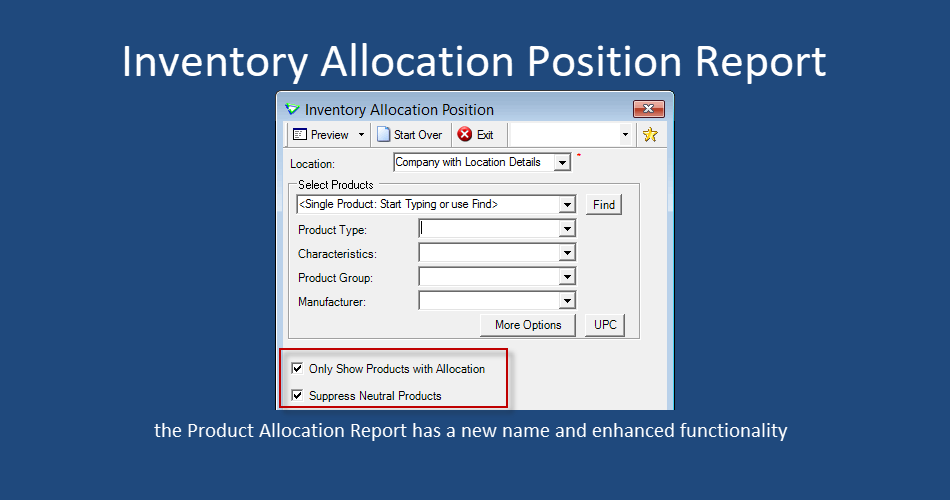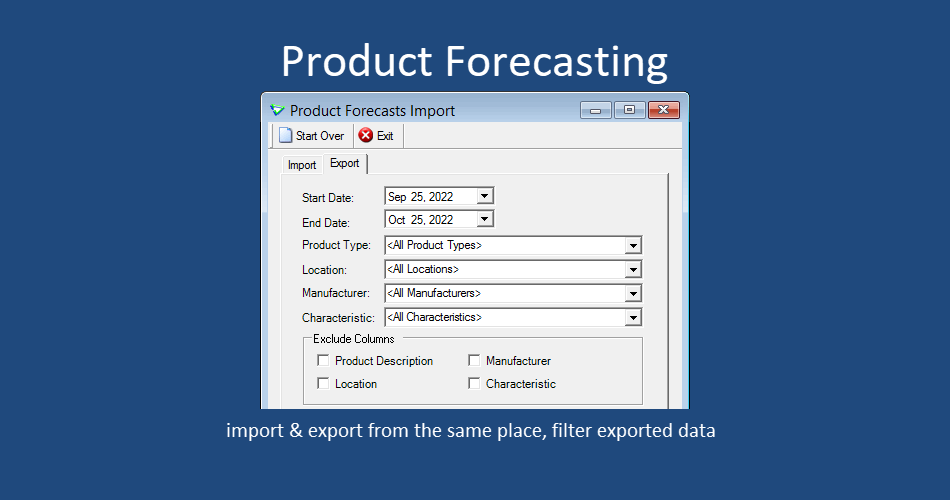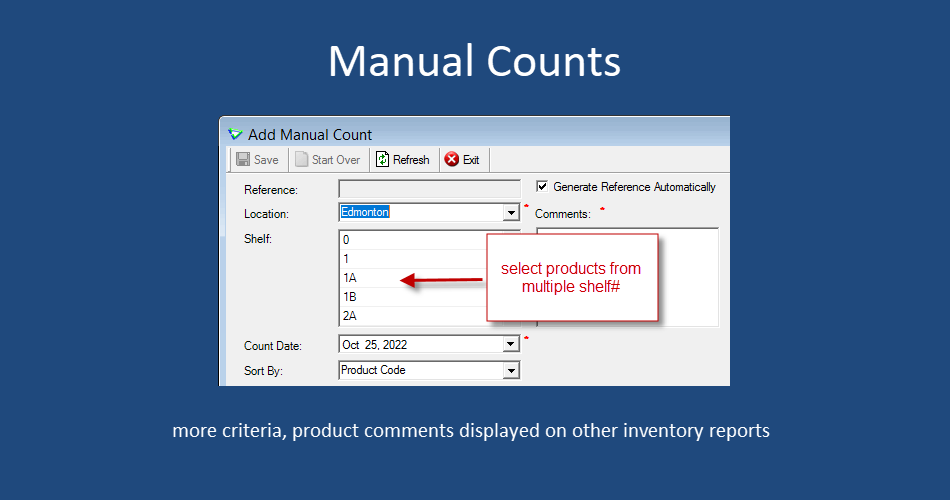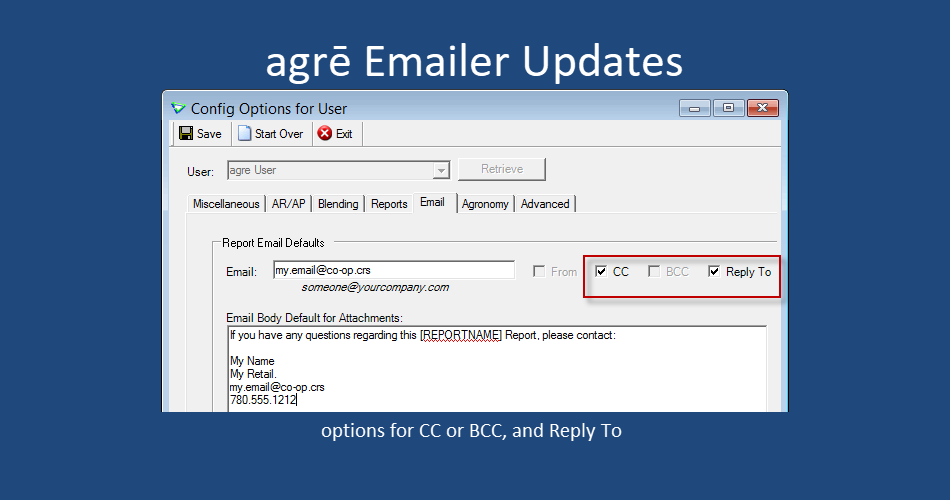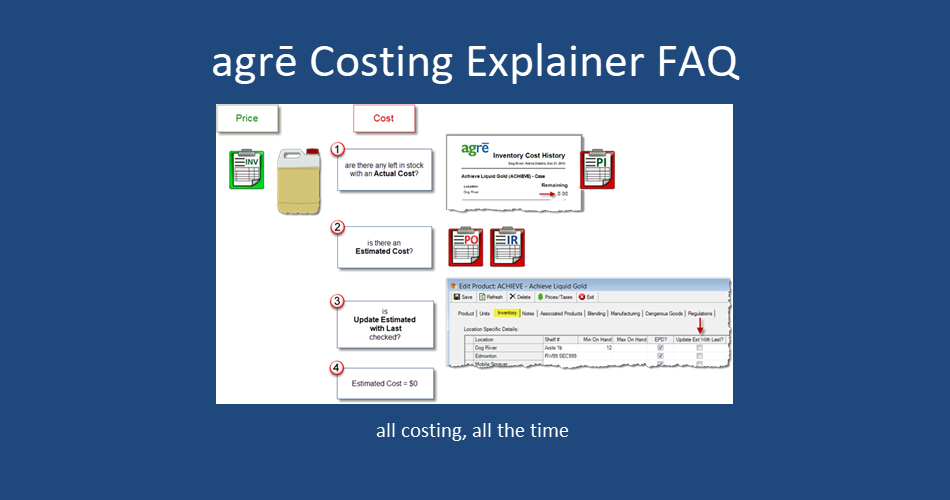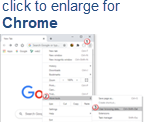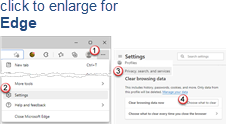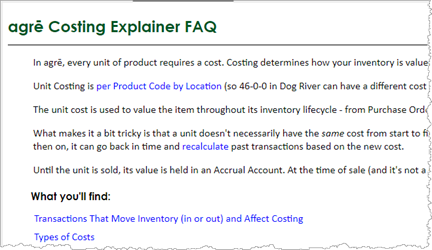agrē Release Notes 2.22.03 October 26, 2022
agrē Release Notes 2.22.03 October 26, 2022
Last updated: October 28, 2022
Top 5 Highlights from this Release
What's New & Improved in agrē 2.22.03:
Additional process information from FCL may follow the release.
Security
This symbol  indicates that your Local Company Security Administrator needs to make a security permission change to allow user access to the new feature.
indicates that your Local Company Security Administrator needs to make a security permission change to allow user access to the new feature.
Configuration Options
This symbol  indicates a new feature integrates with a Configuration Option (at either the Company, Location, or User level).
indicates a new feature integrates with a Configuration Option (at either the Company, Location, or User level).
Note
Release Notes highlight the best new features and improvements from each release of agrē. In case you missed a prior version, Release Notes for the last two years are available from the online Help Release Note archives.
Global
online Help
online Help has been secured (and is now accessed via https instead of http). Existing bookmarks to topics should redirect to the secured version.
If you have any issues loading online Help, clicking search results, or using saved bookmarks: please clear your browser's data cache.
Clearing Cached Images and Files is all that is required (no need to clear your browsing history, cookies, or other site data).
I want to read Google's cache clearing instructions for Chrome and Microsoft's instructions for Edge.
Manage Characteristics
Manage Characteristics for customers, suppliers, and products more efficiently.
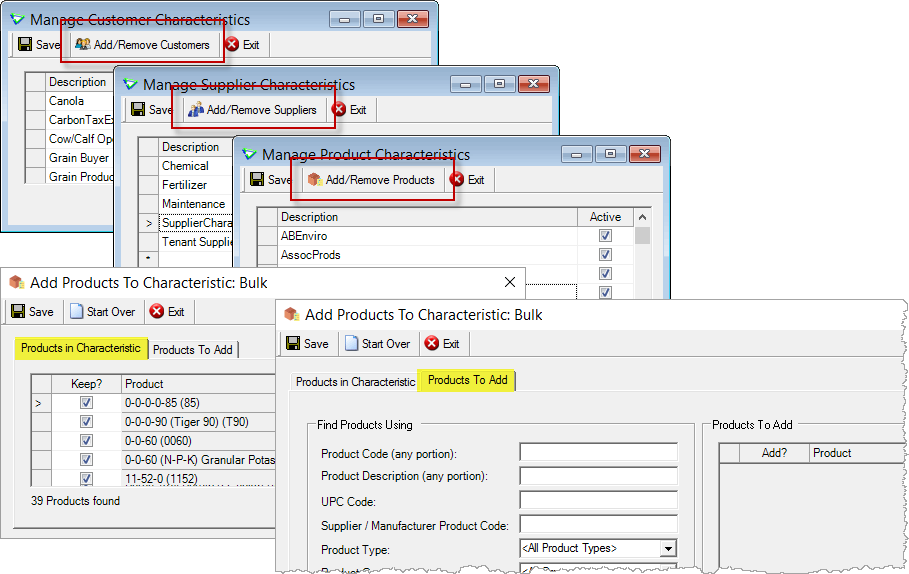
File
User Config Options 
As part of the FCL mass email communications strategy, all emails will be sent from agrē using the Company defaults.
Enter your Email address and check CC or BCC to be sent copies or carbon copies of the emails you send, and check Reply To to make your Email the default address when recipients click Reply to your emails. This address is used also for CRM email notifications.
You are encouraged to enter your personal details - including your own email address - in the User Config Options Email Body Default for Attachments.
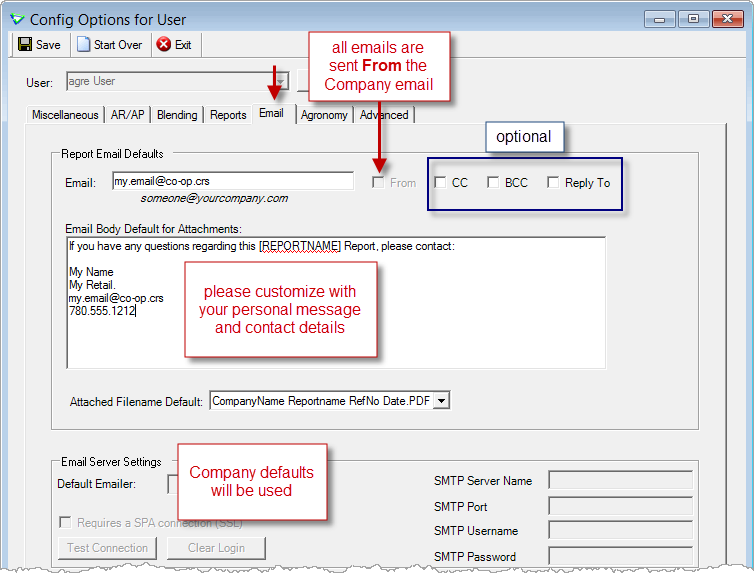
File > Config Options > User
Accounts Receivable
Work Orders
Mandatory Ship To 
Customer Ship To address can be mandatory.
Customer Contact 
Customer Contact can be selected (also can be mandatory).
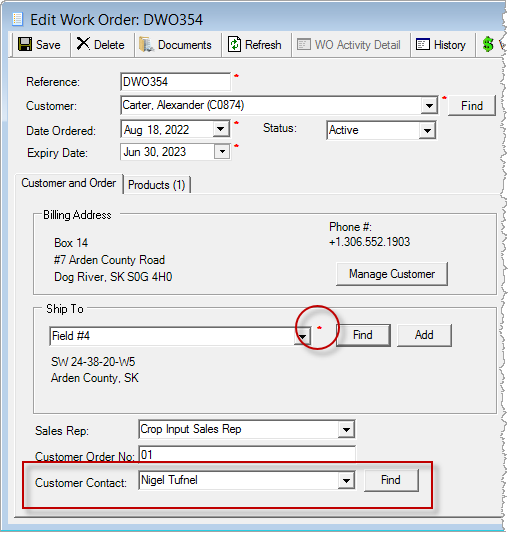
Accounts Receivable > Work Orders
Company Config Options for Work Orders 
Check Ship To is Mandatory and/or Customer Contact is Mandatory to prevent a work order from being saved without one.
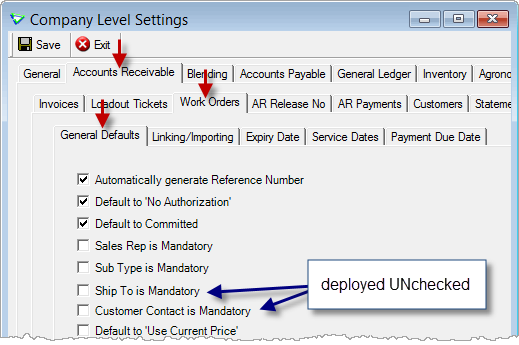
File > Config Options > Company / Accounts Receivable / Work Orders / General Defaults
AR Payments
Attach Documents
Customer payments can have Documents attached.
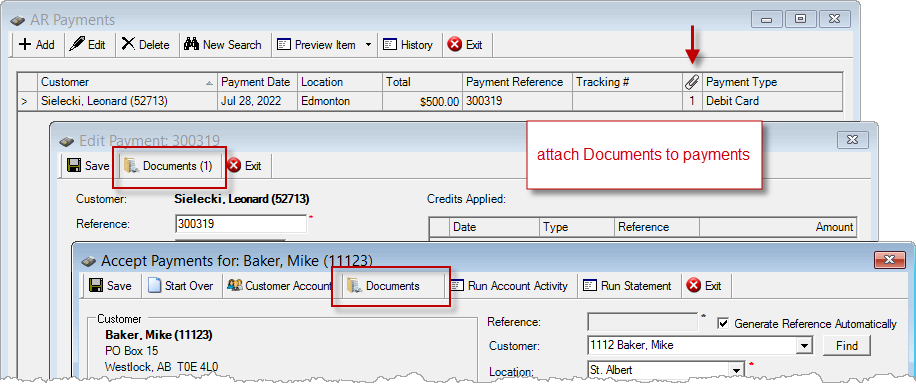
Accounts Receivable > AR Payments
Sales Rep Phone Numbers
Store phone numbers for your sales reps.
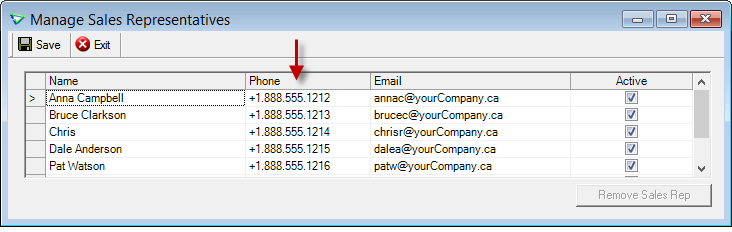
Accounts Receivable > Manage > Sales Representatives
Interest Settings
Daily Interest
Interest can be calculated Daily (at the Company level only).
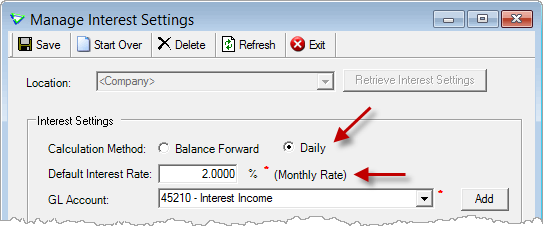
Accounts Receivable > Interest Charges > Manage Interest Settings
Blending
LV/Ranco Automated Blenders
Additional Products in Blend
Both the LV and Ranco automated blending systems support additional products in blends.
I want to read the white paper (with screenshots) about Automated Blender Setup and Workflow.
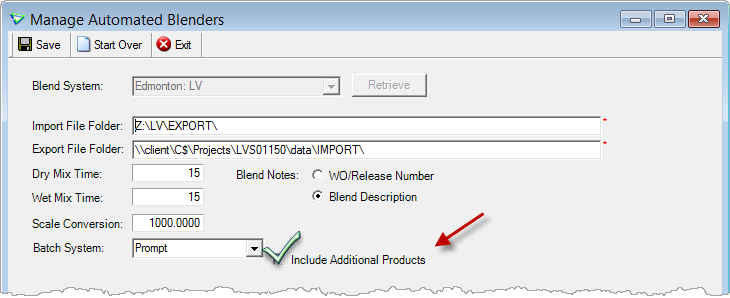
Blending > Manage > Automated Blenders
Add a Controller Mapping Code before sending the Additional Product to the blender system.
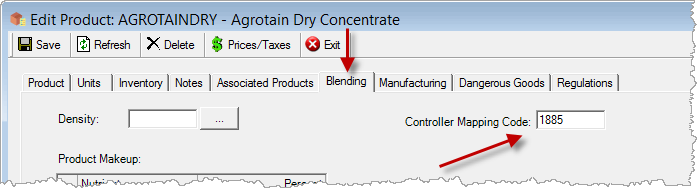
Inventory > Manage > Products
Inventory
Costing Explainer FAQ
More details about the types of costs in agrē, and where they come from.
online Help > Inventory > agrē Costing Explainer FAQ
Manage Products
Secondary Manufacturer
Kenna has been added to the list of Secondary Manufacturers for external reporting.
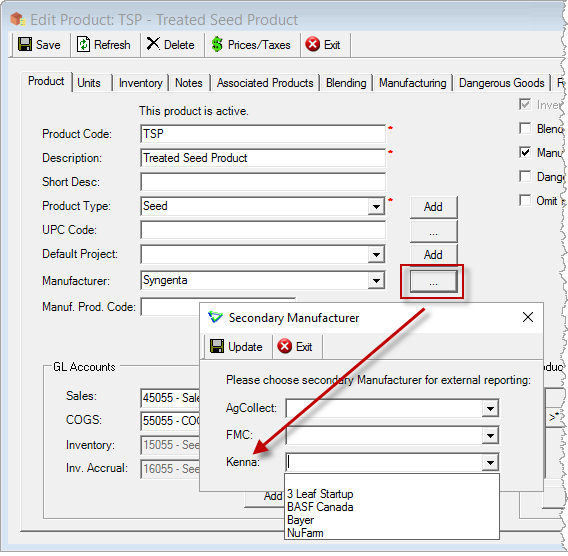
Inventory > Manage > Products / Product tab
Dangerous Goods Shipping Name
Shipping Name has been expanded to 150 characters.
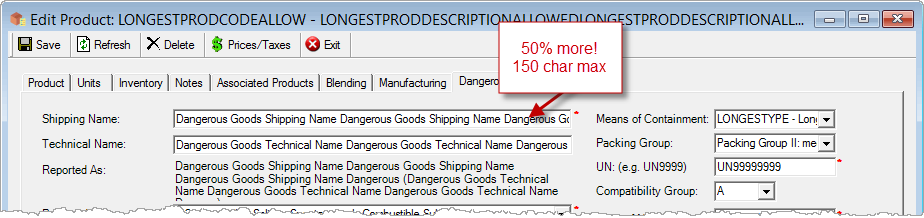
Inventory > Manage > Products / Dangerous Goods tab
Manual Counts
Filter by Multiple Shelf Numbers
When selecting products on Manual Counts, you can filter by more than one Shelf#.
If no Shelf is selected, products from all shelves will be retrieved.
Product line comments are displayed on Inventory Adjustment and Inventory Variance reports.
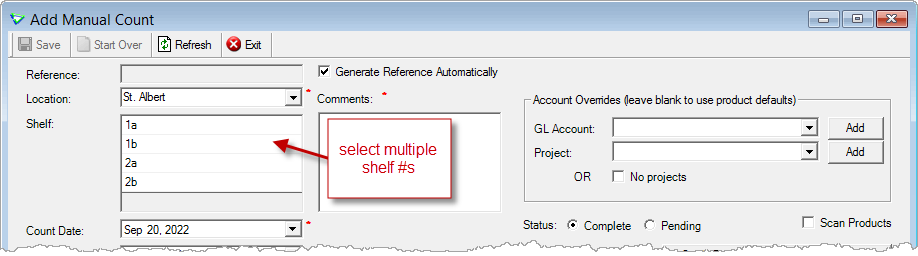
Inventory > Manual Counts
Sale/Promo Pricing
Different discounts can be applied to the same product based on Unit Type.
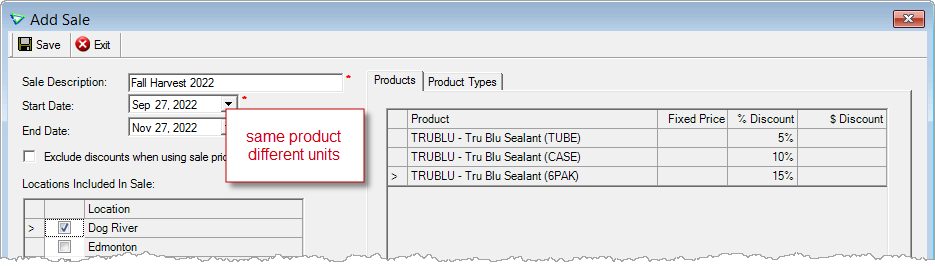
Inventory > Manage > Pricing > Sale Prices
Product Type Notes
Manage Product Types
Product Type Notes can be displayed for straight products on Work Orders and Location Transfers.
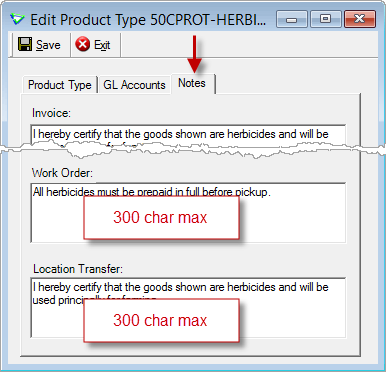
Inventory > Manage > Product Types
Product Type Notes on Work Order and Location Transfer Reports
Product Type Notes have been added to Base work order and location transfer layouts.
Not using Base? Contact your CSC for a quote to have them added to your custom layout.
Each note will display once even if there are multiple items of the same type.
Product Type Notes are dynamic - the text that is stored at the time the report is previewed is what is displayed (this includes when reprinting).
Lot Number Enhancements
Manage Products: Lot Number Required?
Products can be flagged as requiring at Lot Number (Lot#) to ensure one is selected before a transaction can be saved.
(applies to: LOT, INV, InvRec & LocTran)
Lot Number Required also added to the Product List data export.
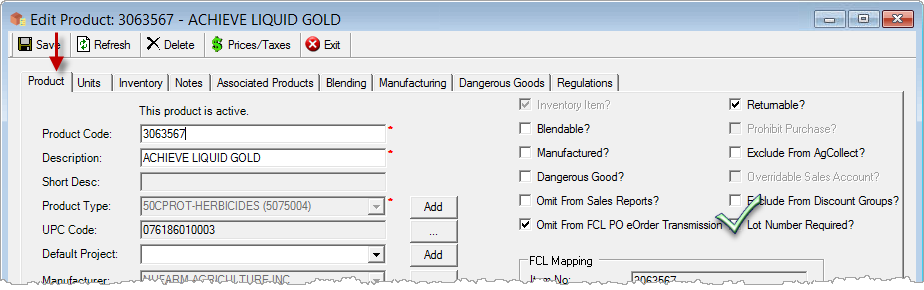
Inventory > Manage > Products
Edit Inventory Adjustments: Select Multiple Lot Numbers
Select multiple Lot#s when editing Inventory Adjustments.
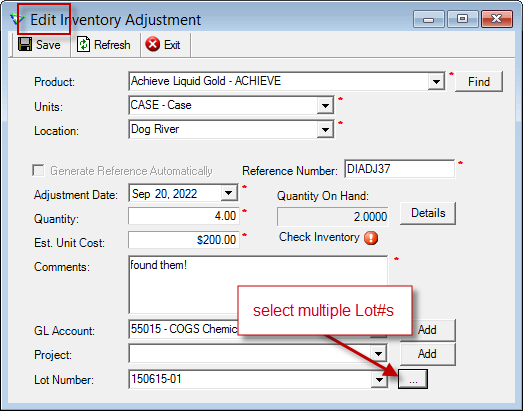
Inventory > Inventory Adjustment
Location Transfers: Select Multiple Lot Numbers
Select multiple Lot#s when adding or editing Location Transfers.
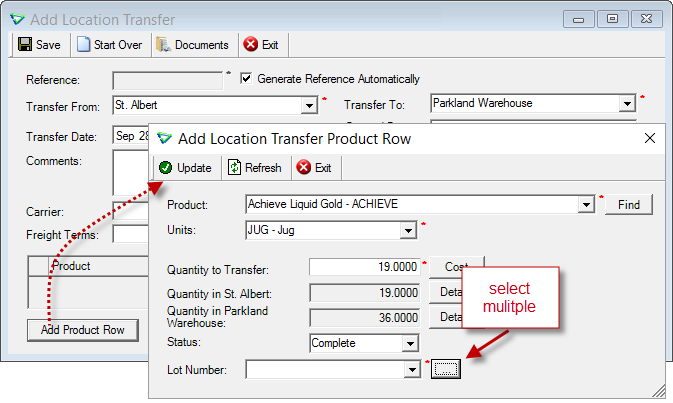
Inventory > Location Transfer
CRS Transfers
TDG Report
Label changed to "CRS Transfer".
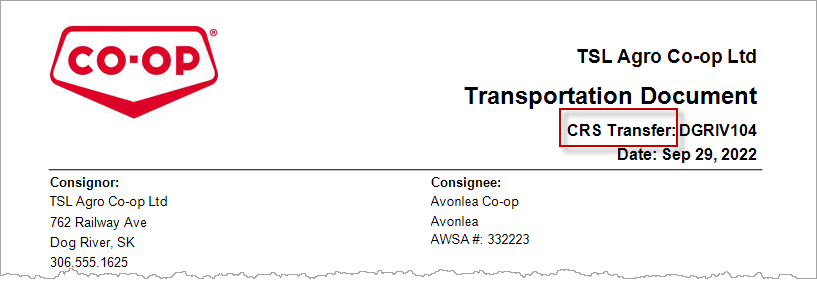
Inventory > CRS Transfers > Send
Product Forecasting
Data Export: Inventory Forecast Worksheet - archived
The Inventory Forecast Worksheet has been relocated to the Product Forecasts Import.
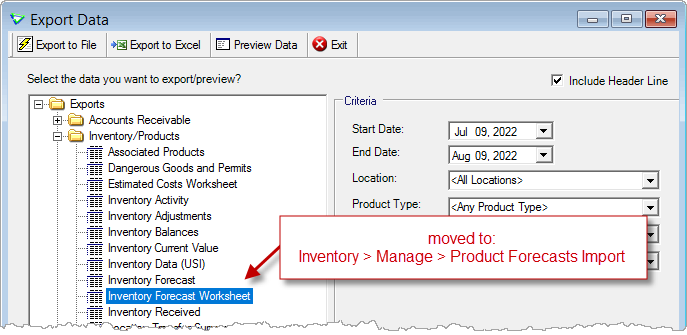
File > Exports > Data
Product Forecasts Import/Export 
Export the forecast worksheet and import it from the same window.
This form is secured and security permission is required to export (permission was always required to import, so if you already had import permission you already have export permission too).
To optionally exclude data from the worksheet, check Exclude Columns.
Some columns are excluded by default depending on criteria selection but can be unchecked manually (for example, Location is checked automatically when a single location is selected from the dropdown, but can be unchecked).
I want to read the Inventory Forecasting white paper (with lots of screenshots of exporting and importing) for more info.
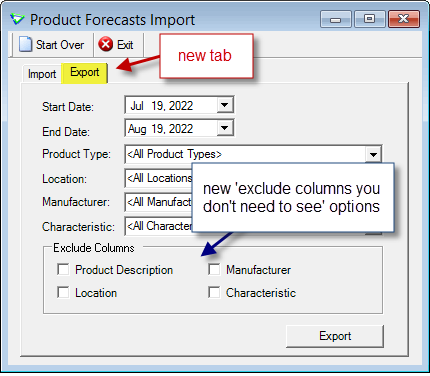
Inventory > Manage > Product Forecasts Import
Product Allocation
Just a reminder that Product Allocation is the amount you are going to receive during the current fiscal year (or how much more you're going to get). It does not include the quantity you already have.
Add Product Row: Details
When adding products to Work Orders, Loadout Tickets, Invoices, Purchase Orders and Inventory Receipts the details window opens with a new layout that now includes Allocation.
The links to View Other Locations and run the Inventory Position Detail Report have been moved up to the toolbar.
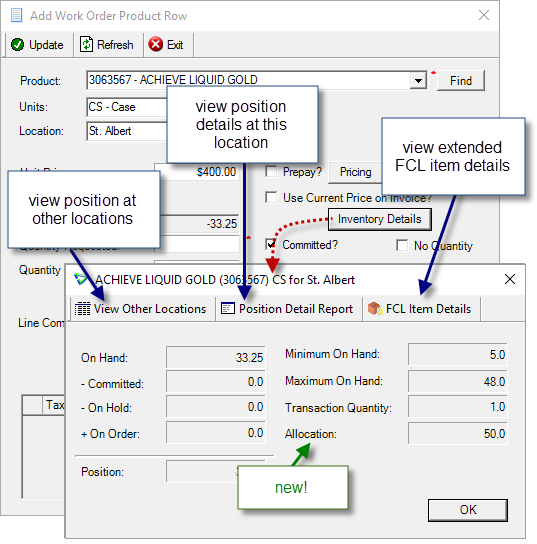
Add Product Row
Product Price Check
Allocation has been added, but is not included in the Position.
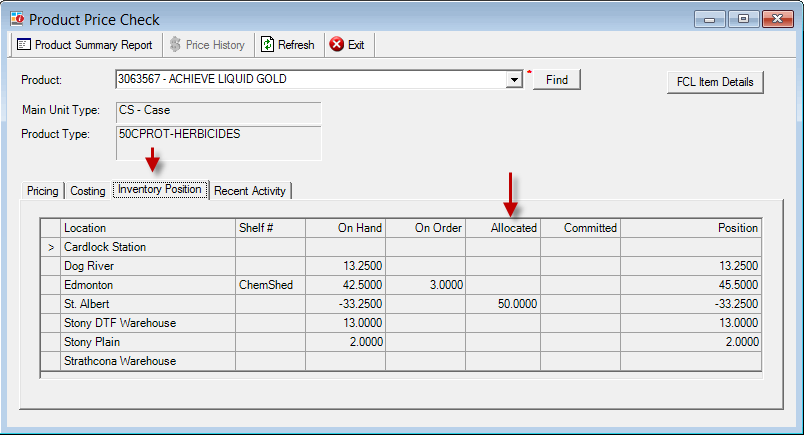
Inventory > Product Price Check
Inventory Allocation Position Report
The Product Allocation report has been renamed the Inventory Allocation Position report to better reflect its new functionality.
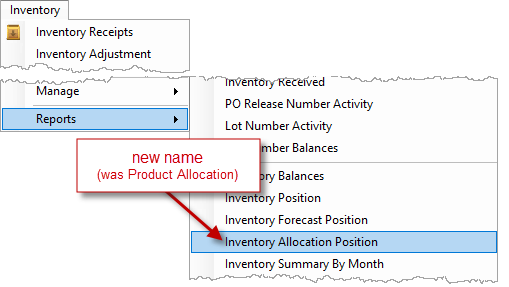
Inventory > Reports
Additional criteria have been added.
Only Show Products with Allocation
Suppress Neutral Products
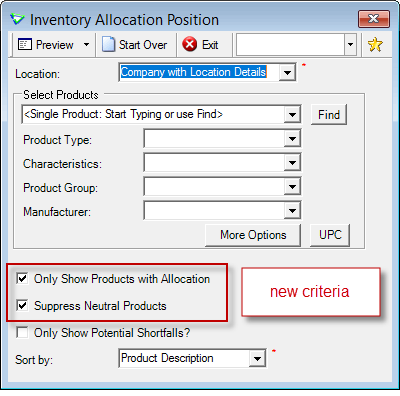
Inventory > Reports
Quantity Available = Allocation Amount – Received
the Ordered Amount is not considered
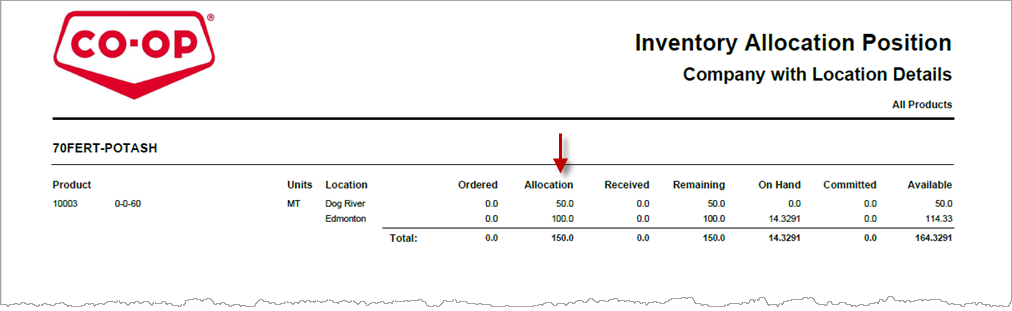
Sample Allocation Position Report
Accounts Payable
Purchase Order
Payment Terms 

If you have payment terms you find yourself typing every month, consider adding them as Purchase Order Payment Terms.
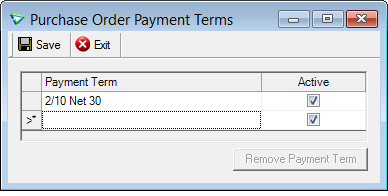
Accounts Payable > Manage > PO Payment Terms
When adding Purchase Orders, you can choose to type your own Custom Payment Terms or select from the dropdown.
There's a config option to control the default (checked or unchecked).
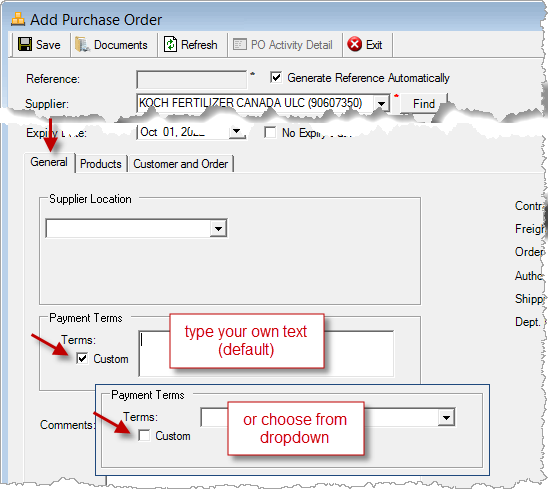
Accounts Payable > Purchase Orders
Mandatory Unit Price 
Unit Price can be mandatory when adding products to purchase orders.
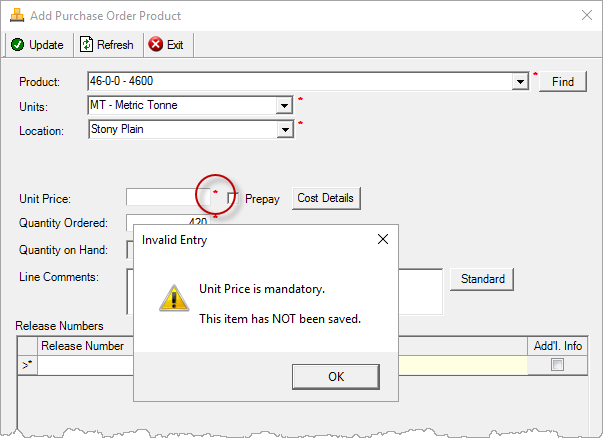
Accounts Payable > Purchase Orders
Customer and Order Tab
For purchase orders associated with a specific customer, optionally add their details to the Customer and Order tab.
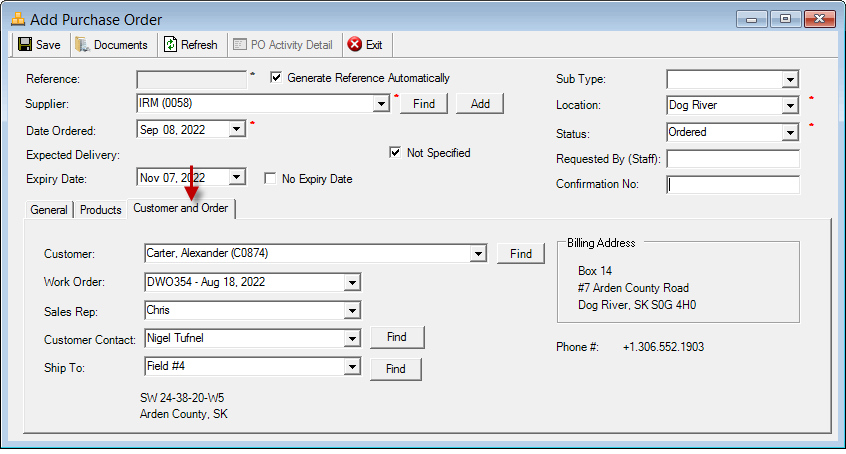
Accounts Payable > Purchase Orders
New Company Config Options for Purchase Orders 
Accounts Payable config options are broken down into subtabs: Purchase Invoice, Purchase Order, Suppliers, Payments.
Check Unit Price is Mandatory to prevent a purchase order from being saved without one.
If you would prefer Purchase Order Payment Terms to default to the dropdown instead of the text box, uncheck Use Custom Payment Terms.
(deployed checked to maintain current functionality)
The Work Order to Purchase Order Process provides a more seamless workflow for turning customer orders into supplier orders.
Contact your CSC for more details.
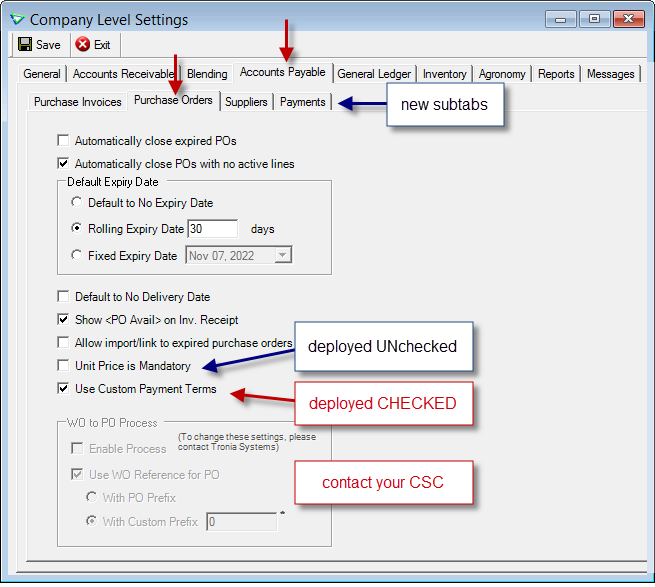
File > Config Options > Company / Accounts Payable / Purchase Order
Purchase Invoices
Export/Import 
Non-Inventory Purchase Invoices can be created outside of agrē and imported.
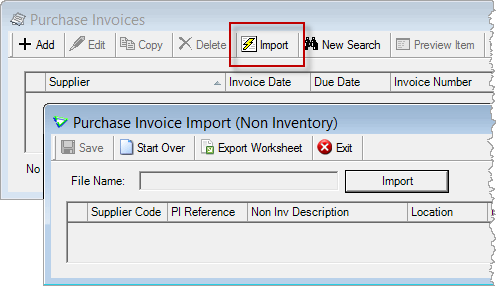
Accounts Payable > Purchase Invoices
General Ledger
Bank Deposits
Search by Payment Reference Number.
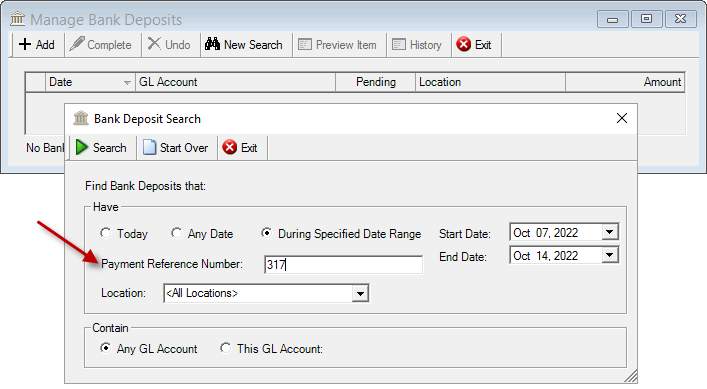
General Ledger > Bank Deposits
Fixed Assets
When you Calculate Depreciation, quickly check Depreciate for all or none of the retrieved assets with Select All or Deselect All.
The total calculated depreciation value for all checked assets is displayed.
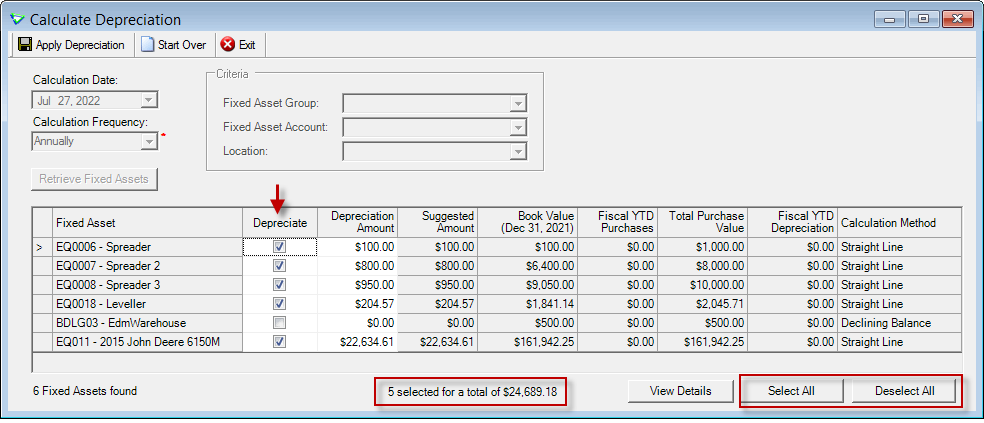
General Ledger > Fixed Assets
Reports & Exports
Note
Security settings are managed by your local company security administrators. As with all new features, we don’t presume to know who should have access to new Exports and Reports and who should not so we leave that up to them.
Updates to Current Reports
| Report Name | What's New? |
|---|---|
| AP Purchase Order Activity | criteria: Line Status [Active + Complete] |
| AR Customer Prepayment | data: Deposits/Adjustments - Work Order Ref No |
| AR Invoice (batch) | criteria: Customer (multi-find), Payment Type (immediate payments only) |
| AR Invoice (FCL Distribution only) | data: Total Quantity (of blendable products) |
| AR Invoice Emailer | criteria: Customer (multi-find), Payment Type (immediate payments only) |
| AR Loadout Ticket | data: Quantity (up to 4 decimal places), Product Type Notes |
| AR Payment Activity | criteria: Show Undeposited Funds Only? |
| AR Work Order (base layouts only) | data: Product Type Notes |
| AR Work Order Activity | hyperlink to Work Order report: criteria form is displayed to allow config changes (menu version only) if Show Totals is checked, average unit price (per product, weighted by Quantity Ordered) is displayed in totals section |
| AR Work Order and Release Combined (FCL Distribution only) |
criteria: Line Status [Any, Closed] |
| BL Blend History (menu version) | data: to match results of non-menu version, unused blend Templates are not displayed |
| INV CRS Transfer TDG | data: header label change to CRS Transfer |
| INV Inventory Allocation Position | old name: Product Allocation criteria: Only Show Products with Allocation, Suppress Neutral Products data: Ordered (removed), Available (new calculation, does not include amount ordered) |
| INV Inventory Adjustment (hyperlinked from INV Activity Detail) | data: Product Row/Line Comments from the manual count |
| INV Inventory Variance | data: Product Row/Line Comments from the manual count |
| INV Location Transfer (non-menu only) |
email subject line*: includes Reference Number *when Attached Filename Default config option includes RefNo at company / user level |
| INV Location Transfer (base layouts only) |
data: Product Type Notes |
Updates to Current Exports
| Export Name | What's New? |
|---|---|
| AR Customer Sales | data: Pmt Tender Type - unique payment types only [max 200 char] |
| AR Loadout Ticket Details | criteria: Product Group data: Product Group |
| INV Inventory Forecast Worksheet | moved from: File > Exports > Data > Inventory > Product Manage Forecasts Import to: Inventory > Manage > Product Forecasts Import > Export tab  |
| INV Inventory Received | criteria: Product Group data: Product Group |
| INV Product List | data: Lot# Required (change in column order) |
| AA Notes (Loc, Cust, Prod) | Product Type - new data columns: Loadout Ticket, Work Order, Location Transfer |
Configuration Options
Note
Company Configuration Options are managed by your local company agrē administrators. As with all new features, we don’t presume to know if your administrator would enable a new Config Item or not so we leave that up to them.
New config options are released OFF unless they are replacing/enhancing existing items, in which case we do our best to match existing functionality. Any exceptions would be noted.
Company Config Options
| Tab / Subtab | Config Item | Action |
|---|---|---|
| Accounts Receivable / Work Orders | Ship To is Mandatory | work orders cannot be saved with out a customer Ship To address |
| Accounts Receivable / Work Orders | Customer Contact is Mandatory | work orders cannot be saved with out a customer contact |
| Accounts Payable / Purchase Orders | Unit Price is Mandatory | purchase order product rows cannot be saved with out a price |
| Accounts Payable / Purchase Orders | Use Custom Payment Terms | Payment Terms-Custom will be the default, can be unchecked to default to dropdown (deployed ON/CHECKED to maintain current fuctionality) |
| Accounts Payable / Purchase Orders | Use Custom Payment Terms | Payment Terms-Custom will be the default, can be unchecked to choose from dropdown (deployed ON/CHECKED to maintain current functionality) |
| Reports / Default Criteria | Exclude Inactive Products from product criteria | exclude inactive products from product dropdown (this does not mean the report results will exclude inactive products, only that inactive products will not be displayed in the product multi find dropdown control) |
User Config Options
| Tab / Subtab | Config Item | Action |
|---|---|---|
| Report Email Defaults |
all emails are sent from the Company address option to CC instead of BCC option to have recipients Reply To your email |
Security
Note
Security settings are managed by your local company security administrators. As with all new features, we don’t presume to know who should have security permission and who should not so we leave that up to them.
New security permissions are released UNCHECKED unless they are enhancing existing permissions, in which case we do our best to match existing functionality. Any exceptions would be noted.
Role Permissions
| Tab | Item | Action(s) |
|---|---|---|
| Administration | Export Data |
Inv Forecast Worksheet - moved |
| Accounts Payable | PO Payment Terms | Enable on Menu |
| Accounts Payable | Purchase Invoices | Allow Import |
| Inventory | *Product Forecasts Import | Enable on menu |
Agronomy
Soil & Tissue Tests
Copy Test Submissions
Submitted soil and tissue tests can be copied for the next time you sample the same field.
With just one click you can Copy an existing submission and save it as a new Pending one.
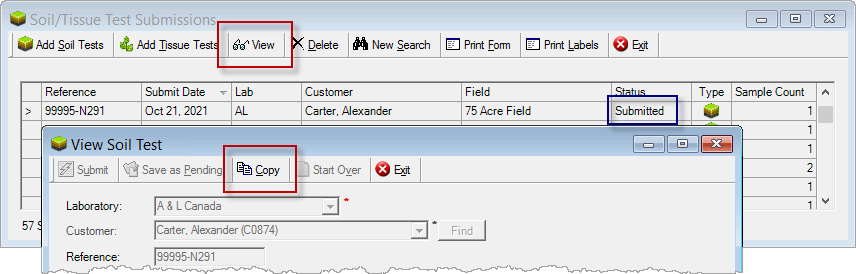
Agronomy > Submit Soil/Tissue Tests
| Export Name | What's New? |
|---|
CRS Hub
Updates to Current CRS Hub Exports
| Export Name | What's New? |
|---|---|
| AP Purchase Order Details | data: QtyReceived and QtyRemaining for ASN Original POs [** ASN functionality is Coming Soon! **] |