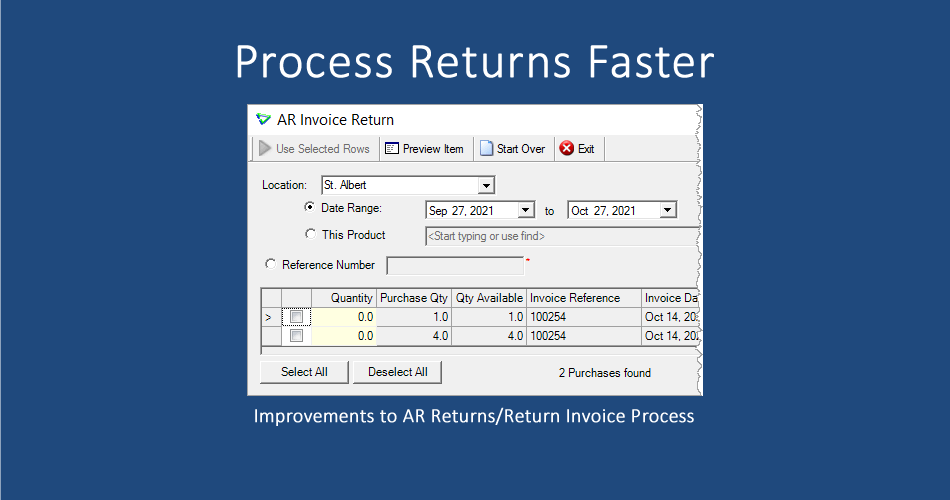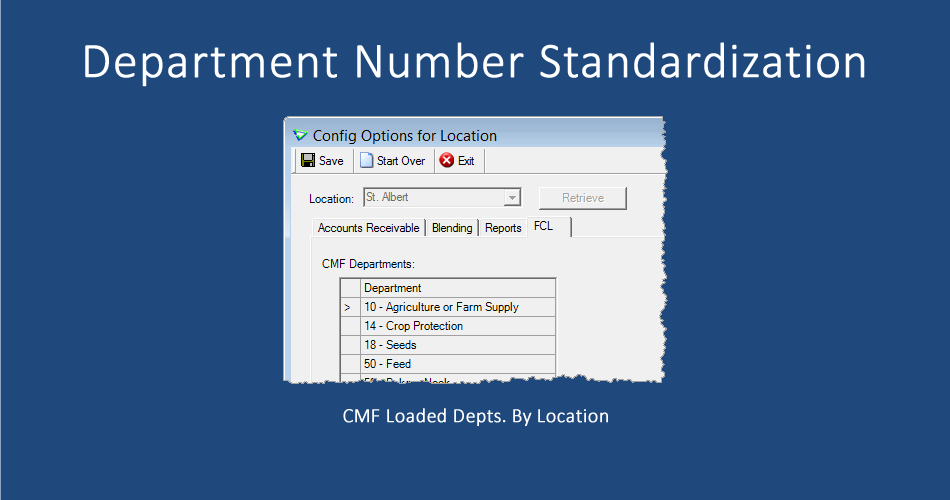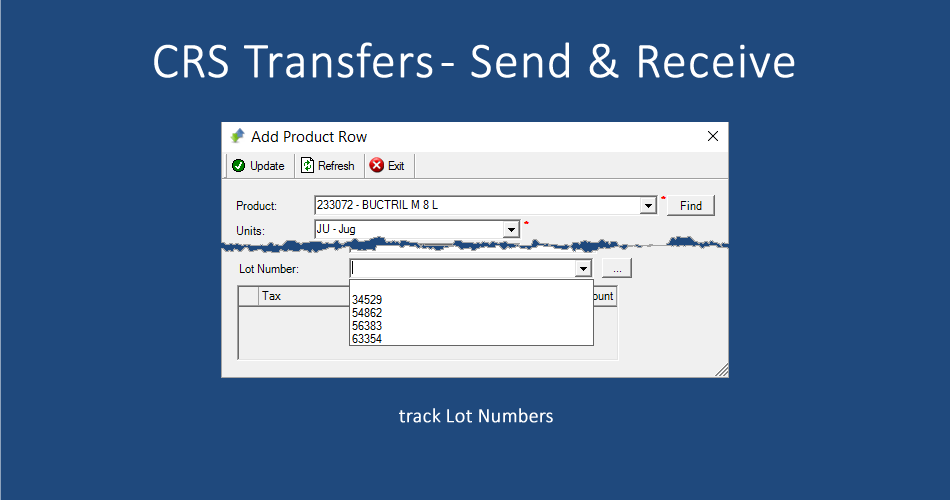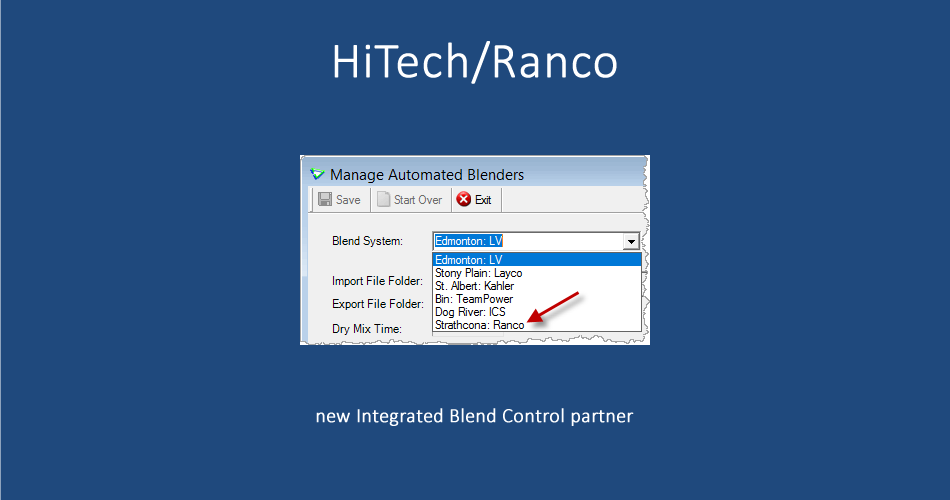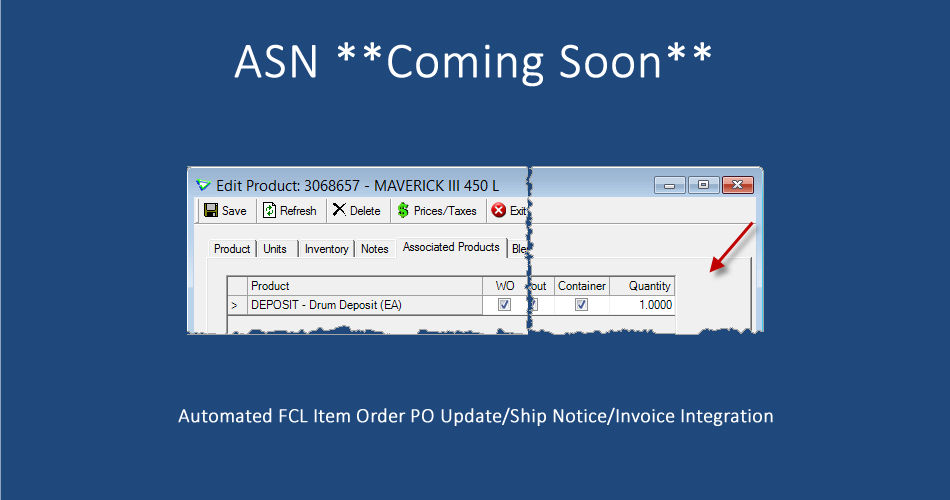agrē Release Notes 2.21.03 October 27, 2021
agrē Release Notes 2.21.03 October 27, 2021
Last updated: December 17 2021
Top 5 Highlights from this Release
What's New & Improved in agrē 2.21.03:
Additional process information from FCL may follow the release.
Security
This symbol  indicates that your Local Company Security Administrator needs to make a security permission change to allow user access to the new feature.
indicates that your Local Company Security Administrator needs to make a security permission change to allow user access to the new feature.
Configuration Options
This symbol  indicates a new feature integrates with a Configuration Option (at either the Company, Location, or User level).
indicates a new feature integrates with a Configuration Option (at either the Company, Location, or User level).
Note
Release Notes highlight the best new features and improvements from each release of agrē. In case you missed a prior version, Release Notes for the last two years are available from the online Help Release Note archives.
File
Microsoft 365 Default Emailer 
agrē supports the Microsoft 365 emailer at the Company and User Levels.
I want to read the Email Defaults white paper (with lots of screenshots) for more information.
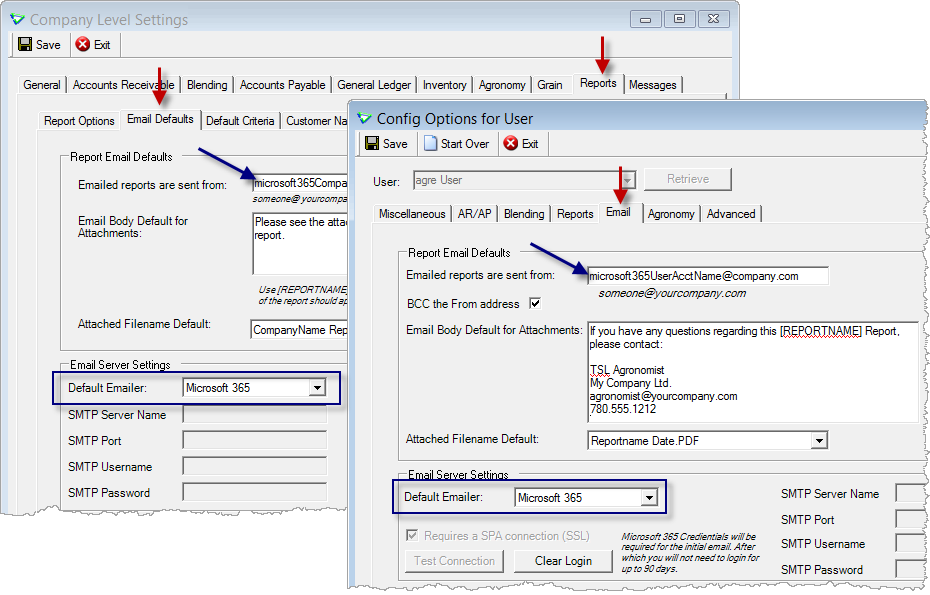
File > Config Options > Company > Reports > Email Defaults and File > Config Options > User > Email
You'll be prompted to enter your Microsoft account credentials when sending your first email. The authentication token is valid for up to 90 days, so you won't need to enter them each time you send an email.
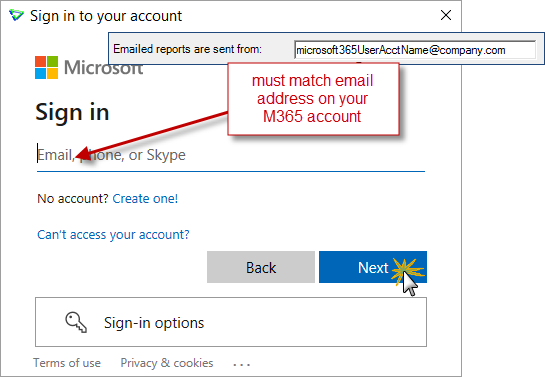
If the sending address on your email from agrē does not match the address associated with your Microsoft 365 account, Microsoft's server will display an error and will refuse to send the email.
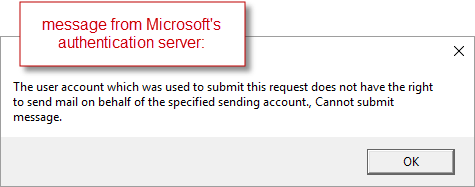
FCL Association and Location Numbers
Knowing Association and Location numbers (for all types of locations) comes in handy when analysing Hub data, or when troubleshooting Hub issues.
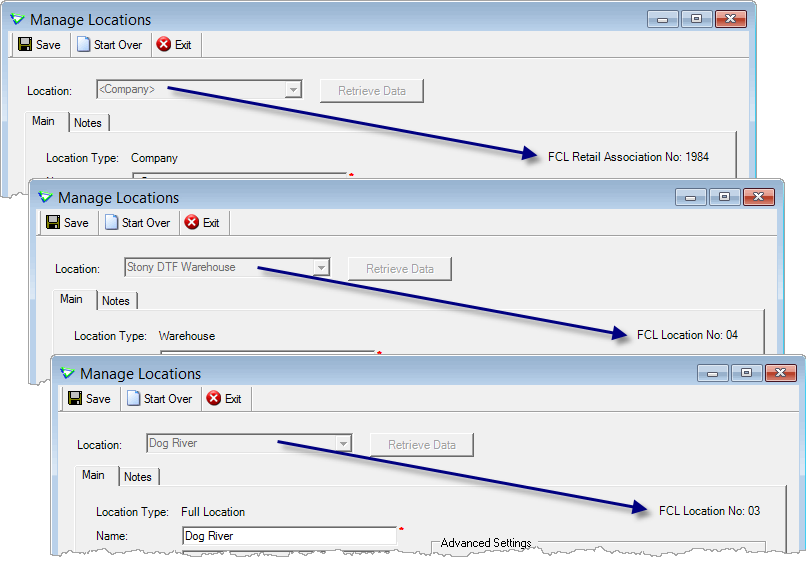
File > Manage > Locations
Accounts Receivable
Invoices
Offer to Import Loadout Tickets/Offer to Import Work Orders 
These two config options ...
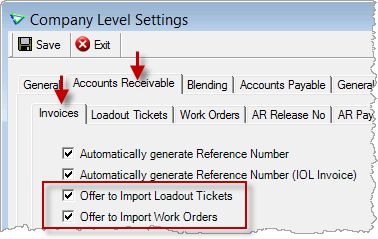
File > Config Options > Company
... apply to the Purchases tab when the customer has active Work Order rows OR unbilled Loadout Ticket rows.
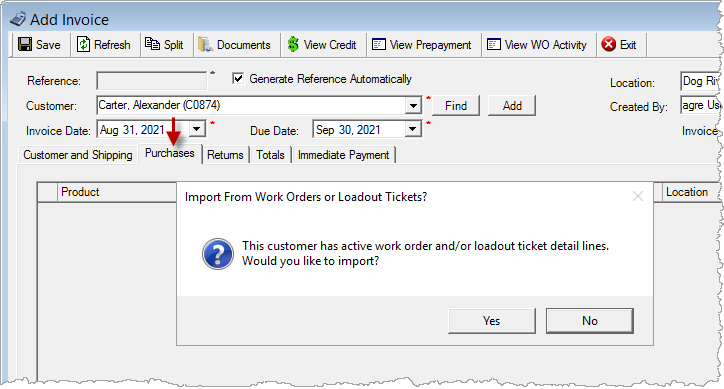
Accounts Receivable > Invoices > Purchases tab
On the Returns tab, you'll be prompted to import only if the customer has unbilled return Loadout Ticket rows (LOTs with unbilled negative quantity rows).
You can still Import from WO/LOT manually, or you can use Return Invoice.
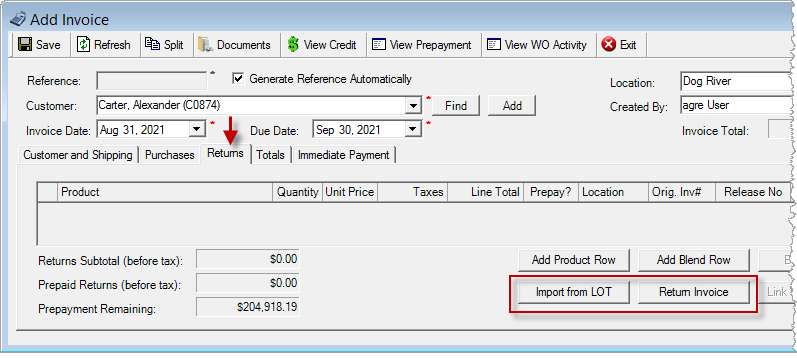
Accounts Receivable > Invoices > Returns tab
AR Return Invoice Process (for Invoices and POS Invoices)
The options have changed for Return Invoice.
Only purchase rows with Quantity Available to return are displayed.
Date Range is the default and all purchases from the last 30 days (up to 200 rows) are displayed automatically for quick selection.
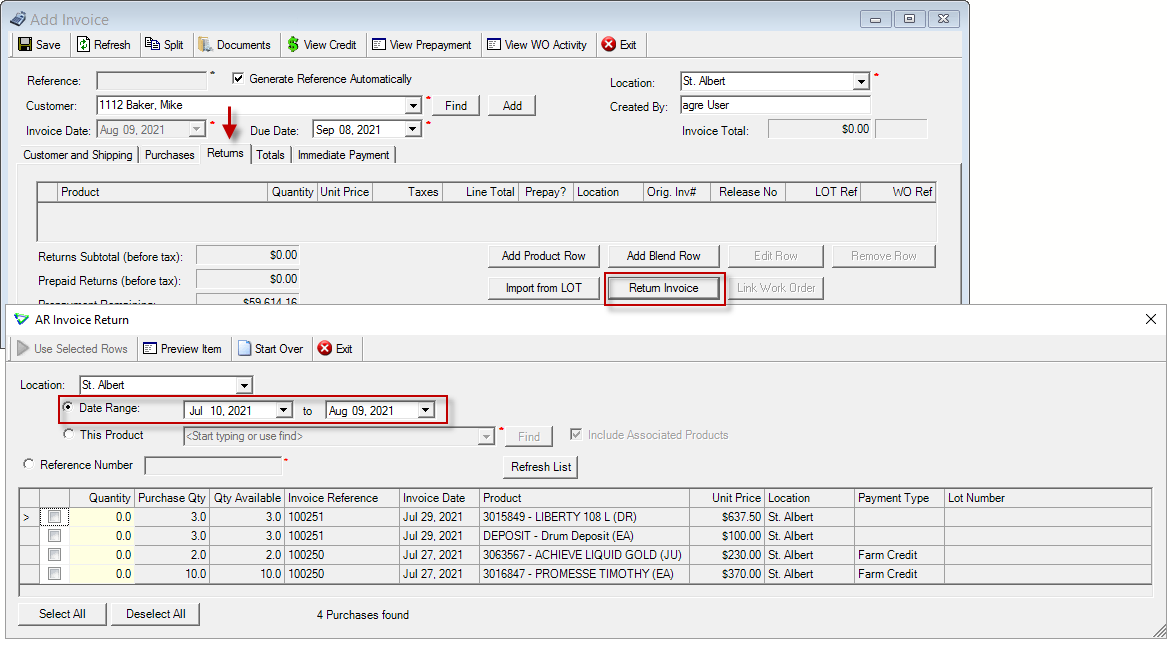
Accounts Receivable > Invoices
When filtering by product, Include Associated Products is checked by default (can be unchecked) and purchases from the last 5 years are displayed (up to 200 rows).
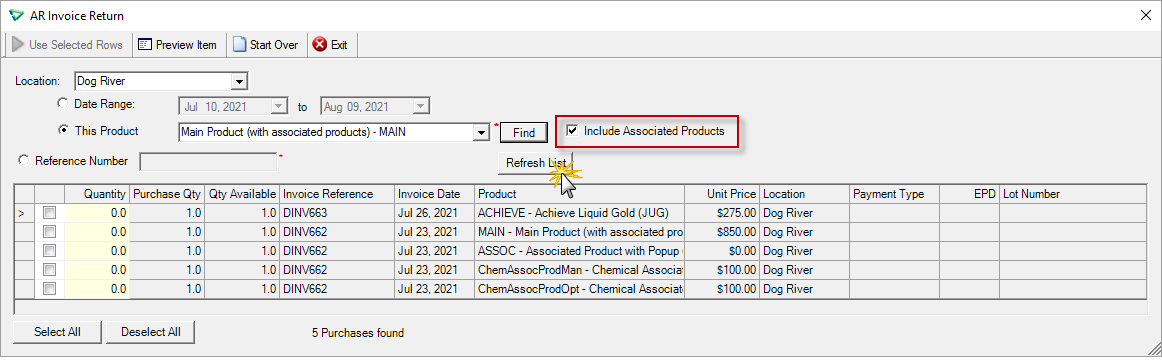
Accounts Receivable > Invoices
When returning on a POS Invoice by This Product, Scan Product is checked by default and the returned product can be selected by scanning.
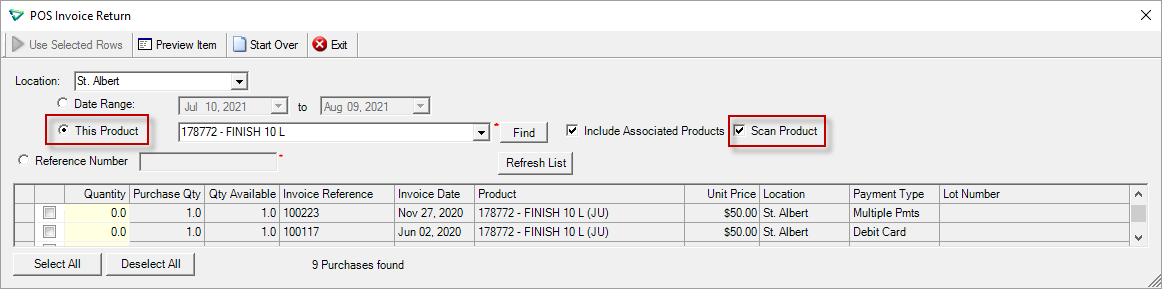
Accounts Receivable > POS Invoice
Price History Indicator: Pricing for Returns on Invoices and POS Invoices 
When Check Pricing Alert: Based on Sale/Pricing History existing (Returns Only) is checked ...
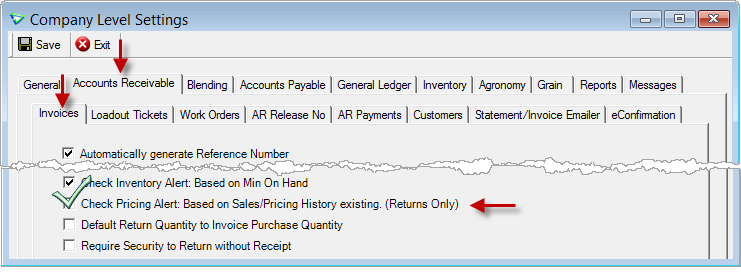
File > Config Options > Company
... the Pricing/Sales History Available blinky will flash as a reminder when a customer has sales history for the item being returned.
Just a reminder: the "Last Sold" information will still appear at the bottom of the window regardless of the config options setting ...
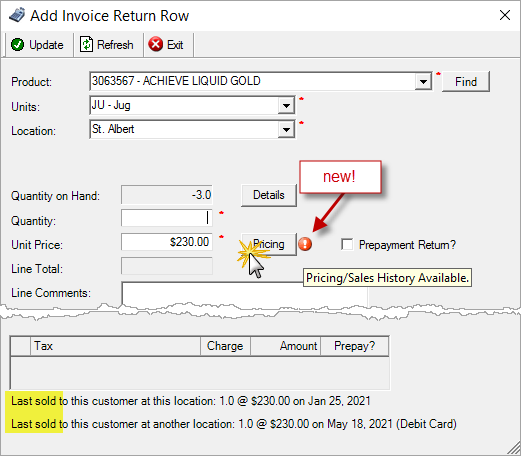
Accounts Receivable > Invoices
... and you can still click Pricing to see complete sales history (but now when adding Returns, the Sales History tab is the default).
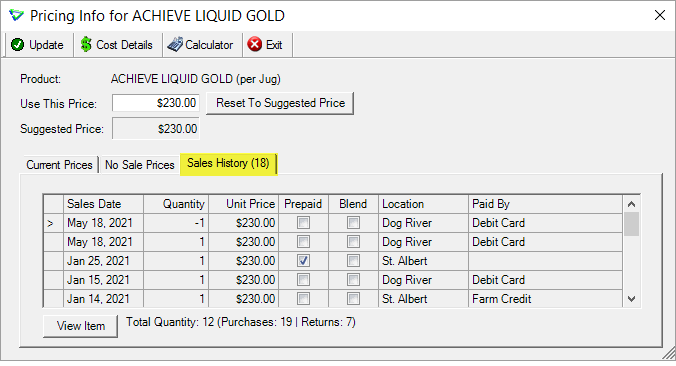
Accounts Receivable > Invoices
The blinky will also display on POS Invoices when a negative quantity is entered and sales history exists.
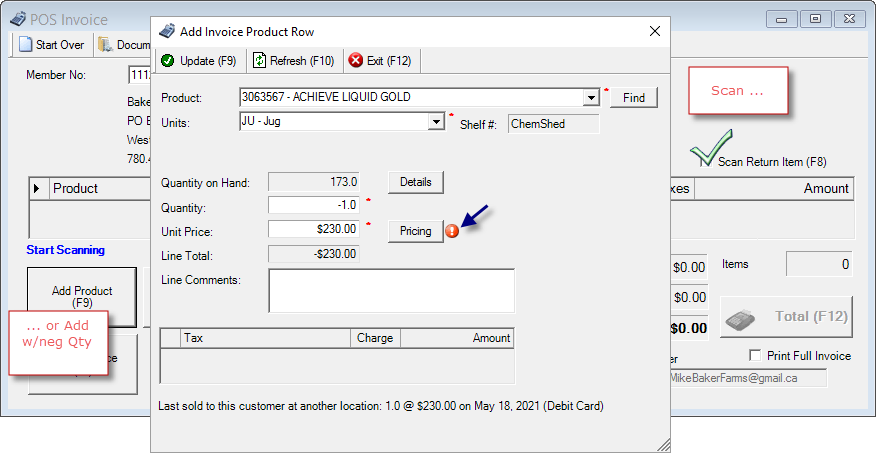
Accounts Receivable > POS Invoices
Returning Items with Overrideable Sales Account
An Override GL Account can now be selected on returns.
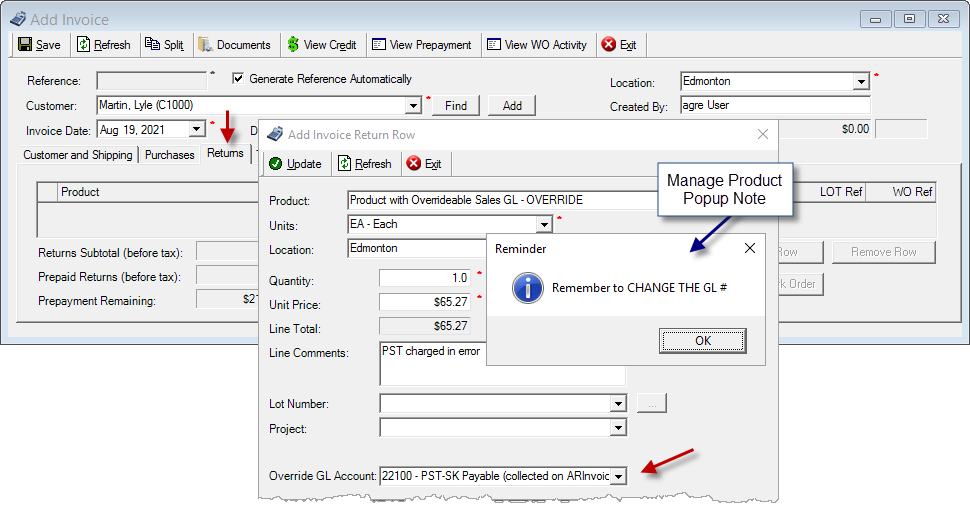
Accounts Receivable > Invoices
Loadout Tickets
Finding Products
Find Product can display the Quantities on Hand, Ordered, and Committed. Find a product, then click QoH (or press F7).
Tip: to display the quantities by default, turn on the Company or User Config Option (they'll show on Work Orders and Invoices too). 
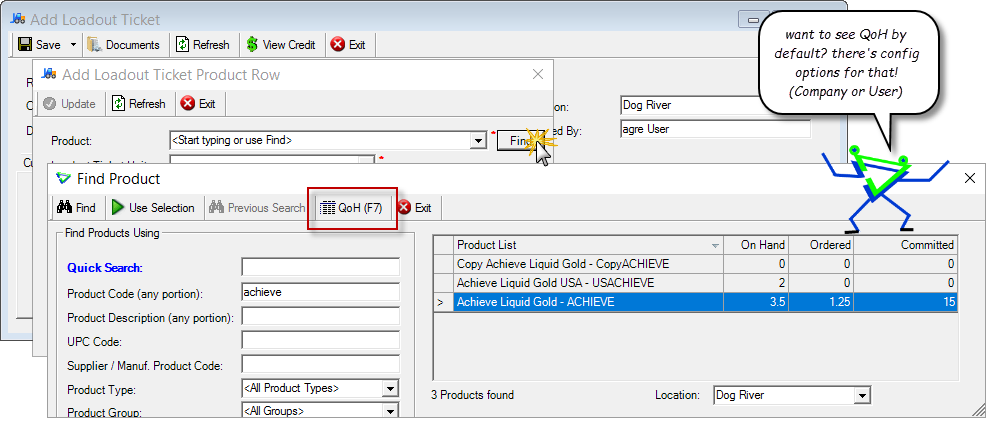
Accounts Receivable > Loadout Tickets
Work Orders
AR Release Numbers
Column added for Actual Quantity.
If you correlate release numbers from Purchase Orders to release numbers on Work Orders (for example, for direct-to-farm shipments) copy the details from the PO then click Paste Release# from PO to paste them to the WO.
I want to read the white paper (with lots of screenshots) on AR Release Numbers for more details about copying & pasting Release Numbers.
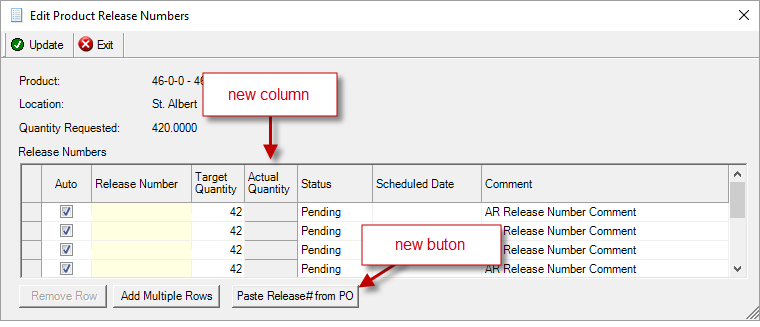
Accounts Receivable > Work Orders
Quote Integration with Co-op AgZone FIELD **Coming Soon** 
Import a booking or crop record from Digital Ag to create a quote/work order (with one or multiple products) in agrē.
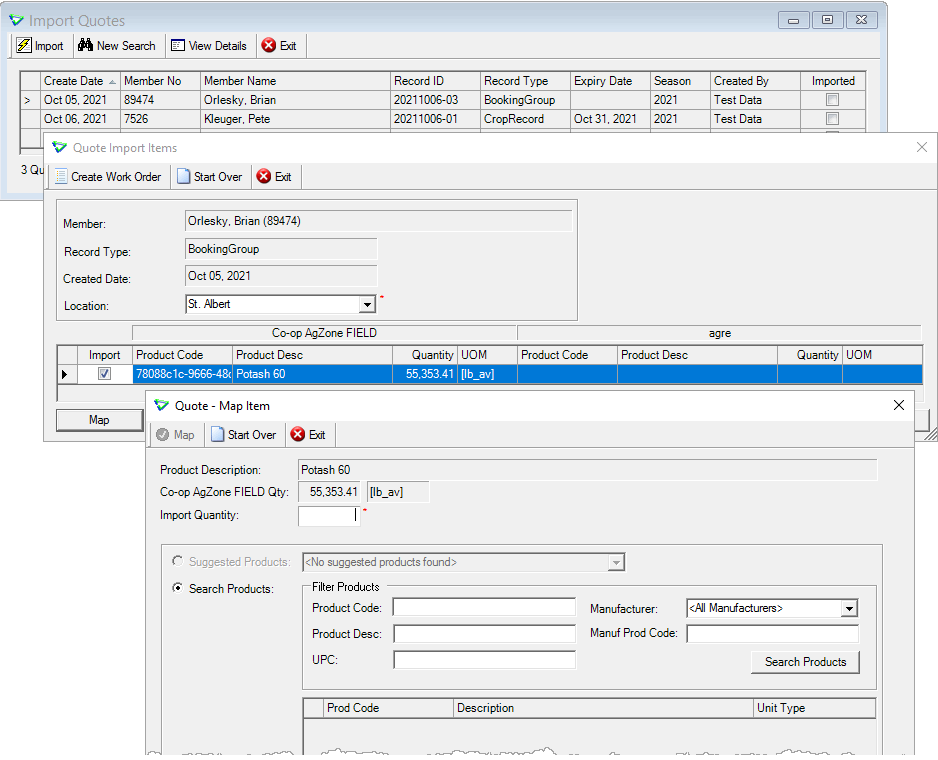
Accounts Receivable > Import Digital Ag
Discount Groups
Products flagged as Exclude From Discount Groups ...
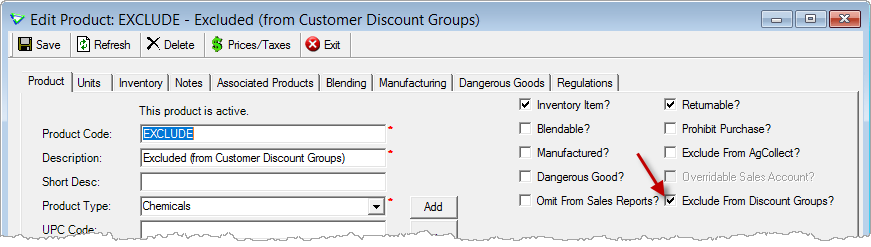
Accounts Receivable > Manage > Discount Groups
... cannot be added to AR Discount Groups, nor are they eligible for Product Type group discounts.
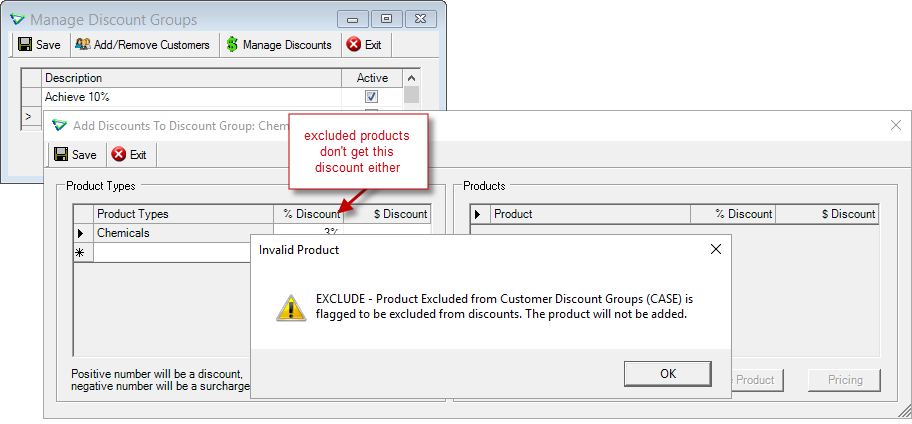
Accounts Receivable > Manage > Discount Groups
If a product was added to a Discount Group before it was excluded, you will be prompted to remove it if you make subsequent changes to the group.
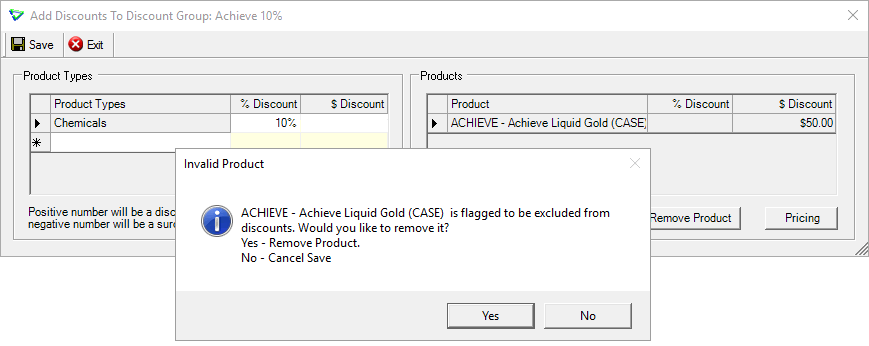
Accounts Receivable > Manage > Discount Groups
TKXS - Manual Sales Export 
Manufacturer Sales/Orders (TKXS) - Sales items used for data analysis by TKXS for participating manufacturers.
Manufacturers must be flagged as reporting to TKXS to have their products included in the results.
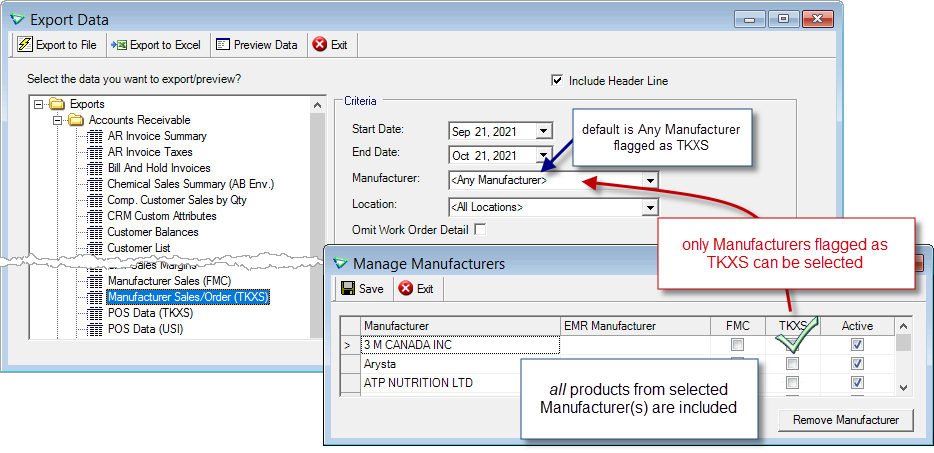
File > Export > Data / Inventory > Manage > Manufacturers
... wait a minute, a TKXS checkbox sounds familiar ...
If checking a TKXS box sounds like something you've already done, there is an existing TKXS export: TMD - POS Data (TKXS) and yes you have checked TKXS.
The existing export pulls data based on product type and includes products of all manufacturers.
The new Manufacturer Sales/Orders (TKXS) exports pulls different data based on manufacturer and includes products of all types.
The Product Type TKXS box does not have to be checked for those products to be to be included in the new Manufacturer Sales/Orders (TKXS) export results.
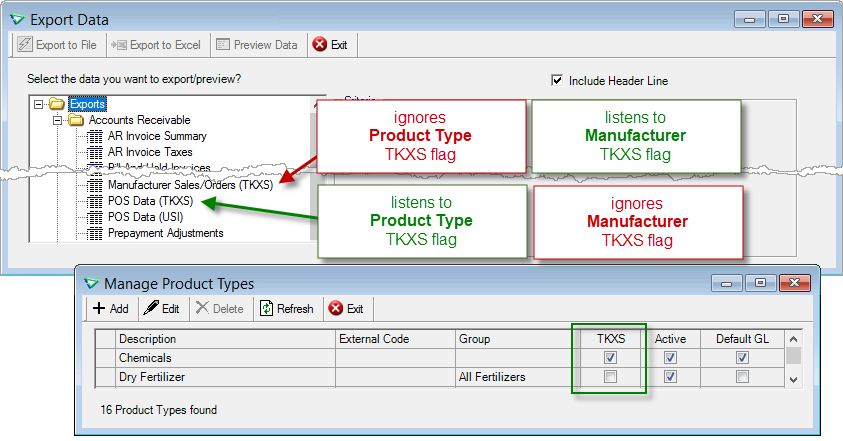
Inventory > Manage > Product Types
Blending
Edit Work Orders on the Fly
When manually linking individual commodities to Work Orders, the Work Order can be edited.
This can be handy when you have individual commodities on the Work Order, there's not quite enough quantity left, and you don't want to split a line.
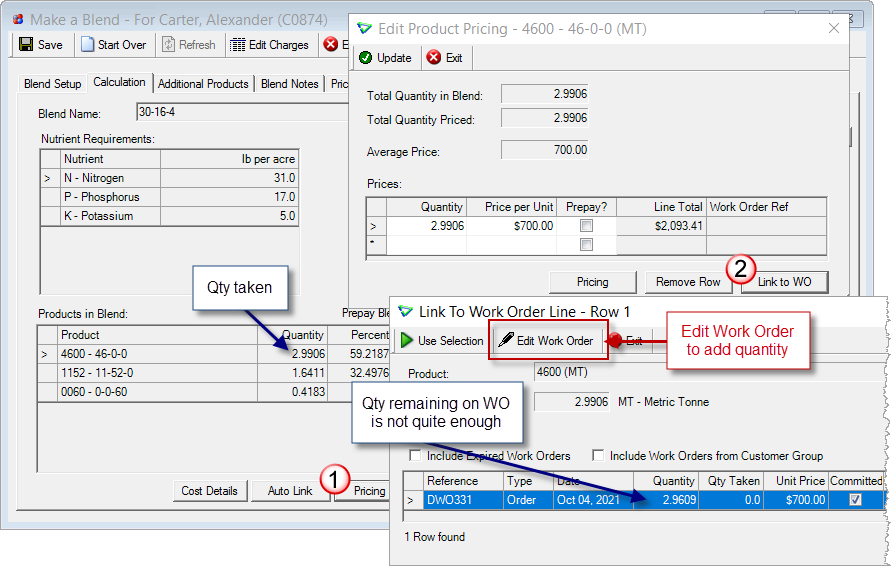
Blending > Make a Blend
New IBC Partner: HiTech/Ranco
agrē's Integrated Blend Control module can communicate with HiTech/Ranco automated blenders.
I want to read the Automated Blender Setup and Work Flow whitepaper (with lots of screen shots)
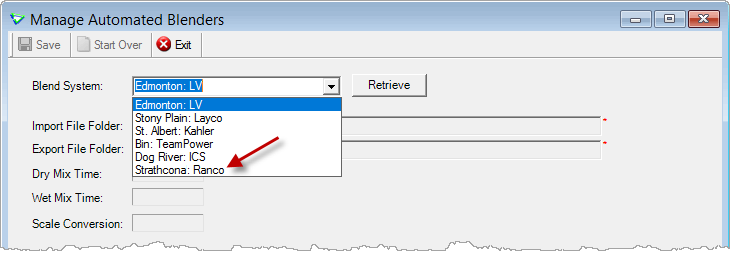
Blending > Manage > Automated Blenders (Easy Auto only)
Easy Auto - Send Additional Products
Additional Products can be sent in blends to Easy Auto automated blenders. Additional setup may be required.
I want to read the Automated Blender Setup and Work Flow whitepaper (with lots of screen shots) for Additional Product setup
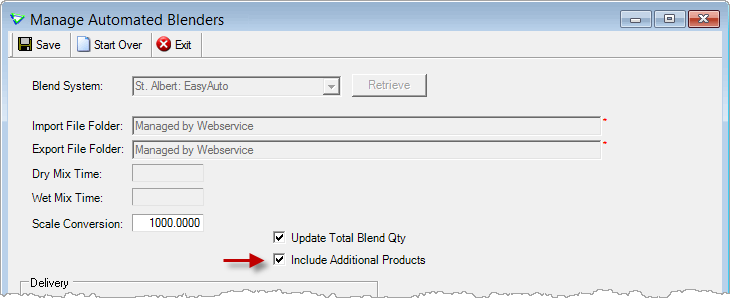
Blending > Manage > Automated Blenders (Easy Auto only)
Inventory
CRS Transfers
Sending
Lot Numbers can be tracked.
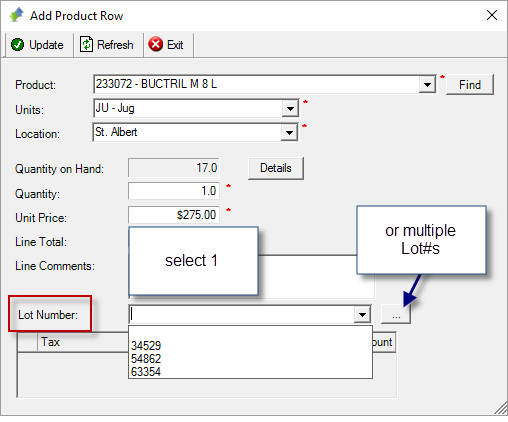
Inventory > CRS Transfers > Send Products
Receiving
Received status has been added to the grid.
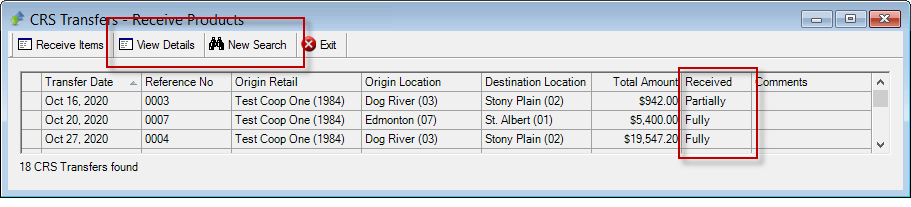
Inventory > CRS Transfers > Receive Products
View Details displays the items on the transfer. Lot Numbers are displayed.
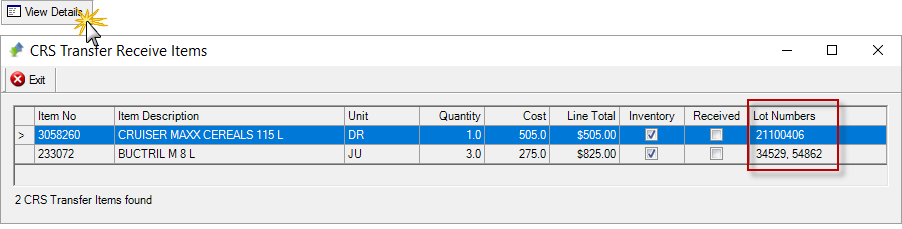
Inventory > CRS Transfers > Receive Products > View Details
The default search criteria will retrieve all transfers that have not yet been received. New Search to expand or refine the results.
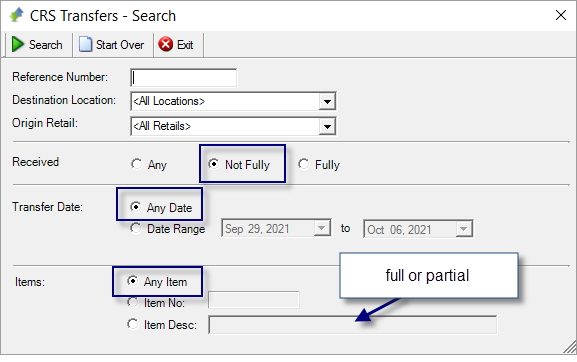
Inventory > CRS Transfers > Receive Products > Search
Lot Numbers are visible when receiving.
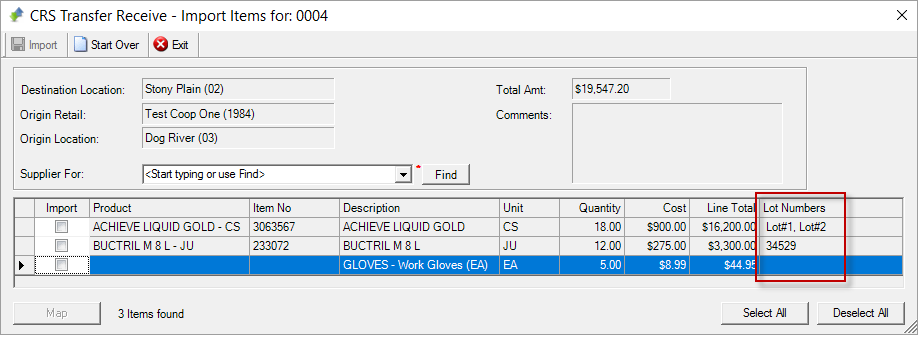
Inventory > CRS Transfers > Receive Products > Receive Items
Inventory Receipts
AutoGen Reference Number 
Normally the Inventory Receipt reference number is matched manually to the supplier's bill of lading, but agrē can autogenerate one.
Specify an (optional) Prefix and the Starting Number for each Location that will autogen ...
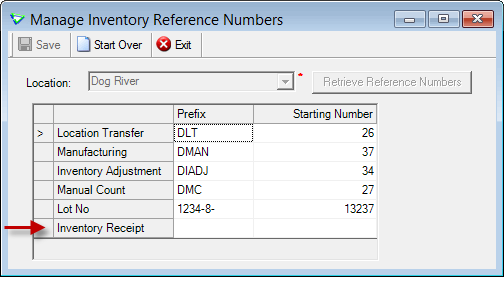
File > Manage > Reference Numbers > Inventory
... then check Generate Reference Automatically when adding an Inventory Receipt.
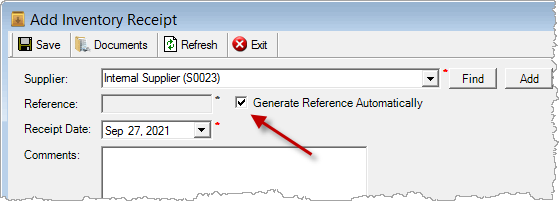
Inventory > Inventory Receipts
If you want the box checked by default, check the company config option.
(uncheck the box on any inventory receipt when a manual reference number is needed)
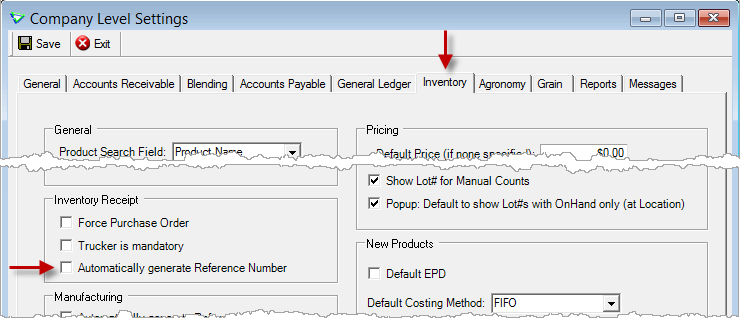
File > Config Options > Company
Receiving Mapped Items
When adding mapped Products/Units manually to Inventory Receipts, FCL Mapping information is displayed.
Click FCL Item Details for complete details.
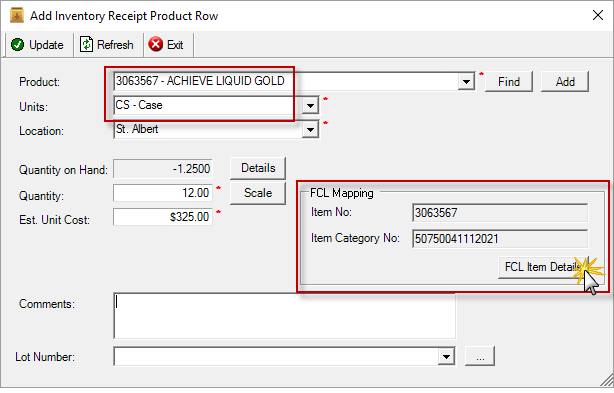
Inventory > Inventory Receipts > Add Product Row
Import from Purchase Order
Use Import Location to receive all checked items at a different location.
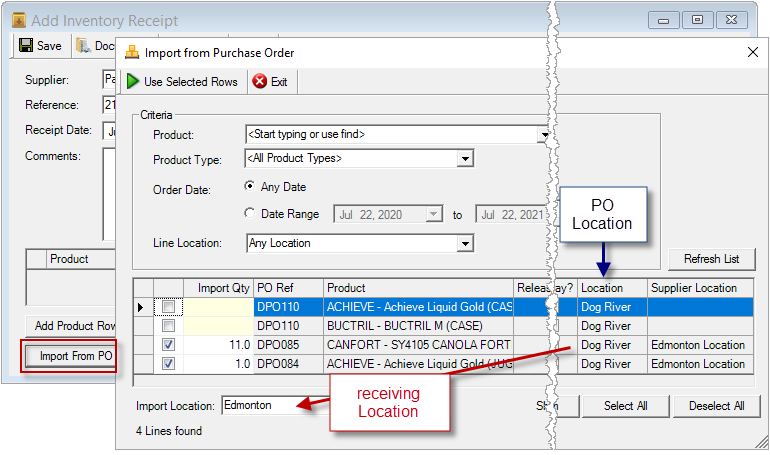
Inventory > Inventory Receipts > Import from PO
Manual Counts
Shelf # is always displayed.
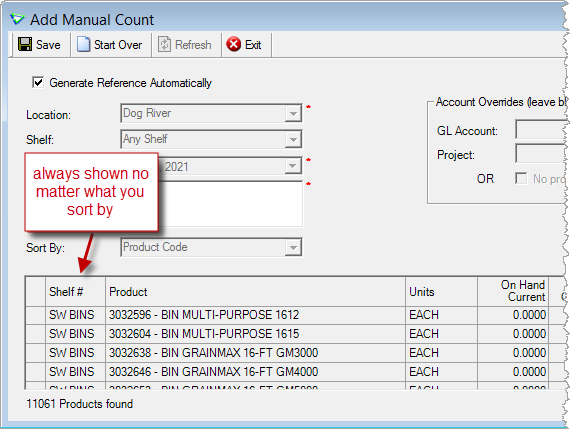
Inventory > Manual Counts
Manage Products
Product Price Check
New to Manage Products, click Price Check to quickly view pricing, costing, inventory balances/position and recent activity.
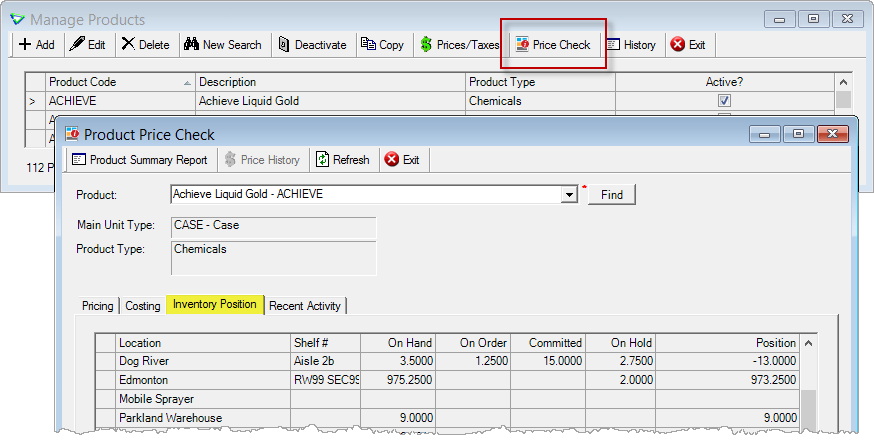
Inventory > Manage > Products > Product Price Check (opens to Inventory Position tab by default)
When using Find, results can be sorted by clicking on a column header, and check Suppress Zero on Hand to hide rows with Quantity on Hand < or = 0.
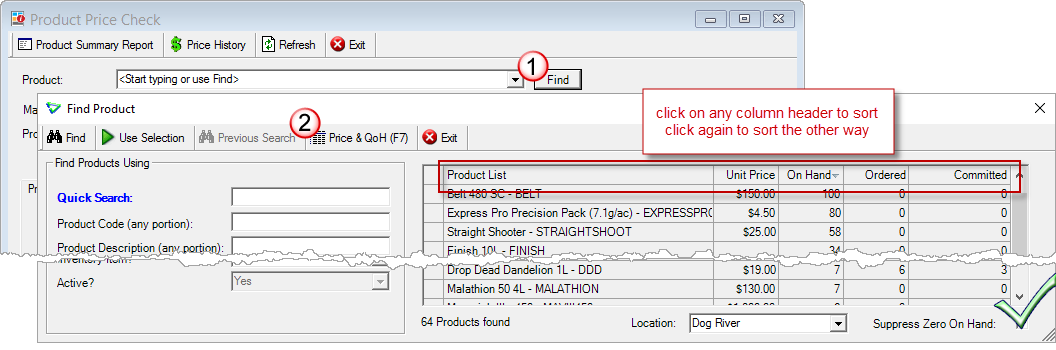
Inventory >Product Price Check
Products Tab
Products flagged as Exclude From Discounts cannot be added to AR Discount Groups.
Omit from FCL PO eOrder Transmission has been moved from the Associated Products tab to the Product tab, and added to the Product Mapped List data export.
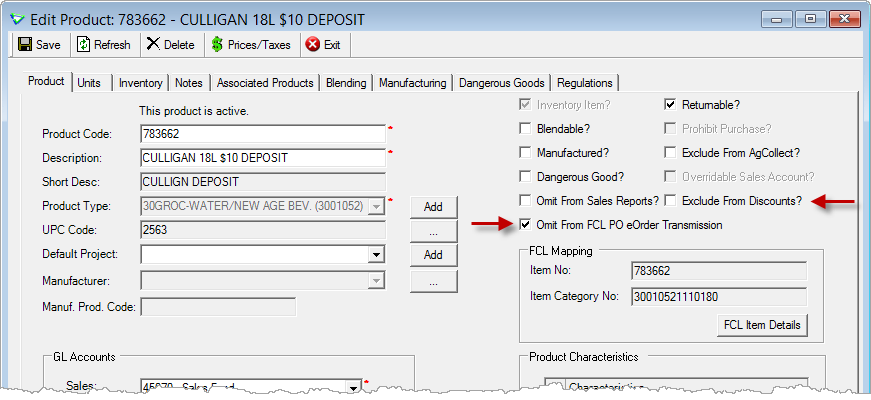
Inventory > Manage > Products > Product tab
Notes Tab
Printed Notes for Invoices and Loadout Tickets have been increased to a maximum of 300 characters.
(and just a reminder that Printed Notes for Work Orders were already 600)
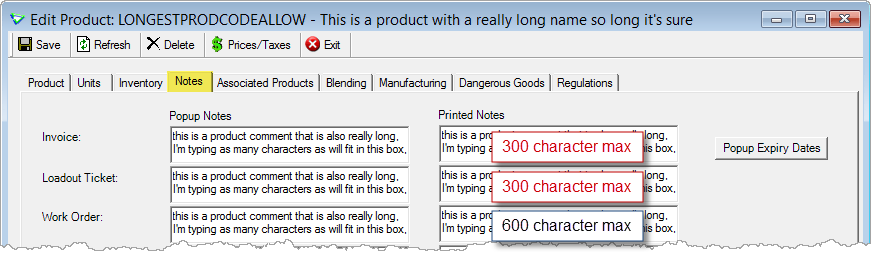
Inventory > Manage > Products > Notes tab
Associated Products tab
In preparation for ASN (Advance Shipping Notices), Container has been added to associated products.
This flag will be used to determine which container product to add to the ASN Inventory Receipt when an ordered item has container price.
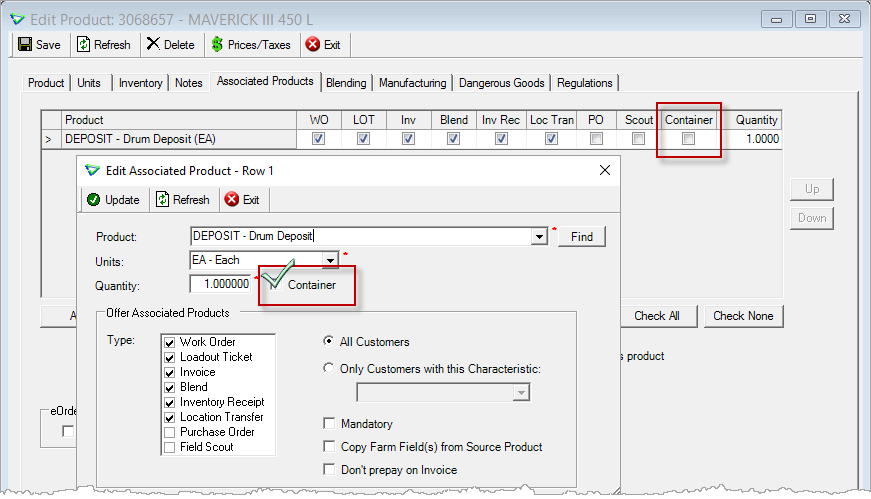
Inventory > Manage > Products > Associated Products tab
Blending Tab
LV Mapping Code has been renamed to Controller Mapping Code (as ICS and Ranco also use it) and is included in the Product List export.
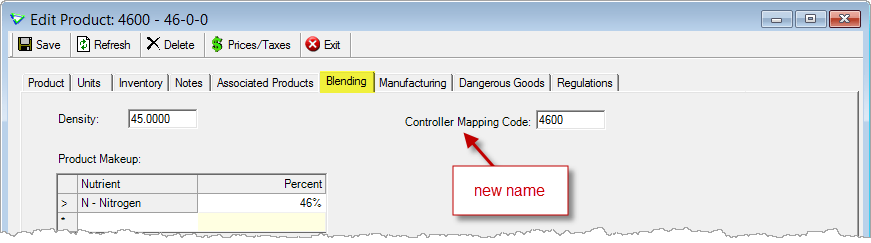
Inventory > Manage > Products | Blending tab
Price Updates
Automated Prices Updates from CRS Hub are tracked by Last Changed.
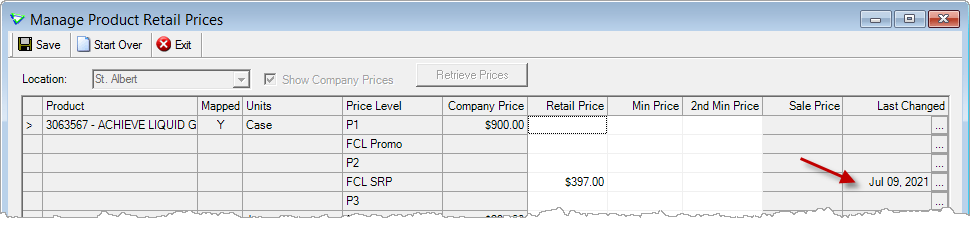
see the date here: Inventory > Manage > Product Retail Prices
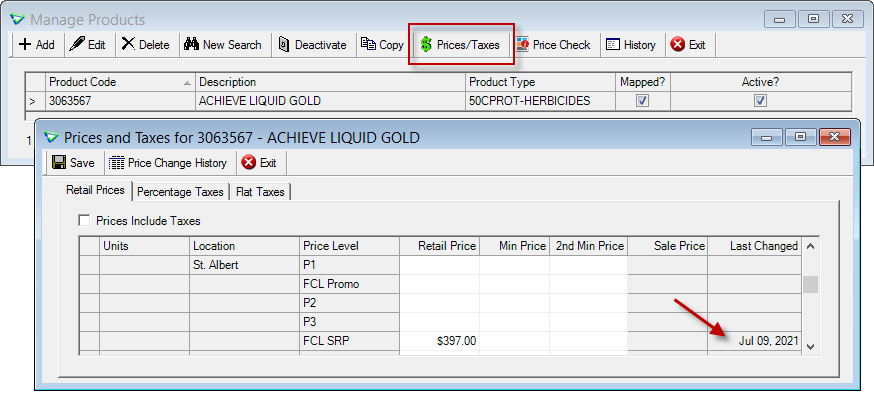
and here: Inventory > Manage > Products | Prices/Taxes
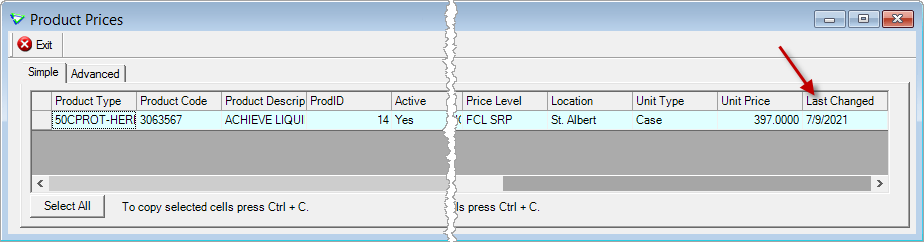
and here File > Exports > Data > Inventory
Product Types
Product Groups are displayed in the Manage Product Types grid.
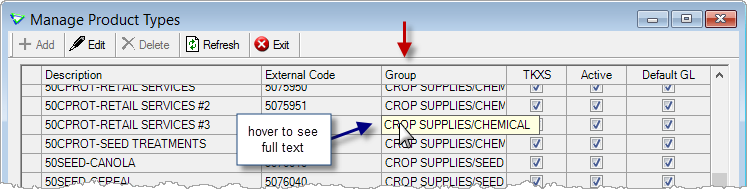
Inventory > Manage > Product Types
Manufacturers
Manufacturers must be flagged as reporting to TKXS for their products to be included in the Manufacturer Sales/Orders (TKXS) data export.
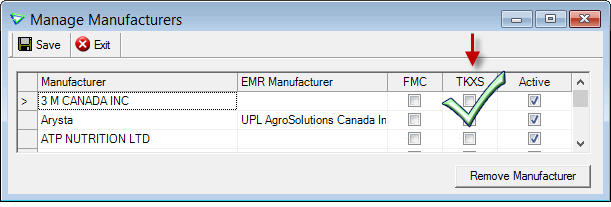
Inventory > Manage > Manufacturers
Accounts Payable
Purchase Orders
CMF Department Number Standardization 
Purchase Order Dept. No is selected now from a drop down list instead of typing it.
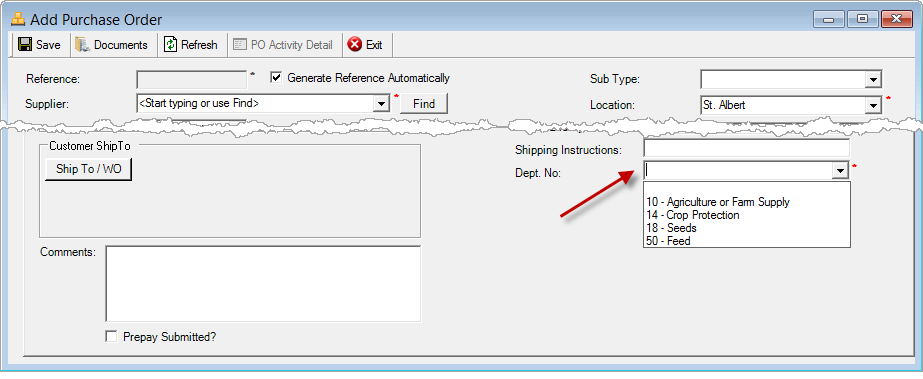
Accounts Payable > Purchase Orders
The options in the drop down list are pre-defined in Location Config Options. All active FCL CMF Departments are preset and available from this list.
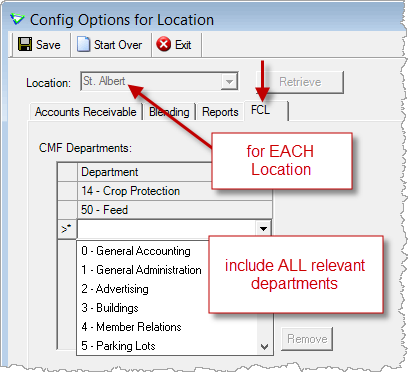
File > Config Options > Locations
During deployment, Tronia will review your purchase order history by Location and automatically add the CMF Departments that were used.
** Any ADDITIONAL departments will need to be selected immediately after release for those departments to be available on PO eOrders. Correct Departments are required for proper order processing.
Please review the CMF Department lists for EACH Location (except warehouses) and ensure ALL relevant CMF Departments have been included (a missing one cannot be added on the fly when sending an eOrder).
Item Measure
Item Measure has been moved from the Products tab to Add/Edit Purchase Order Product FCL Details.
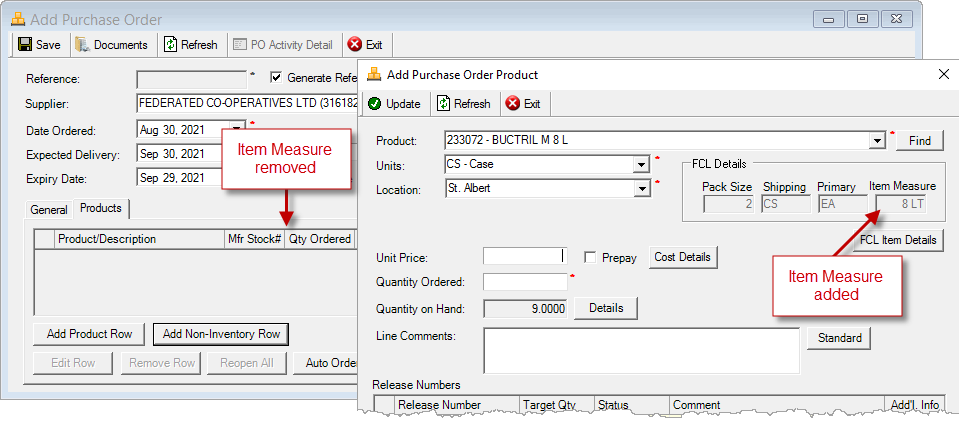
Accounts Payable > Purchase Orders
Min/Max Auto Orders
When adding Auto Orders based on Min/Max values, Promo Cost is not displayed.
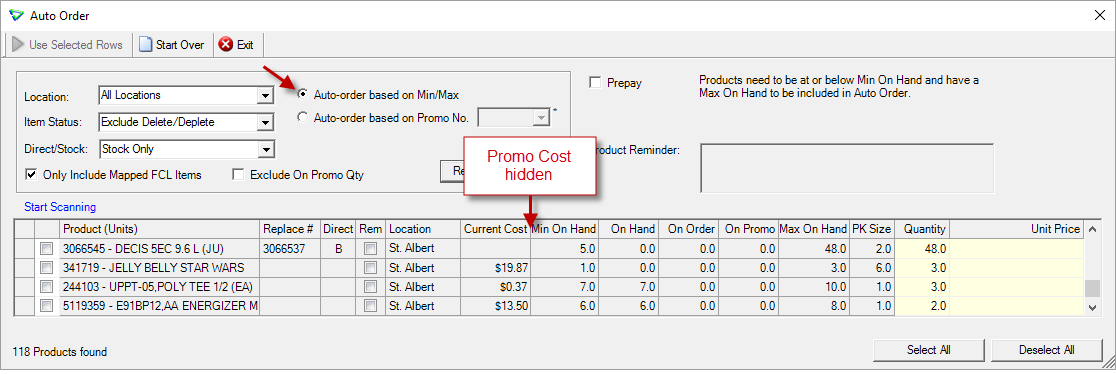
Accounts Payable > Purchase Orders
Release Numbers
If you correlate release numbers from Purchase Orders to release numbers on Work Orders (for example, for direct-to-farm shipments) click Copy Release# to WO on the PO (this will copy details of all Open and Assigned release numbers), then paste them to a WO.
I want to read the white paper (with lots of screenshots) on AR Release Numbers for more details about copying & pasting Release Numbers.
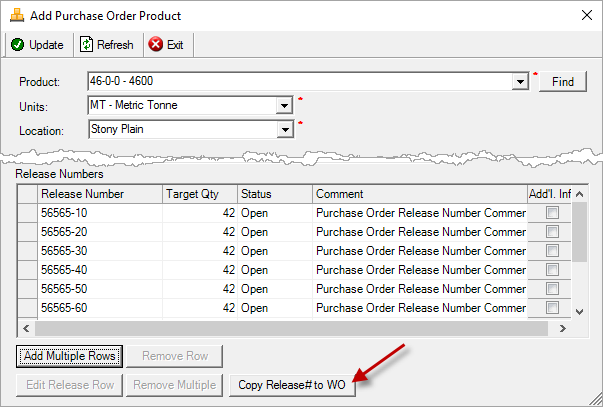
Accounts Payable > Purchase Orders
General Ledger
Automatically Post Recurring Journal Entries
Recurring Journal Entries flagged to Automate Posting will be posted automatically on the Next Entry Date as dictated by the # of Postings or the Expiry Date, whichever comes first.
(optional) A message for each successful post will be sent to the Message Centre.
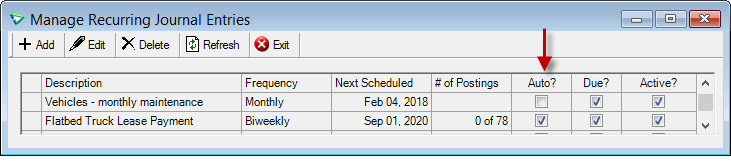
General Ledger > Manage > Recurring Journal Entries
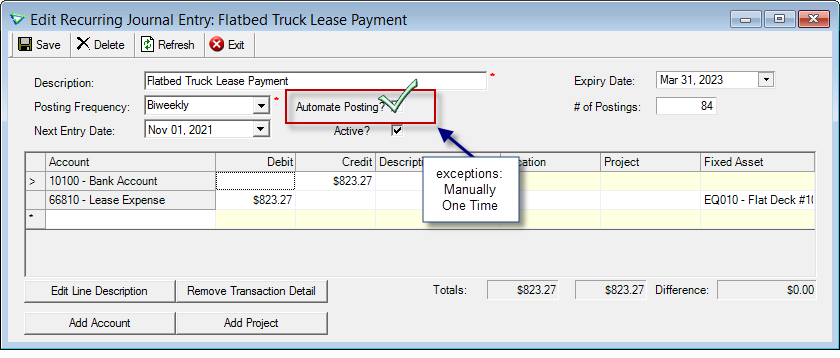
General Ledger > Manage > Recurring Journal Entries
Recurring JEs with Posting Frequency of Manually or One Time cannot be posted automatically.
These types of recurring JEs, and those not flagged to post automatically, are posted via the menu and you will receive a reminder in the Message Centre (optional) that it's time to post.
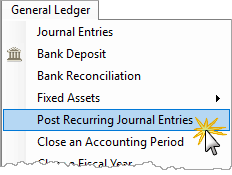
General Ledger > Post Recurring Journal Entries
Reports & Exports
Note
Security settings are managed by your local company security administrators. As with all new features, we don’t presume to know who should have access to new Exports and Reports and who should not so we leave that up to them.
Updates to Current Reports
Excel File based on Raw Data used by Report
When exporting any report as an Excel file based on Raw Data, the file format is determined automatically by how many rows are exported.
For exports up to 65,536 rows, the data will be exported to an .XLS file. This is the original "range" Excel file format and is limited to 65,536 rows and 256 columns.
For exports greater than 65,536 rows, the data will be exported to an .XLSX file. This is the newer "OpenXML" Excel file format (formatted table).
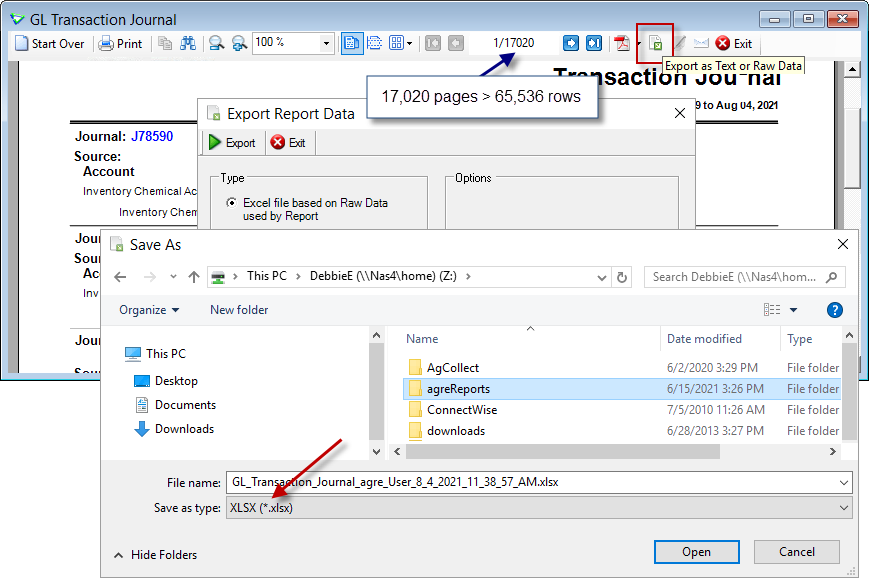
Microsoft Excel 2016 data export
| Report Name | What's New? |
|---|---|
|
AP Purchase Order |
data: eOrder - Omitted (text label) |
|
AR Comparative Customer Sales |
criteria: |
|
AR Invoice - Batch (Base reports only) |
criteria: Outstanding Invoices Only |
|
CRS Transfer Invoice |
data: Lot Numbers |
|
GL Unreconciled Bank Transactions |
data: Supplier Name appended to Purchase Invoices |
|
INV Activity Detail |
criteria: Inventory Activity Type [CRS Transfer (Receiving), CRS Transfer (Sending)] data: details and Totals - CRS Transfer (Receiving), CRS Transfer (Sending) |
|
INV Activity Reconciliation |
data: details, Totals - CRS Transfer (Receiving), CRS Transfer (Sending); Lot Numbers |
|
INV Activity Summary |
data: Transaction Type [CRS Transfer (Receiving), CRS Transfer (Sending) |
|
INV Inventory Summary by Month |
criteria: Inventory Activity Type [CRS Transfer (Receiving), CRS Transfer (Sending)] |
|
INV Inventory Variance |
data: Shelf |
|
INV Lot Number Activity |
criteria: Activity Type [CRS Transfer, CRS Transfer (Receiving), CRS Transfer (Sending)] data: details and Totals - CRS Transfer (Receiving), CRS Transfer (Sending); Lot Numbers |
|
INV Shelf Labels |
criteria: Products - both inventory and non-inventory included by default; use Find to narrow the results to one or the other |
|
INV Transportation or Dangerous Goods |
data: text label "PG" appears before the Packing Group value |
AP Purchase Order
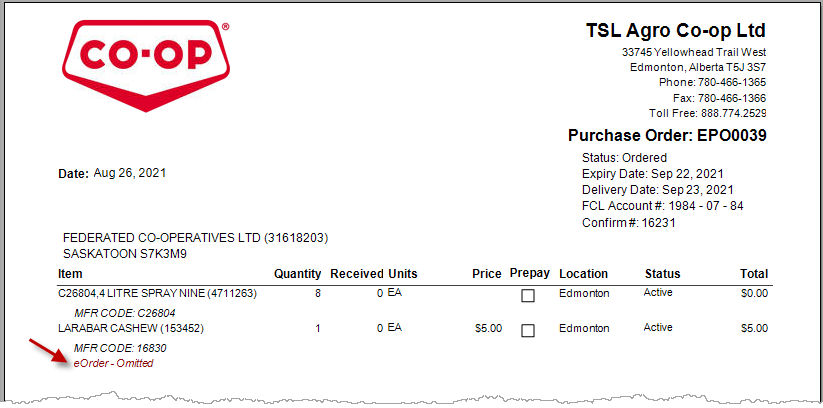
INV Inventory Activity Detail
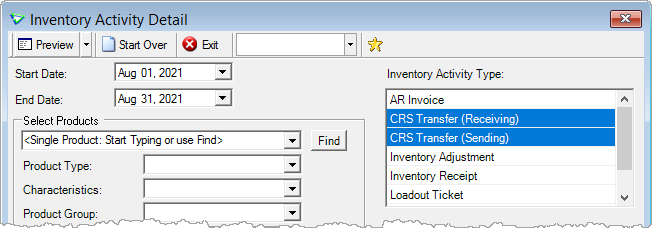
INV Inventory Activity Summary #53874 FCL Aug26
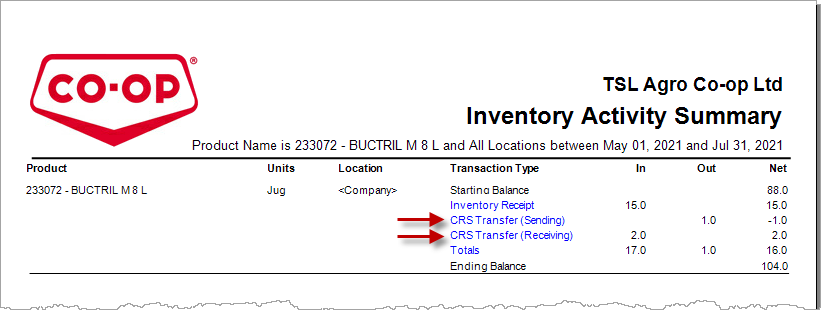
New Exports 
| Export Name | Description |
|---|---|
|
AR Manufacturers Sales/Orders (TKXS) |
sales and orders of TKXS-reportable products |
Updates to Current Exports
|
Export Name |
What's New? |
|---|---|
| AR Work Order Details | data: Created By (WO first saved by) |
| INV Dangerous Good and Permits | data: Product Type, Manufacturer |
| INV Inventory Activity | data: Type for CRS Transfers renamed from: CRS TF AR INVOICE to: CRS Transfer (Sending) from: CRS TF INVENTORY RECEIPT to: CRS Transfer (Receiving) |
|
INV Product List |
data: Controller Mapping Code (for automated blenders) |
| INV Product Mapped List | data: Omit from eOrder |
| INV Product Prices | data: Last Changed includes price updates from CRS Hub |
|
INV Inventory Transfers |
data: Lot Numbers |
| AA eConfirmation-Work Orders | data: Sales Rep (default rep from cust acct), Product Type, Product Characteristics |
Configuration Options
Note
Company Configuration Options are managed by your local company agrē administrators. As with all new features, we don’t presume to know if your administrator would enable a new Config Item or not so we leave that up to them.
New config options are released OFF unless they are replacing/enhancing existing items, in which case we do our best to match existing functionality. Any exceptions would be noted.
Company Config Options
| Tab / Subtab | Config Item | Action |
|---|---|---|
| Accounts Receivable / Invoices | Check Pricing Alert: Based on Sales/Pricing History existing (Returns Only) |
blinky |
| Reports / Email Defaults | Email Server Settings: Default Emailer = Microsoft 365 |
modern authentication using a valid Microsoft 365 account, login token is preserved for up to 90 days |
Location Config Options
| Tab / Subtab | Config Item | Action |
|---|---|---|
| new tab: FCL | CMF Departments | used by Purchase Orders* *correct Dept No required for proper eOrder processing |
User Config Options
| Tab / Subtab | Config Item | Action |
|---|---|---|
| Email Server Settings: Default Emailer = Microsoft 365 |
modern authentication using a valid Microsoft 365 account, login token is preserved for up to 90 days Clear Login (button) |
Security
Note
Security settings are managed by your local company security administrators. As with all new features, we don’t presume to know who should have security permission and who should not so we leave that up to them.
New security permissions are released UNCHECKED unless they are enhancing existing permissions, in which case we do our best to match existing functionality. Any exceptions would be noted.
Role Permissions
|
Tab |
Item |
Action(s) |
|---|---|---|
|
Inventory |
Digital AG Import |
import bookings and crop records from Agrian into agrē as quotes (work order) |
|
Admin |
Export Data |
Manufacturer Sales/Orders (TKXS) |
Adding & Editing Users
User Name can be a maximum of 50 characters (that's 30 more than before).
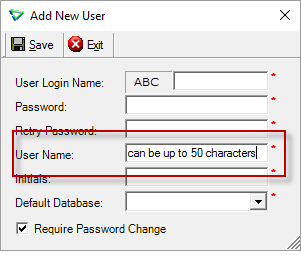
File > Security > Manage Users > Add & Edit
CRS Hub
| Data | What's New? |
|---|---|
|
Master Data / CRS Transfers |
data: Lot Numbers (when Show Details is checked) |
|
Master Data / Digital Ag Quotes |
new! Enable on Menu |
Updates to Current CRS Hub Exports
| Export Name | What's New? |
|---|---|
|
AP Purchase Order Detail |
criteria: removal of categories (Major, Group, Minor) data: all POs (not just eOrders), all suppliers, all items (mapped, unmapped, omitted), more quantity and cost details |
|
INV Inventory Receipts |
criteria: Exclude CRS Transfer Details |
|
INV Inventory Transfers |
data: Lot Numbers |
Updates to Current CRS Hub Reports
| Report Name | What's New? |
|---|---|
|
INV Inventory Activity Summary |
data: CRS Transfers segregated from AR Invoices |
|
INV Lot Number Activity |
criteria: Inventory Activity Type [CRS Transfer (Receiving), CRS Transfer (Sending)] data: Lot Numbers |
Inventory Activity Summary
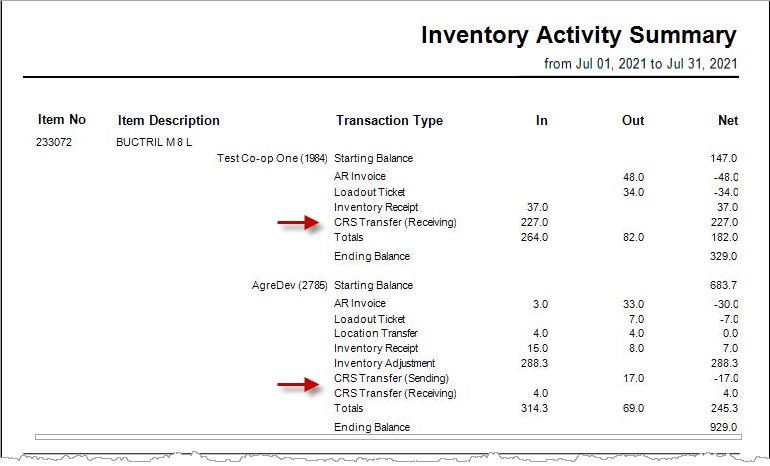
Reports > Inventory
Hub Security
Adding & Editing Users
User Name can be a maximum of 50 characters.
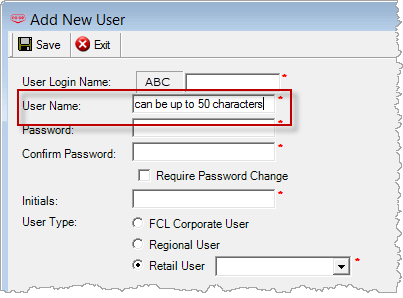
File > Users > Add & Edit