Grain Transfer Balance (Transferring a Producer's AR Chargeable Balance to Grain Payables or vice versa)
There are two main reasons you might want to transfer balance between the producers AR Account and their Grain Account.
- Instead of issuing a payment to a producer for grain received, a producer may prefer to transfer part of or all of their crop inputs chargeable balance to their grain payables account.
For example, a producer owes you $100,000 dollars for crop inputs. Instead of the producer paying you $100,000 for seed and fertilizer, then you paying the producer $100,000 for the canola they delivered, a Grain Transfer Balance evens things out. The end result is the producer owes you $100,000 less for the crop inputs they used, and you owe the producer $100,000 less for the grain you received.
This type of Grain Transfer Balance of a positive dollar amount is saved as two transactions
a debit Grain Transfer (which decreases your grain payables, and is shown on the Grain Producer Centre)
a credit AR Adjustment (which decreases producer's chargeable balance, and is shown on the Customer Account)
- An overpayment was made and the producer wants the amount transferred to their AR Account.
For example, a discount was missed on a settlement, an overpayment of $1247.63 was made, but the producer has already cashed the cheque so it cannot be returned and cancelled. Since agrē does not allow refunds on the Grain side, use the AR side to accept the refund. The refund can then be transferred over to the grain side with a negative grain transfer.
This type of Grain Transfer Balance of a negative dollar amount is saved as two transactions
a credit Grain Transfer (which increases your grain payables, and is shown on the Grain Producer Centre)
a debit AR Adjustment (which increases producer's chargeable balance, and is shown on the Customer Account)
What you'll find:
Grain Transfer Balance Business Rules
transferring a positive amount creates an AR Credit (AR chargeable balance is reduced, so the value of the transfer cannot exceed the chargeable balance)
transferring a negative amount creates an AR Debit (AR chargeable balance is increased)
Grain Transfers cannot be edited once they have been saved
Note
No money is changing hands - you are transferring chargeable balance (positive or negative) between Accounts Receivables accounts Grain Payables.
Setup
Prior to transferring producers' chargeable balances
select the GL Account to use when transferring Customer Balances
define the Reference Number sequence to use for Grain Transfer Balances
Adding Grain Transfers
To transfer a producer's chargeable AR balance to grain payables
* indicates a required field
Navigate to Grain > Grain Producer Centre. Or click the Grain Producer Centre shortcut button.
The Find Customer window opens.
Find the customer using the various search criteria.
In the Customer List, select the producer whose credits you want to transfer, then click Use Selection.
The Grain Producer Centre window opens.
Click Transfer Balance.
The Grain Transfer window opens.
The producer's current Grain Balance and AR Balance are displayed.
At the bottom of the window the Balances after Transfer are updated automatically.
Transfer Date* defaults to today, but can be backdated.
Enter the Transfer Amount*.
Optionally edit the Comment* about the transfer.
This comment displays on producer reports (e.g. Customer Statement) and cannot be edited once the grain transfer is saved.
Click Save.
The producer's AR Chargeable Balance and Grain Payables Balance are updated.
You can now apply the amount of Unapplied Credits to the producer's Settlements.
Example: Correcting an Overpayment
You forgot to apply a discount and the producer has already cashed the cheque (so the payment cannot be cancelled).
The producer writes you a cheque for the overpaid amount.
Unapply credits from grain payment
Adjust settlement amount
Create negative grain transfer for difference
Apply credits (grain payment to transfer)
Accept an AR payment
Apply AR Adjustment to AR payment
Editing Grain Transfers
Grain Transfers cannot be edited, but they can be deleted.
Deleting Grain Transfers
Grain Transfers can be deleted as long as the credits have not been applied. If you need to delete a Grain Transfer with applied credits, you'll need to unapply the credits first.
To delete an grain transfer balance
The Grain Transfer Balance was saved as two transactions: an AR Adjustment (shown on the Customer Account) and a Grain Transfer (shown on the Grain Producer Centre).
Deleting an AR Balance Transfer involves two steps:
deleting the Grain Transfer from the Grain Producer Centre
deleting the AR Adjustment from the Customer Account
Caution
Deleting the Grain Transfer from the Grain Producer Centre will NOT automatically delete the AR Adjustment from the Customer Account. The deletion of the AR Adjustment must be done manually.
Step 1 of 2: deleting the Grain Transfer
Navigate to Grain > Grain Producer Centre. Or click the Grain Producer Centre shortcut button.
The Find Customer window opens.
Find the customer using the various search criteria.
In the Customer List, select the producer whose credits you want to transfer, then click Use Selection.
The Grain Producer Centre window opens.
From the Account History tab, select the Grain Transfer you want to delete.
Click Delete.
The Delete Grain Transfer window opens.
Tip
If the Delete button is not active, credits from the Grain Transfer have been applied to a Settlement and must be first unapplied.
Note
A message on the Delete Grain Transfer window reminds you of the second step: manually delete the AR Adjustment from the Customer Account.
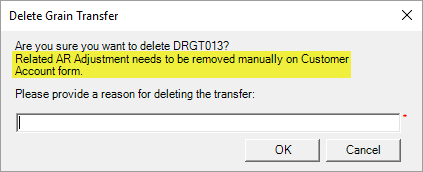
Type the reason for deleting the transfer.
Click OK. The Grain Transfer is removed immediately.
Step 2 of 2: deleting the AR Adjustment
Navigate to the Customer's Account.
An easy way to get there is to click the Customer Account button in the main toolbar of the Grain Producer Centre.
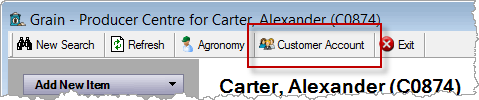
Select the Adjustment you need to delete from the Account History tab.
Click Delete.
The Confirm Delete window opens.
Click Yes to proceed with the deletion.
The AR Adjustment is removed immediately.