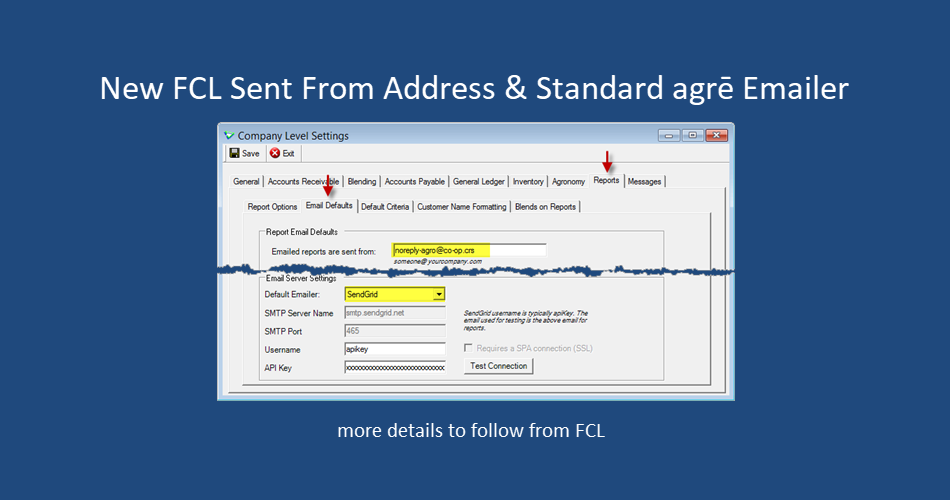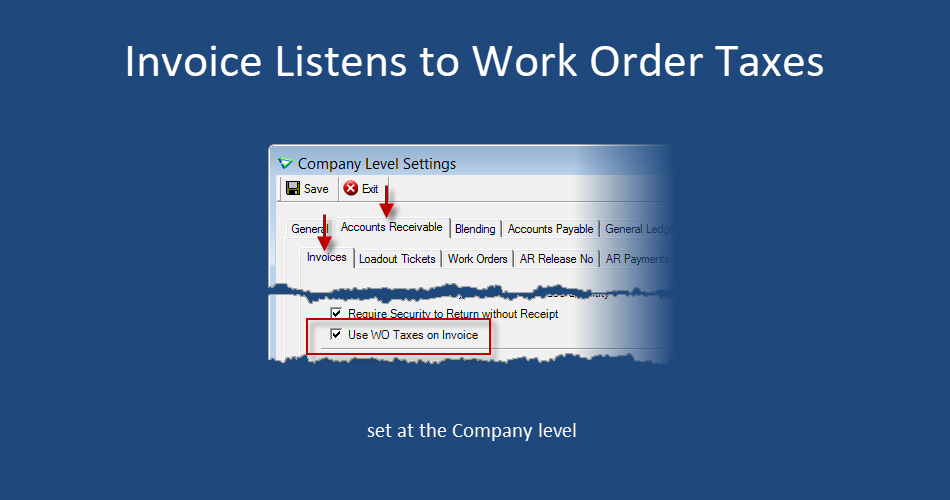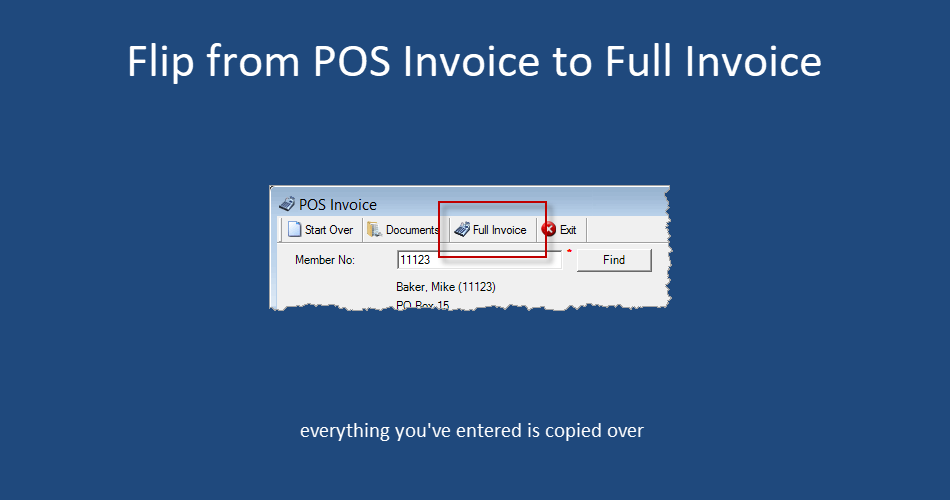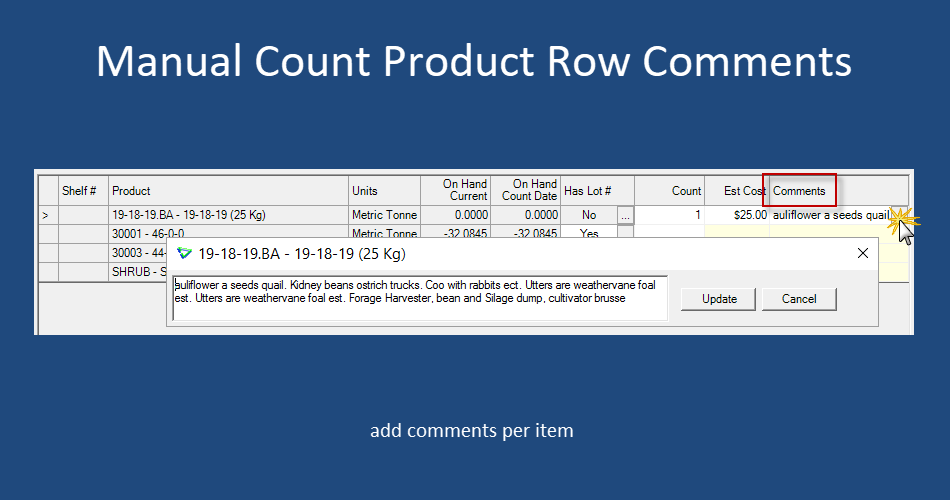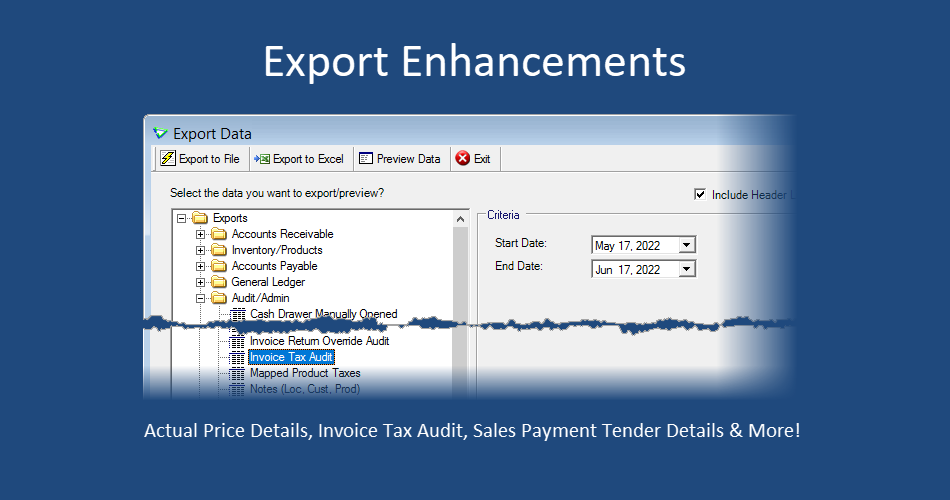agrē Release Notes 2.22.02 June 22, 2022
agrē Release Notes 2.22.02 June 22, 2022
Last updated: July 5, 2022
Top 5 Highlights from this Release
What's New & Improved in agrē 2.22.02:
Additional process information from FCL may follow the release.
Security
This symbol  indicates that your Local Company Security Administrator needs to make a security permission change to allow user access to the new feature.
indicates that your Local Company Security Administrator needs to make a security permission change to allow user access to the new feature.
Configuration Options
This symbol  indicates a new feature integrates with a Configuration Option (at either the Company, Location, or User level).
indicates a new feature integrates with a Configuration Option (at either the Company, Location, or User level).
Note
Release Notes highlight the best new features and improvements from each release of agrē. In case you missed a prior version, Release Notes for the last two years are available from the online Help Release Note archives.
File
SendGrid Default Emailer 
agrē now supports the Twilio SendGrid ESMTP emailer at the Company and User Levels.
Message from FCL:
To improve the reliability of organizational email delivery, FCL is planning to consolidate and secure ALL mass email communications (e.g., marketing emails, invoicing, other reporting, etc.) sent by, or on behalf of, approved CRS email domains e.g., fcl.crs, co-op.crs, etc. This consolidation will affect multiple systems throughout our email infrastructure that send direct and/or bulk email to external customers and recipients e.g., main-frame, Tronia, Mi9, etc.
Going forward, mass email communications provisioned by FCL and associated retails will ONLY be routed through corporately approved email infrastructure. We cannot guarantee, with an acceptable level of assurance, that email sent on behalf of our mail services from an external domain or unauthorized mail service will be reliably delivered to the designated recipient addresses. Therefore, FCL will be working with Tronia to setup a secure and standard emailer protocol from agrē that will work for all agrē users going forward.
For Tronia/agrē users, this new send email will be noreply-tronia@coop.crs and will be implemented as the universal send email address for all retails/users along with new standardized Email Server Settings.
More detailed communication from FCL will follow explaining when and how these changes will happen.
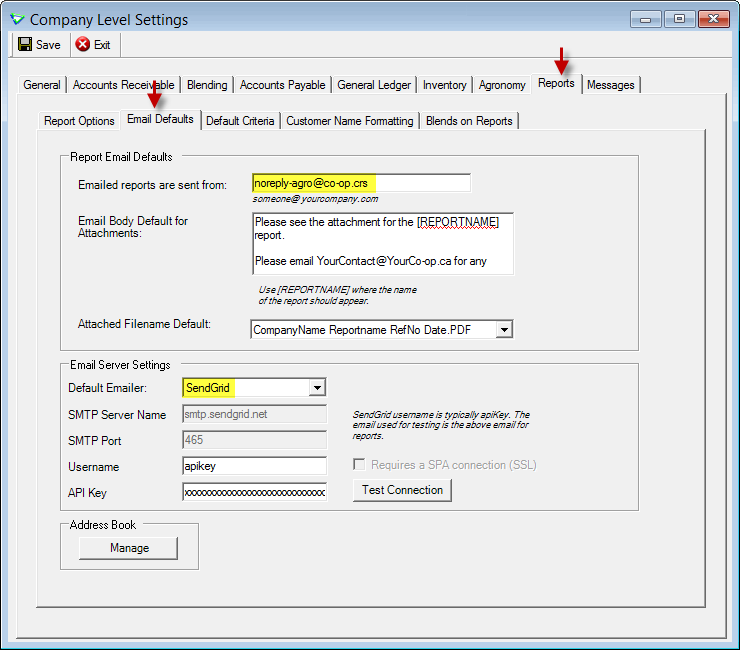
File > Config Options > Company > Reports > Email Defaults
I want to read the FCL Mass Email Communication Changes (pdf) for more information.
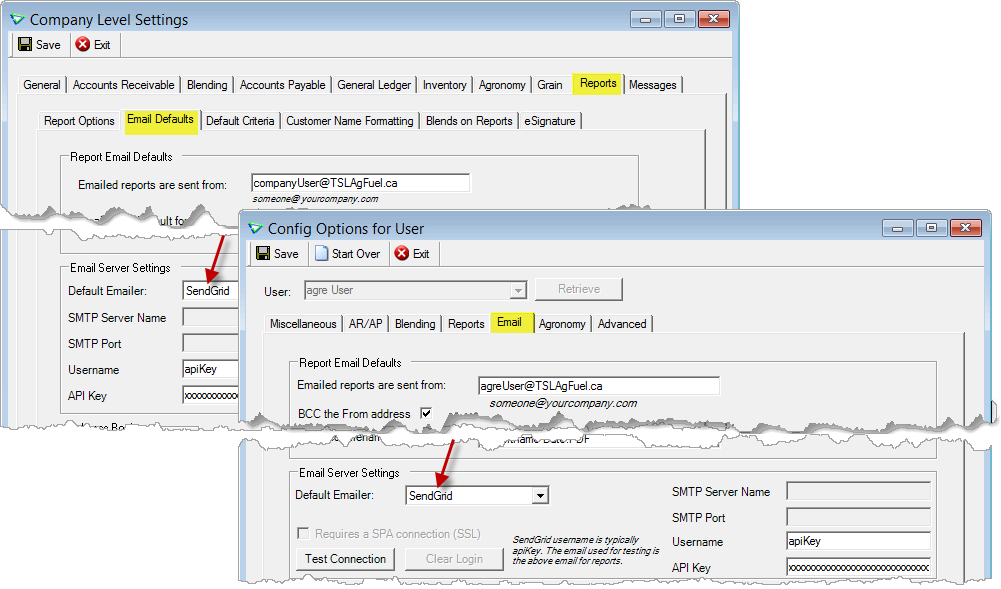
File > Config Options > Company > Reports > Email Defaults and File > Config Options > User > Email
Accounts Receivable
eConfirmation 
eConfirmation config options have been split to control separately the option to send from being prompted to send.
If you had Enable checked prior to the release, both Enable and Prompt on Save will be checked after deployment so it works the same as it did before.
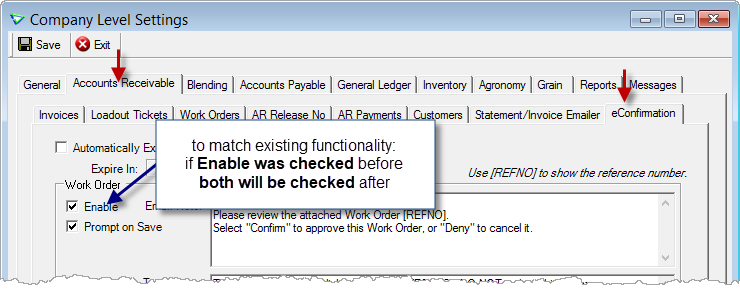
File > Config Options > Company
If your AR business process involves editing transactions, being prompted to send an eConfirmation on every save might be slowing you down. If you'd rather handle when to send them, that can be done at the company or location level.
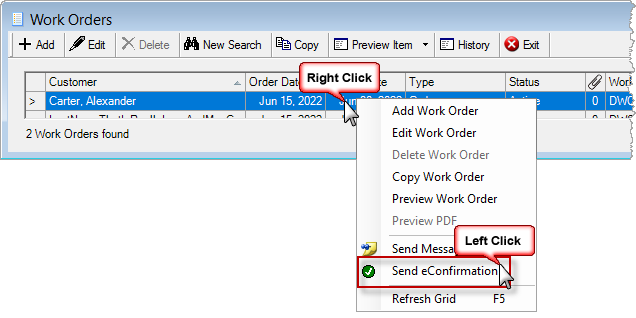
sending manually - e.g. Accounts Receivable > Work Orders
Company Config Options
In this example configuration setup, users must initiate sending eConfirmations for work orders, but will be prompted to send them for Loadout Tickets. No eConfirmations can be sent for invoices.
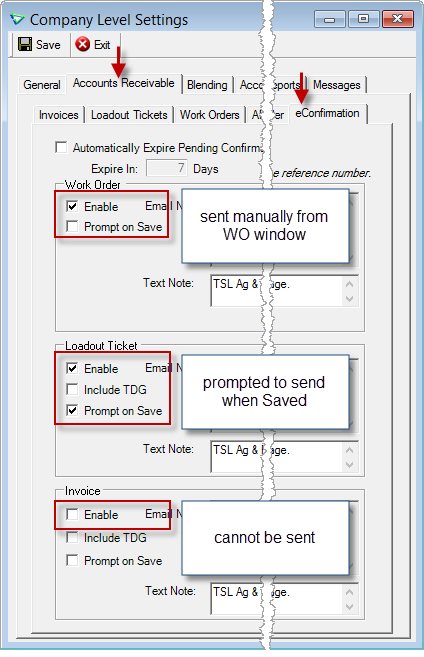
File > Config Options > Company
Location Config Options
Company configs can be overridden at the Location level.
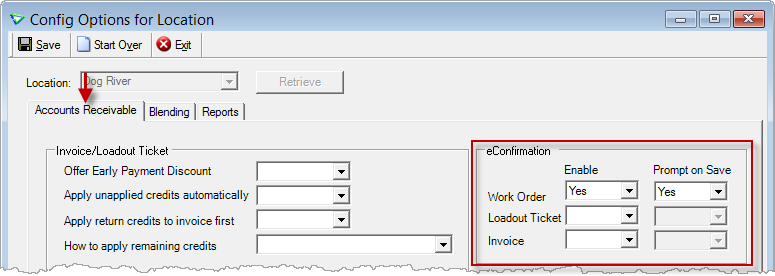
File > Config Options > Location
Invoices
Inherit Taxes from Work Order 
Check Use WO Taxes on Invoice if, when importing from or linking to products on work orders, the WO taxes should be used instead of the default taxes.

File > Config Options > Company
Taxes on the invoice will match taxes on the work order.
Split rows will retain the tax settings of the row they were split from.
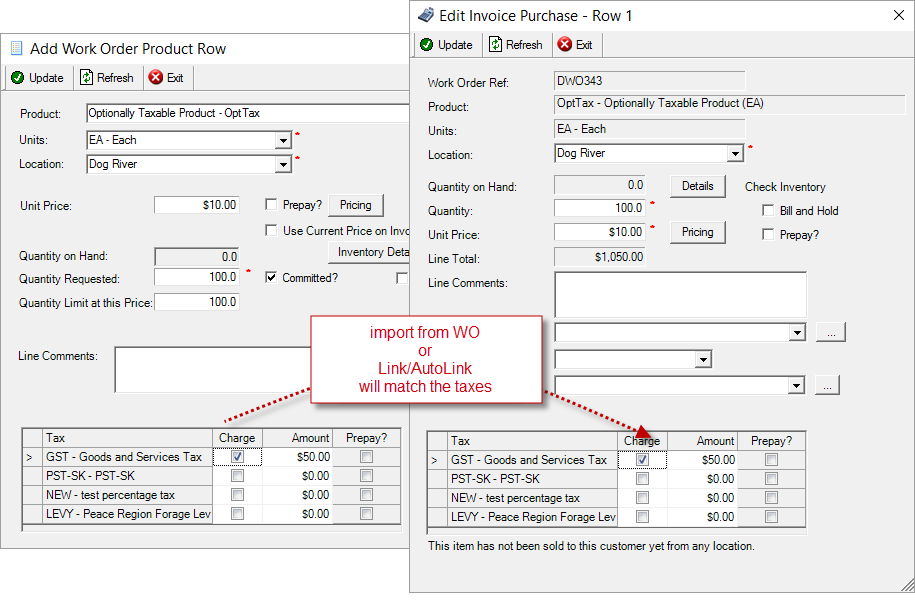
Accounts Receivable > Work Orders
Use the new Invoice Tax Audit data export to compare the taxes on work orders to the taxes on the invoice.
POS Invoices
Flip to Full Invoice
If you change your mind after starting a POS invoice, select Full Invoice and everything you've entered so far will be copied over to a full-sized invoice.
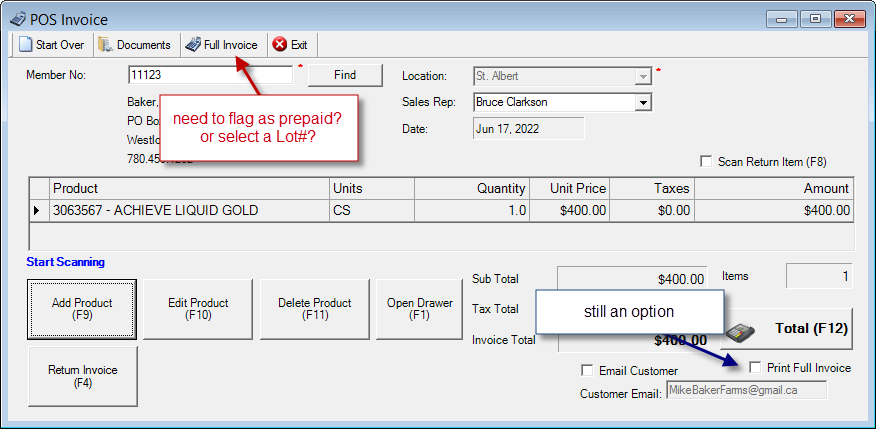
Accounts Receivable > POS Invoice
Loadout Tickets
Manually Sort Product Rows
Product rows on LOTs can be moved up and down using the Control key combined with the Up and Down arrow keys.
(work orders and invoices work the same)
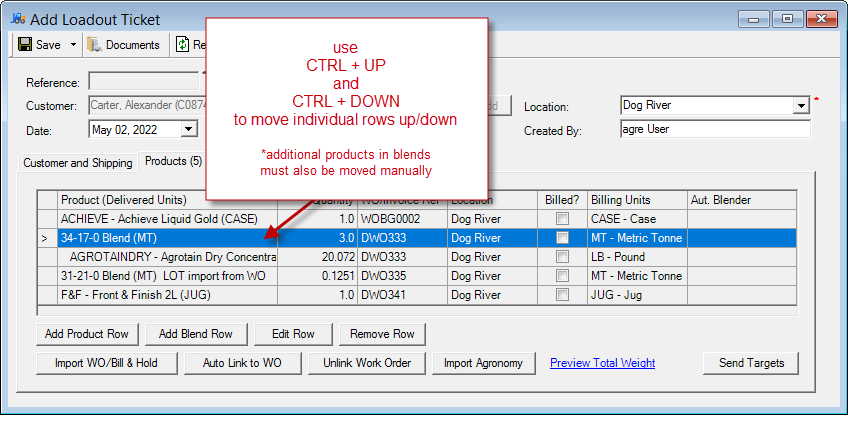
Accounts Receivable > Loadout Tickets
Last Acquired
When adding a product to a Loadout Ticket, you'll be able to tell if the customer has acquired this product/unit combination before (on either another Loadout Ticket or an Invoice). This message will display whether the quantity is positive (a pick up) or negative (a return).
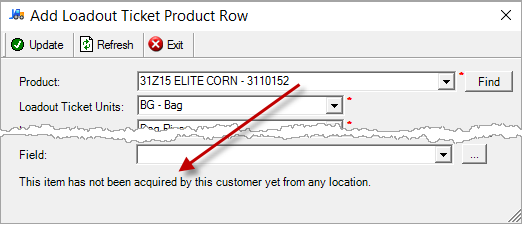

Accounts Receivable > Loadout Tickets
Work Orders
Import from Work Order - Loadout Tickets and Invoices
Committed column added to the import grid.
Like the other grid columns it can be sorted and filtered so, for example, you could display only committed work order rows.
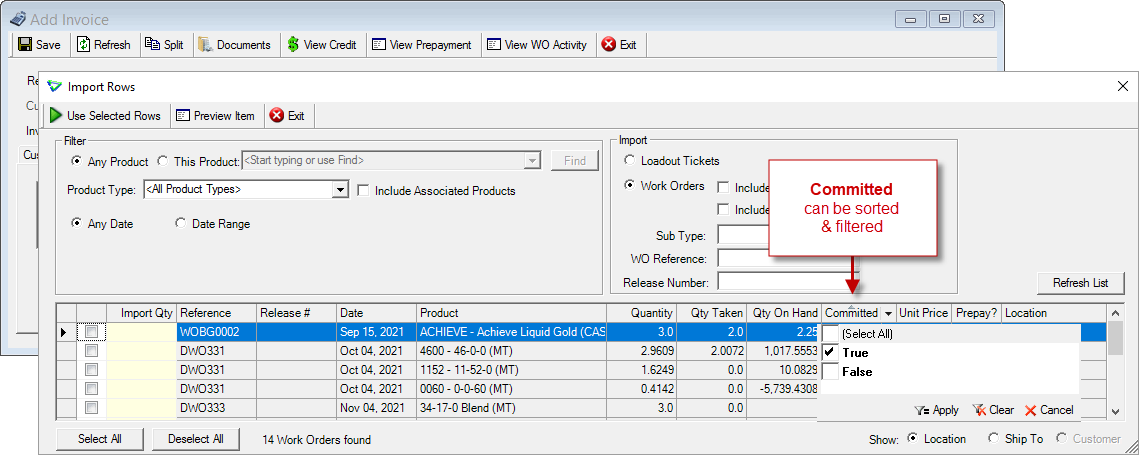
Accounts Receivable > Invoices and Accounts Receivable > Loadout Tickets (not shown)
Manually Sort Product Rows
Product rows on WOs can be moved up and down using the Control key combined with the Up and Down arrow keys.
(loadout tickets and invoices work the same)
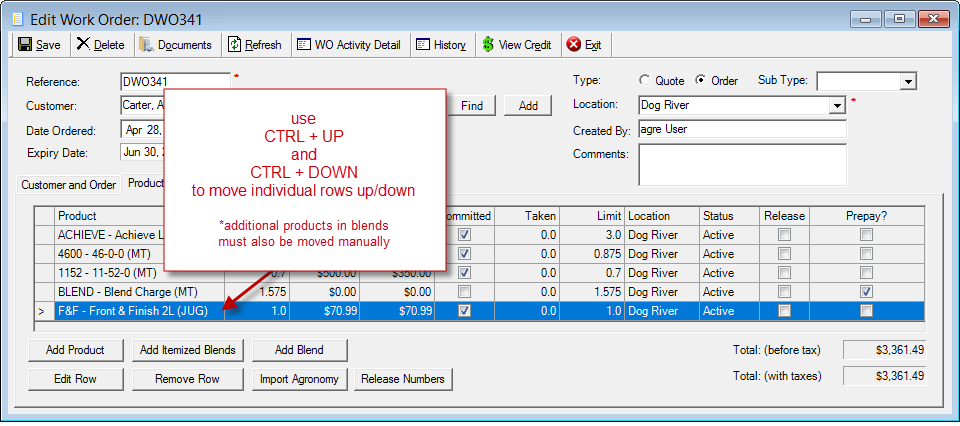
Accounts Receivable > Work Orders
Standard Comments 
Easily add common product line comments with just a few clicks instead of typing the text manually each time.
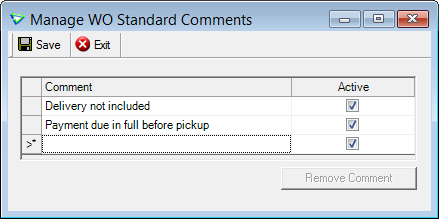
Accounts Receivable > Manage > Work Order Standard Comments
When adding a product to a WO, select Standard and choose a comment from the dropdown list.
The comment can be left as is, or can be customized on each Work Order.
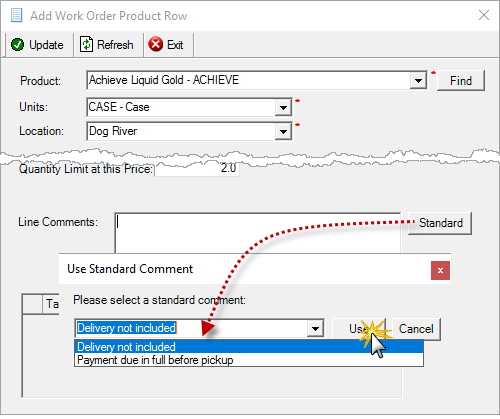
Accounts Receivable > Work Order / Add / Add Product
Customer Order Number
Maximum number of characters for Customer Order No increased to 50.
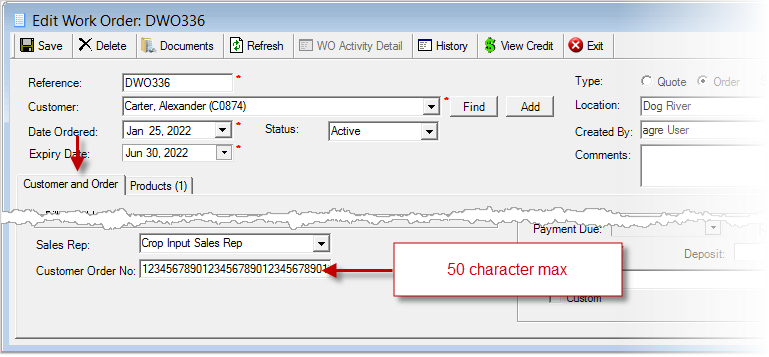
Accounts Receivable > Work Orders
AR Release Numbers
Release Numbers can be edited even if the Work Order is completed. Comments can also be edited from the AR Release Numbers window.
Summary of Allowed Edits
Pending/Assigned Rows:
- add new rows but not with the status of Filled
- edit (except Actual Quantity)/remove rows
Filled Rows:
- cannot add/edit/remove
- EXCEPT Comments - can add/edit/remove for any status
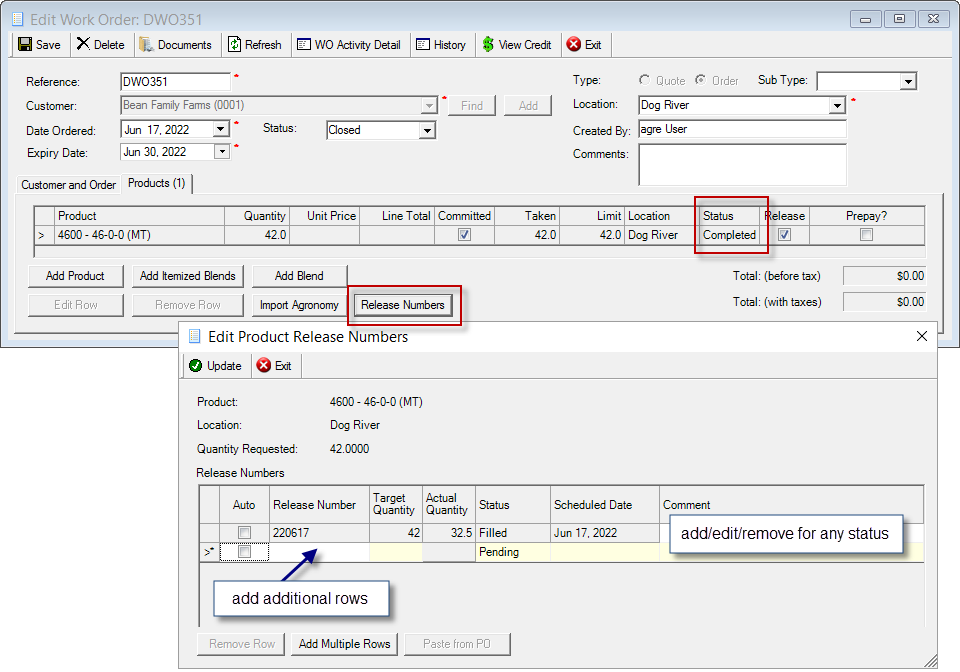
Accounts Receivable > Work Orders
AR Payment Types
Mandatory Tracking/Cheque #
Tracking/Cheque # can be mandatory when accepting or editing a payment, immediate payment, or prepayment.
(not applicable to POS invoices or auto-billing)
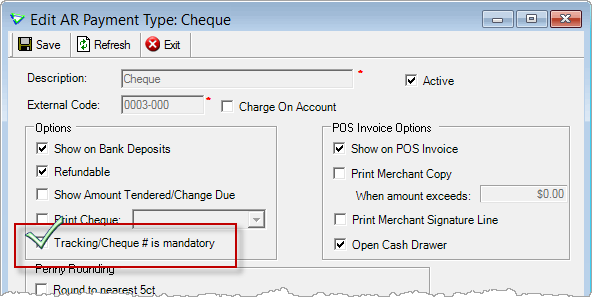
Accounts Receivable > Manage > AR Payment Types
When Tracking/Cheque # is mandatory is checked, the mandatory field indicator is displayed and the transaction cannot be saved without one.
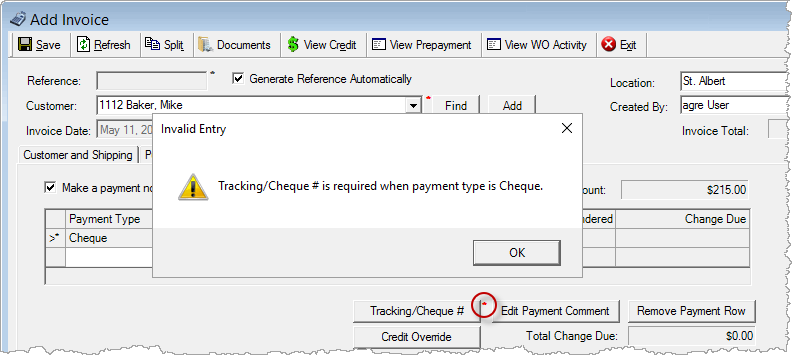
e.g. Accounts Receivable > Invoices > Immediate Payments
Blending
Automated Blenders
Batch System and Liquid/Oil Additive support have been added to Ranco blenders.
I want to read the Automated Blend Setup white paper (with lots of screenshots) for more information.
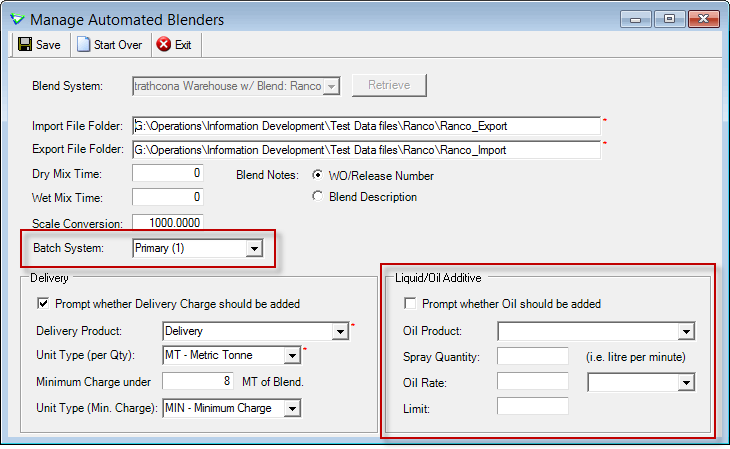
Blending > Manage > Automated Blenders
Inventory
Products
Search Criteria
Products can be filtered by Brand.
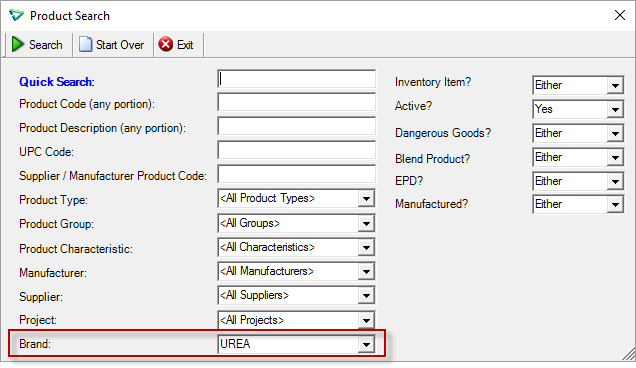
e.g. Inventory > Manage > Products > Search
Product Notes - Printed
For Invoice and Loadout Ticket, the maximum number of characters for Printed Notes has been increased to 600.
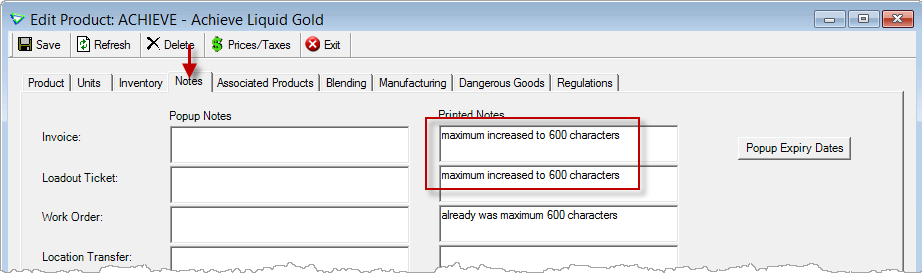
Inventory > Manage > Products > Notes tab
Manual Counts
Product Comments
Optionally add a Comment for each product counted.
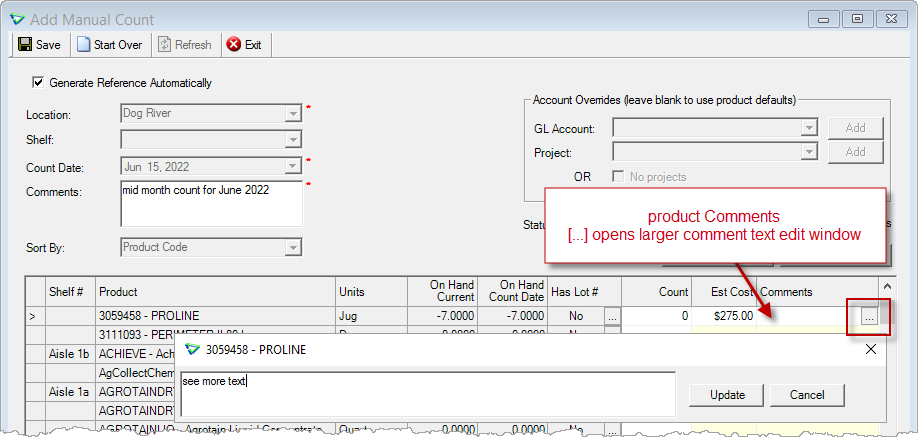
Inventory > Manual Counts
Pricing
Manage Pricing menu
Pricing functions are grouped together under the new Manage Pricing submenu.
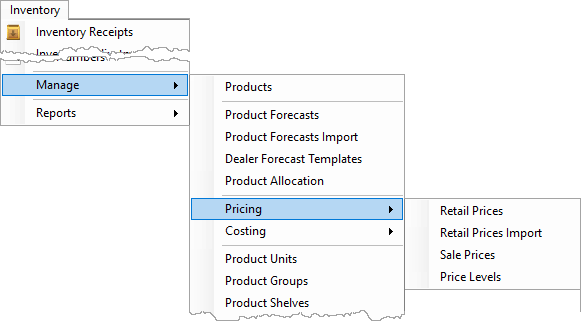
Inventory > Manage > Pricing
The security permissions will appear together too (no permission values were changed).
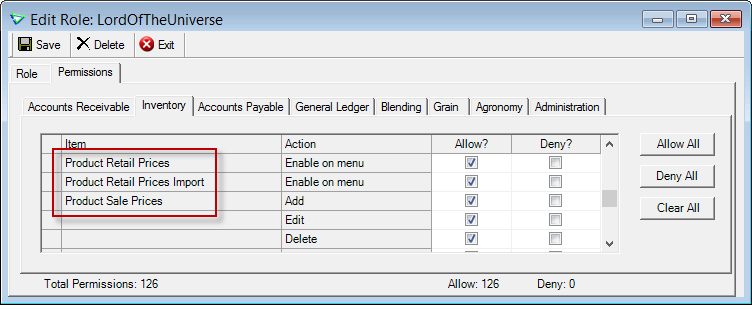
File > Security > Manage Roles
Pricing Export/Import 
Prices can be set outside of agrē and imported.
First, export current product pricing to an Excel spreadsheet from the Import Product Retail Prices window.
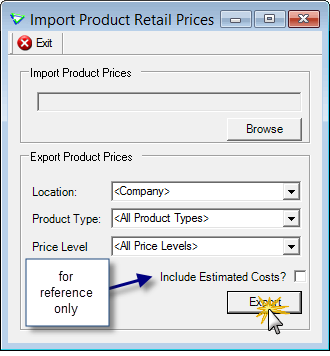
Inventory > Manage > Pricing > Retail Prices Import
Update the prices in Excel and save.
Change only the Price (column D). Changing data in other columns may cause the import to fail.
Only rows with price updates need to be changed.
Follow the usual rules with import spreadsheets: don't add/remove rows or columns, leave empty rows/columns blank.
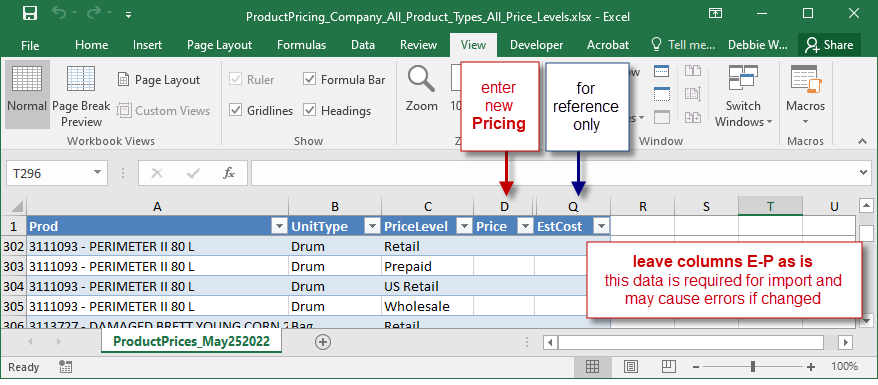
update the pricing spreadsheet outside of agrē
Import the updated pricing file back into agrē.
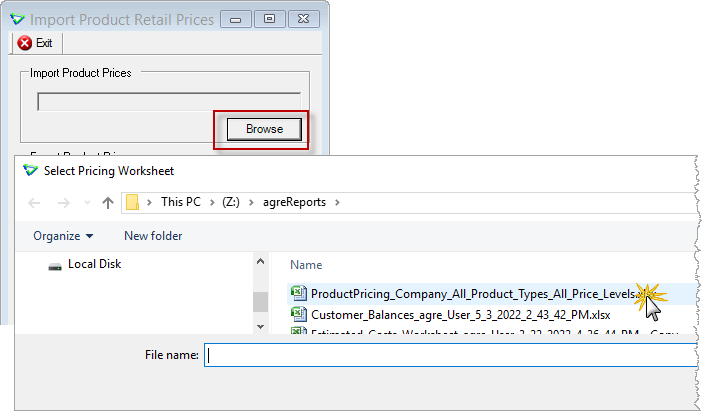
Inventory > Manage > Pricing > Retail Prices Import
Price Levels
Wherever you select a Price Level, the options in the dropdown will be listed in the same order as Manage Price Levels.
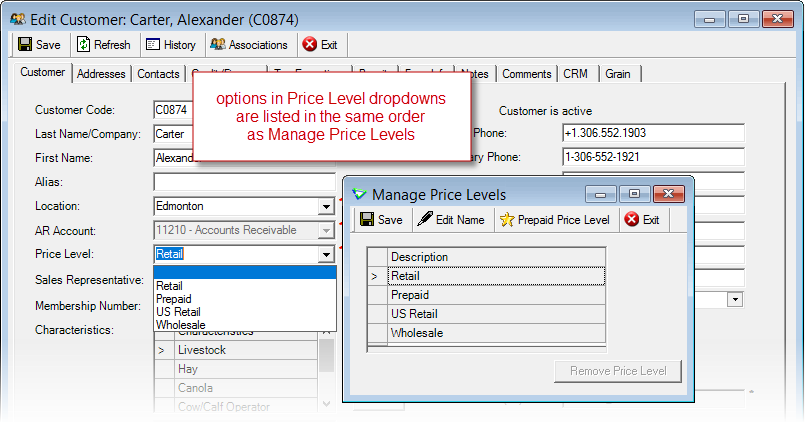
Accounts Receivable > Manage > Customers & Inventory > Manage > Pricing > Price Levels
Promo Pricing
When importing promo prices, agrē will let you know if a lower current price already exists.
agrē will compare pricing in the following order until it finds a set price (null values are skipped):
- Location P1 price
- Company P1 price (compared only if Location P1 is null)
- Location SRP price (compared only if Location P1 and Company P1 are null)
**This warning is only for imported FCL Promo Prices and not inclusive of Sale Pricing set at a retail level.
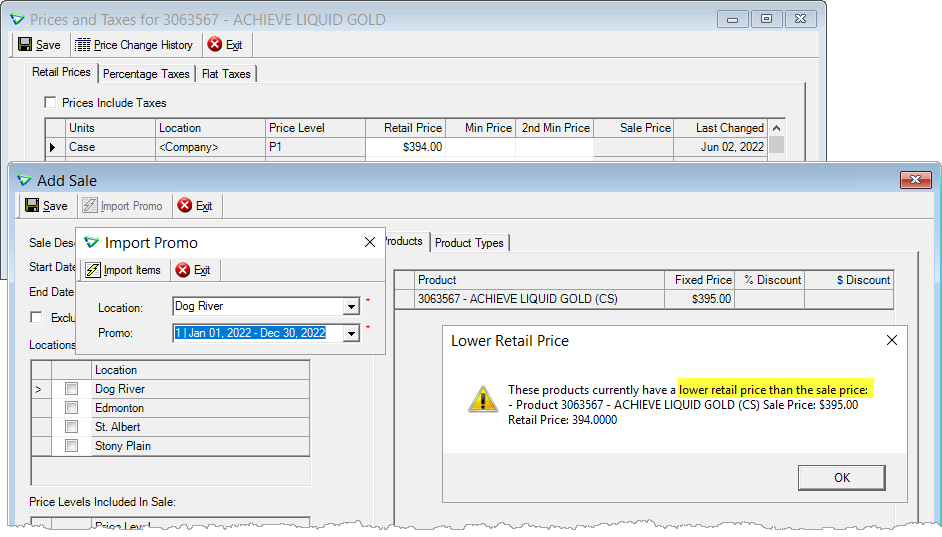
Inventory > Manage > Pricing > Sale Prices
Inventory Receipts
Purchase Order Blinky
The Import from PO blinky flashes when the Supplier has active items remaining on Purchase Orders.
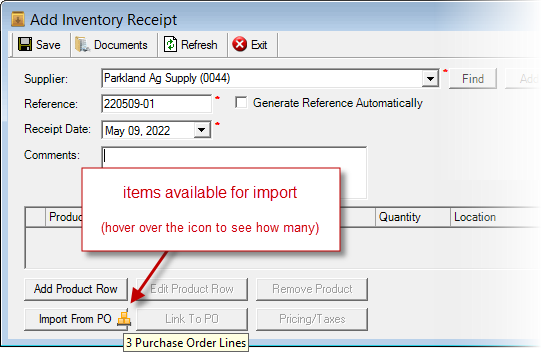
Inventory > Inventory Receipts
Sort Product Rows
The Product column has been split in two: Product Code and Product Description.
Sort product rows by any column - click a column header to sort ascending, click again to sort descending.
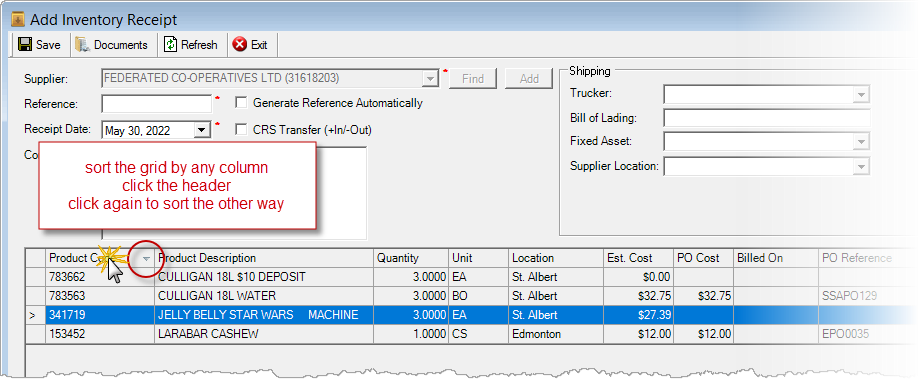
Inventory > Inventory Receipts
CRS Transfers
Receiving
The Product labels on Search for transfers to Receive match the labels on Search for transfers to Send.
(the data Received still comes from the Hub)
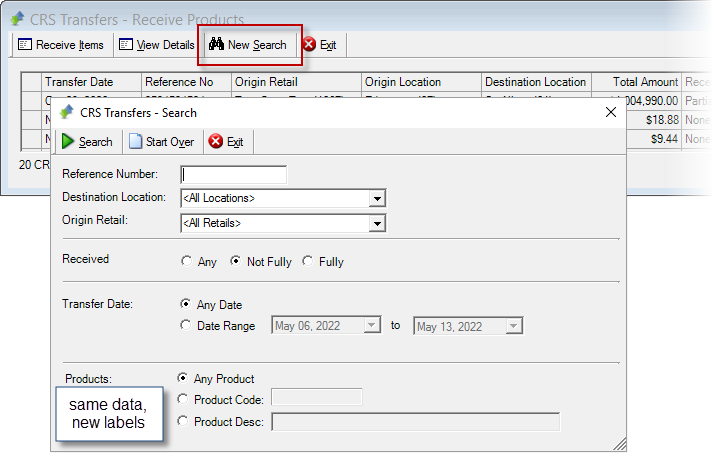
Inventory > CRS Transfers > Receive
AgCollect
The list of participants in AgCollect has changed, FCL & Tronia worked together to update all retail DBs to link the appropriate manufacturers earlier this spring.
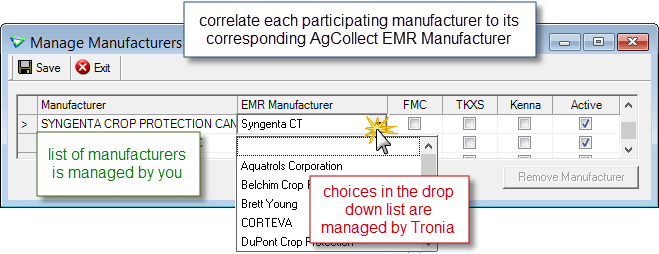
Inventory > Manage > Manufacturers
Accounts Payable
Purchase Invoice
Importing Products from Inventory Receipts
When adding a Purchase Invoice, if you Edit the Inventory Receipt on the fly and Add a Product Row (or two or three ) ...
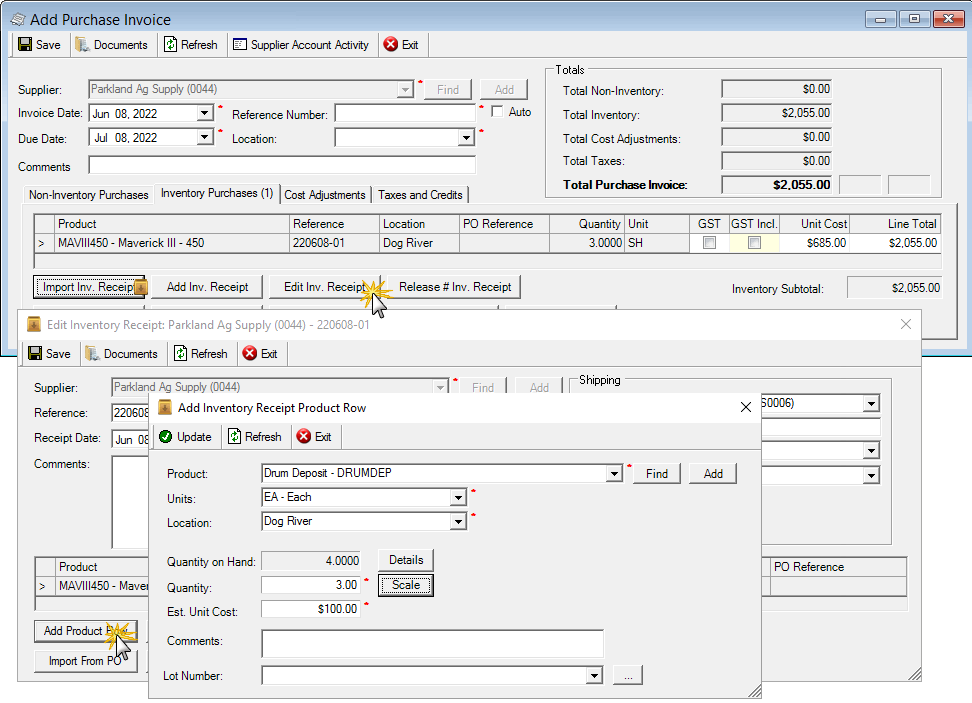
Accounts Payable > Purchase Invoices
agrē will prompt to import the products (this means all remaining products on the inventory receipt - not just the ones you added on the fly).
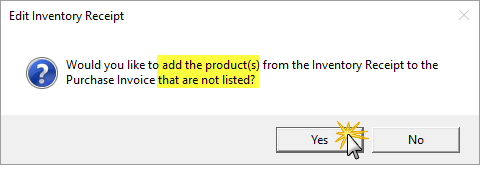
Say "Yes" and all remaining products will be imported.
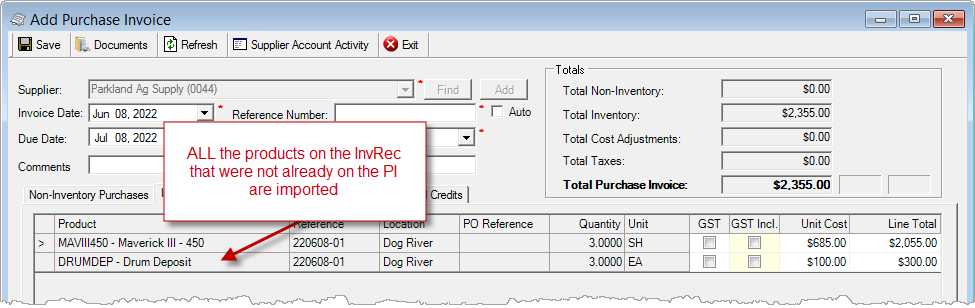
Immediate Payment
Make a Payment on the fly while adding a Purchase Invoice.
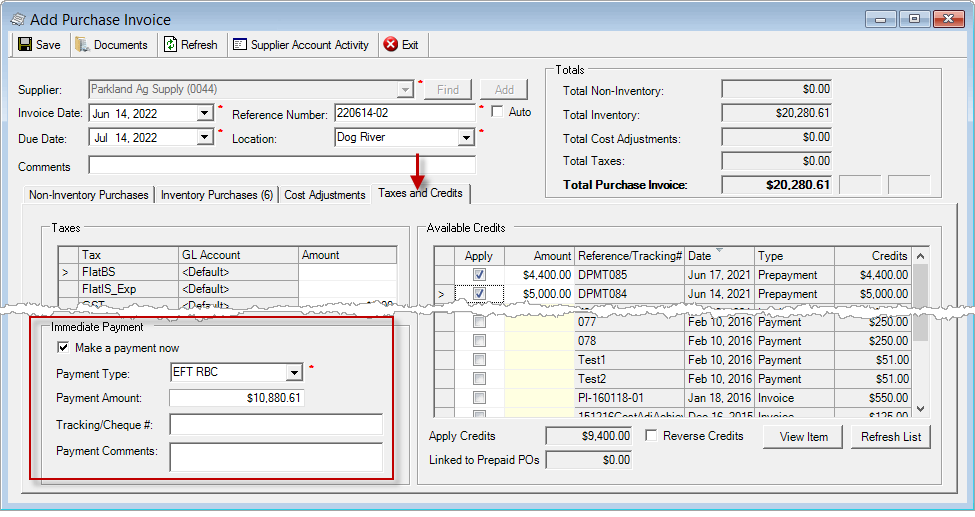
Accounts Payable > Purchase Invoices
Edit & ReApply Credits on Save
When a Purchase Invoice is edited and the Credits are unapplied ...
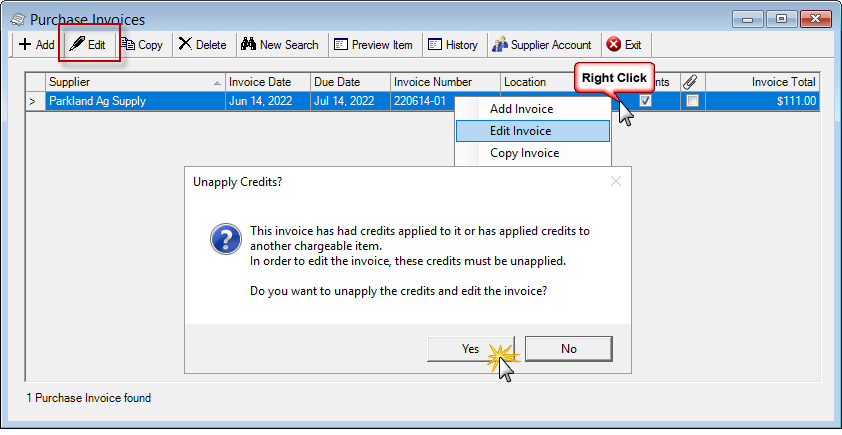
Accounts Payable > Purchase Invoices
... those credits will be selected automatically on the Taxes and Credits tab to be reapplied when the PI is saved.
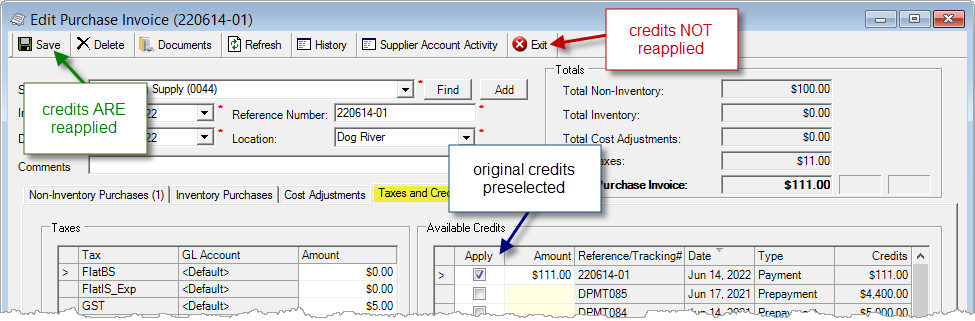
Accounts Payable > Purchase Invoices
Caution
If the PI is not saved, the credits will remain unapplied.
Reports & Exports
Note
Security settings are managed by your local company security administrators. As with all new features, we don’t presume to know who should have access to new Exports and Reports and who should not so we leave that up to them.
Updates to Current Reports
| Report Name | What's New? |
|---|---|
| AR Customer Prepayment | raw data: WO Reference (for prepayment deposits linked to work orders) |
| INV Estimated Costs Worksheet | data: inactive Products are excluded |
| INV Inventory Forecast Position | criteria: Include Manufactured (checked by default) |
| INV Manufacturing Position |
criteria: Sort By [Product Code, Product Description] for Raw Products Note the default sort for Raw Products has been changed from Product Description to Product Code. |
| GL Account Transaction Detail | data: Bank Deposit Location |
| GL Accrual Reconciliation | data: Unloaded Bill & Hold |
New Exports 
| Export Name | Description |
|---|---|
| AR Aged Receivables | amounts owed by customers grouped by aging bucket |
| AA Invoice Tax Audit | invoice taxes (GST and PST), WO taxes (if linked to WO) - straight products and additional blend products in blends only |
| AA Supplier EFT | update of Supplier EFT information (add, or edit) |
Updates to Current Exports
| Export Name | What's New? |
|---|---|
| AR CRM Custom Attributes | data: Sales Rep, Last Edit Date |
| AR Customer Sales |
criteria: Product Group data: Product Group, Project, Prepay Applied, Payment/Tender Type(s) |
| AR Manufacturer Sales/Orders (Kenna) | For retails that have signed up for automated nightly KENNA (BASF) Manufacturer Sales/Orders exporting, it will be enabled after this release (ETA: early July). Further information will be provided by KENNA and/or FCL in the coming weeks. |
| AR Work Order Details | data: Sales Rep [from WO], Committed |
| INV Inventory Adjustments | criteria: Product Group data: Product Group |
| INV Product Prices vs Cost | data: NEW Active Price detail (which shows the exact price in use today), updated calculation based on Active Price for Difference/Margin, active Sale Price, FCL Item Status |
Configuration Options
Note
Company Configuration Options are managed by your local company agrē administrators. As with all new features, we don’t presume to know if your administrator would enable a new Config Item or not so we leave that up to them.
New config options are released OFF unless they are replacing/enhancing existing items, in which case we do our best to match existing functionality. Any exceptions would be noted.
Company Config Options
| Tab / Subtab | Config Item | Action |
|---|---|---|
| Accounts Receivable / Invoices | Use WO Taxes on Invoice | agrē will use the taxes as set on the Work Order when importing or linking instead of default taxes |
| Accounts Receivable / eConfirmation | Prompt On Save for WO, LOT, INV | ☐ if not checked eConfirmation must be sent manually ☑ if checked prompted to send eConfirmation each time transactions is saved if Enable was checked, Prompt on Save will be checked also to match current functionality |
| Reports / Email Defaults | Email Server Settings: Default Emailer | SendGrid |
| Messages | New Supplier is created | agrē will send notification to the Message Centre of all users in the selected role |
Messages Tab 
(optional) Receive a message when a new Supplier is added or imported.
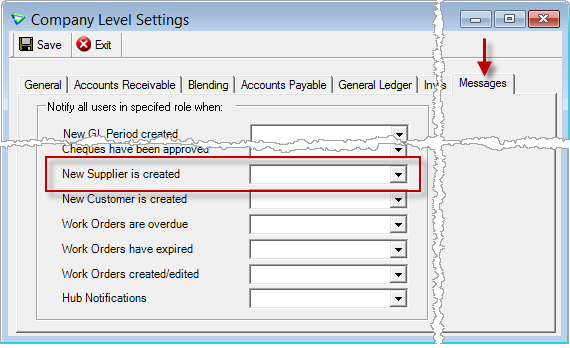
File > Config Options > Company
Location Config Options
| Tab / Subtab | Config Item | Action |
|---|---|---|
| Accounts Receivable / eConfirmation | Prompt On Save for WO, LOT, INV | ☐ if not checked eConfirmation must be sent manually ☑ if checked prompted to send eConfirmation each time transactions is saved if Enable was checked, Prompt on Save will be checked also to match current functionality |
User Config Options
| Tab / Subtab | Config Item | Action |
|---|---|---|
| Email Server Settings: Default Emailer | SendGrid |
Security
Note
Security settings are managed by your local company security administrators. As with all new features, we don’t presume to know who should have security permission and who should not so we leave that up to them.
New security permissions are released UNCHECKED unless they are enhancing existing permissions, in which case we do our best to match existing functionality. Any exceptions would be noted.
Role Permissions
| Tab | Item | Action(s) |
|---|---|---|
| Accounts Receivable | WO Standard Comments | Enable on Menu |
| Inventory | old name: Product Prices | new name: Product Retail Prices (no change to permission status - if you had permission before the release, you still do) |
| Inventory | Product Retail Prices Import | Enable on Menu |
| Administration | Export Data | Aged Receivables (AR)
Invoice Tax Audit (AA) Supplier EFT (Audit/Admin) |